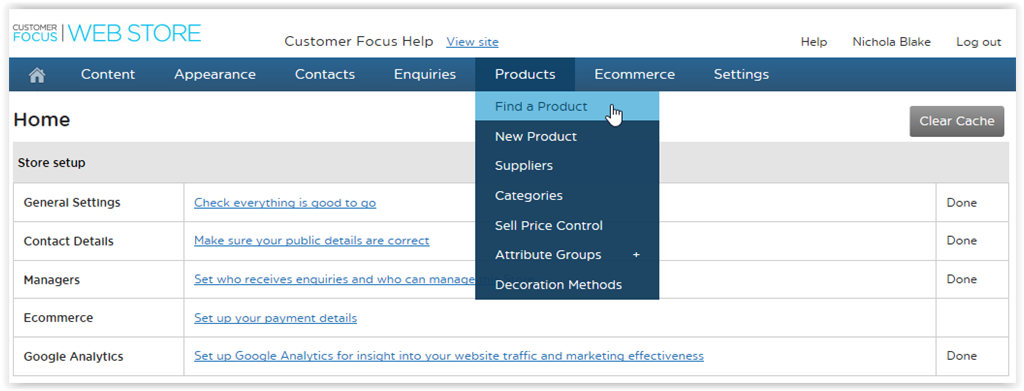Step 1: Select Find Product from the Products dropdown located on the navigation menu at the top of the page. Use product search to find desired product.
Step 2: Click the Details link within the product image, this will take you to the product detail screen for the selected product.

Step 3: Select Edit Product Details, located at the top right of the screen.

Step 4: Click on the Pricing tab and select Add Sale Price.


Step 5: Enter sale price percentage for each quantity break. Click Select

Step 6: Select Click/Save Changes to save your sale prices.

Step 7: When viewing the selected product on your website, customers will see a strike through the original price and the new sale price will be listed below.

Step 8: To change the product pricing back to the suppliers default product pricing, uncheck the box "Show my revisions" and click Check/Save Product.