Using the Clipboard
By following this guide, you will learn all about the Clipboard function and how to add products into it.
STEP 1: From the dashboard screen, click on Search.
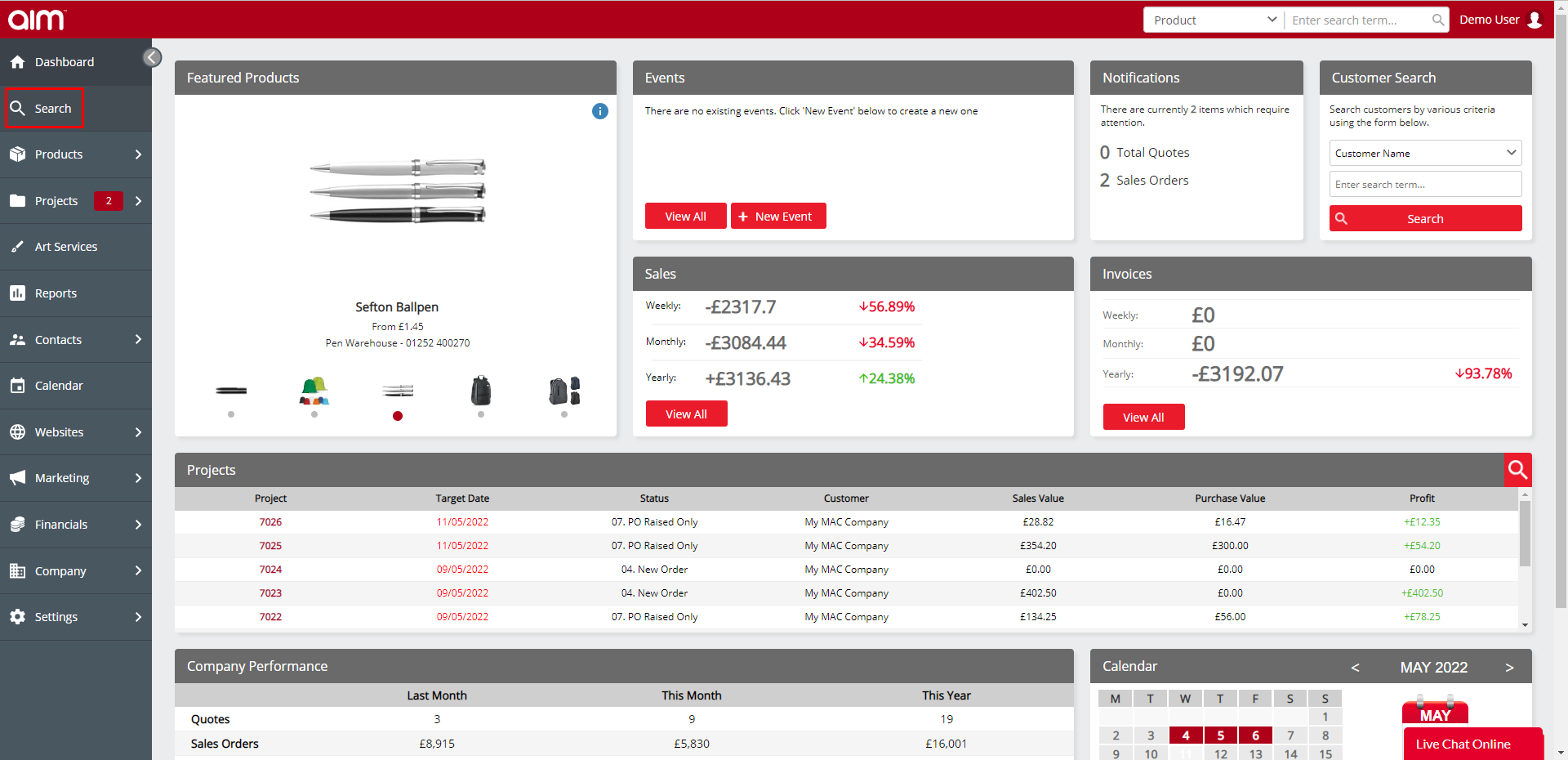
STEP 2: Enter in a search term and click on the search button to find products.

STEP 3: Now you should have a list of products showing, each one has a +Clipboard button which when clicked will add the product to the clipboard in the top right.


You can also add products to the dashboard from the product detail page, as seen below:


