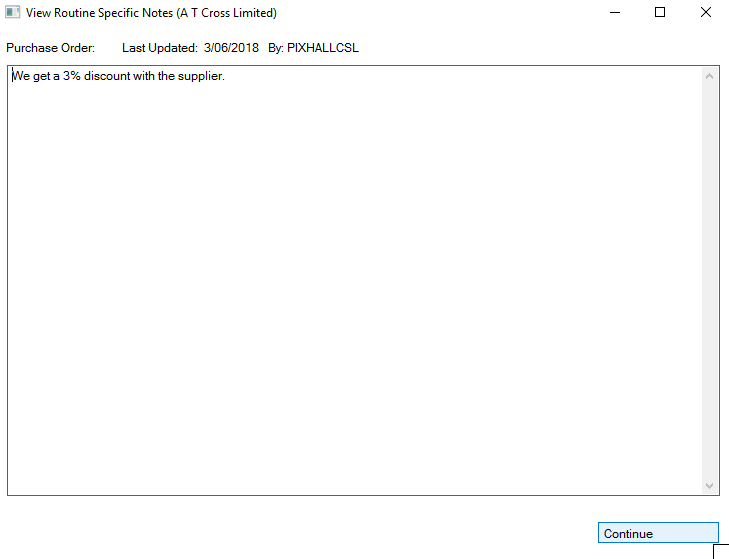Adding Default Messages to Customer and Supplier Documents
Customers
STEP 1
Firstly go to the Main Menu and click into the Customers section.
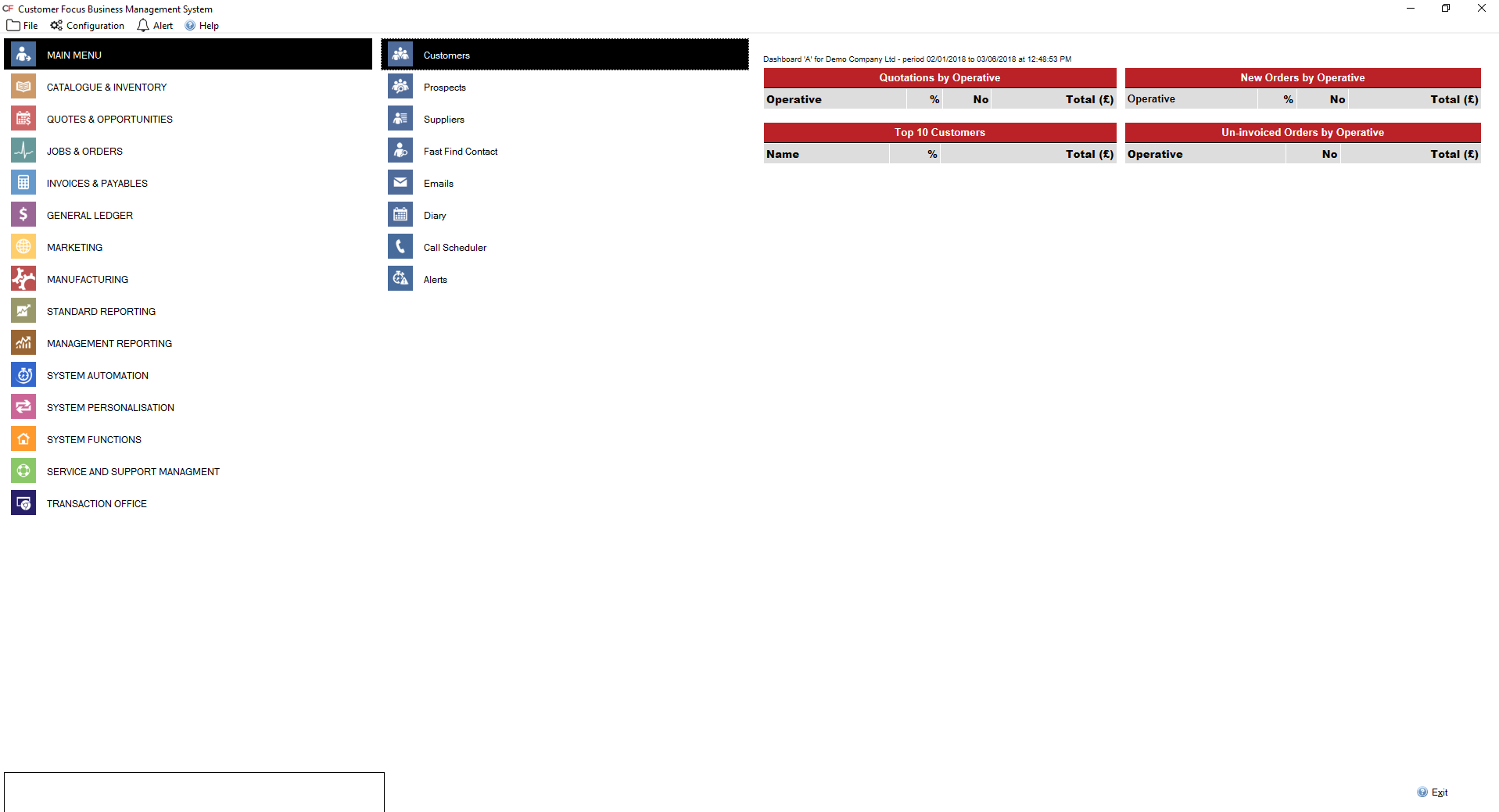
STEP 2
Find the customer you want to add the text to and double click into them.
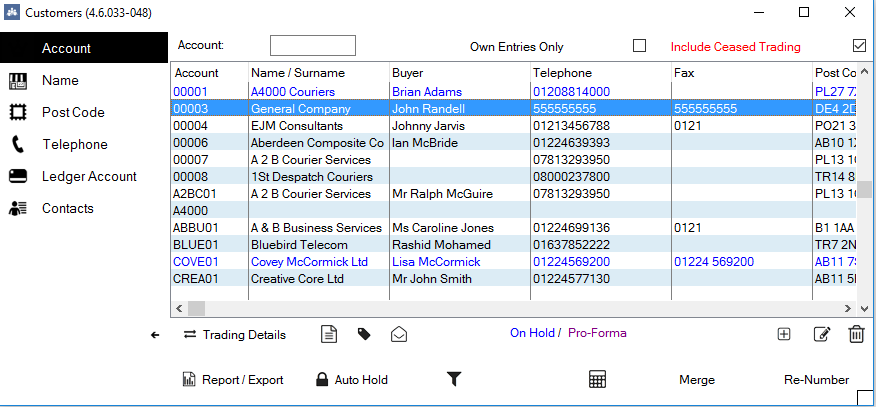
STEP 3
At this point you will see a plus button on the bottom left hand side as outlined on the below screenshot.
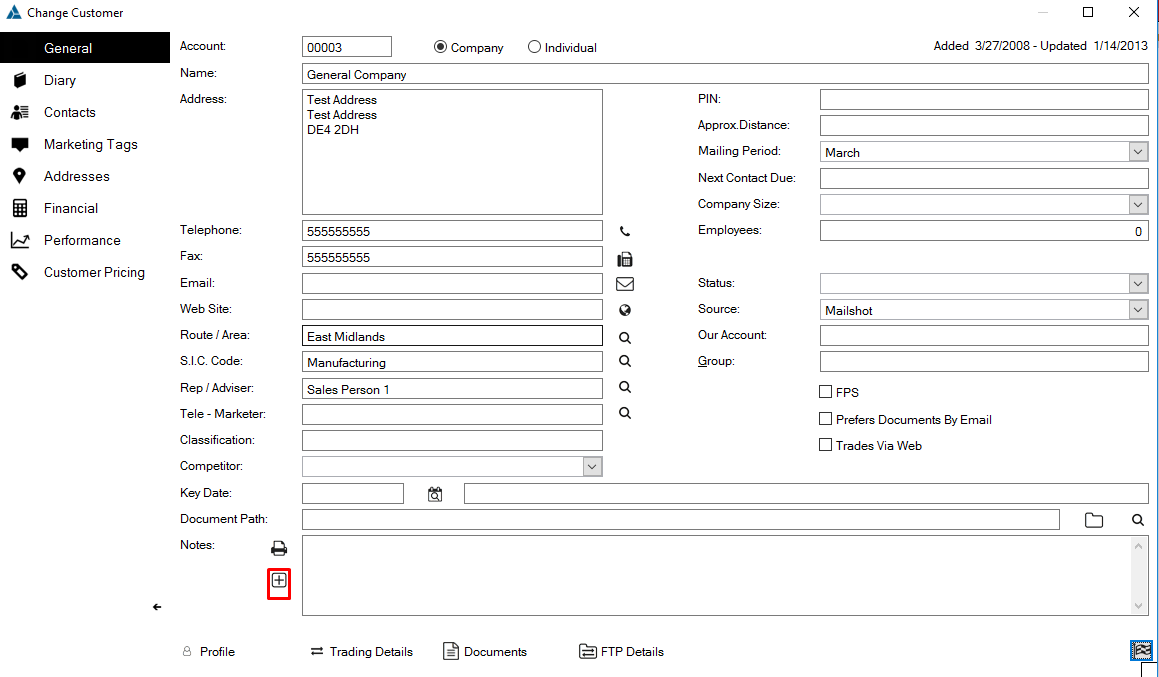
STEP 4
Once clicked you will be able to enter the text you want to show while raising a quotation or a sales order.
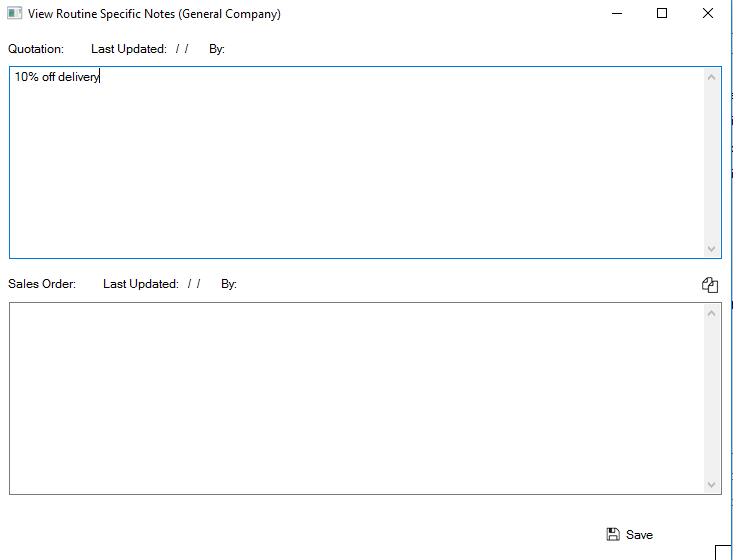
5. To view the text go to quotations and opportunities, then click into the quotations section. Click the plus button on the bottom right hand side and select the customer you have added the text to, at this point you will be able to see the default text.
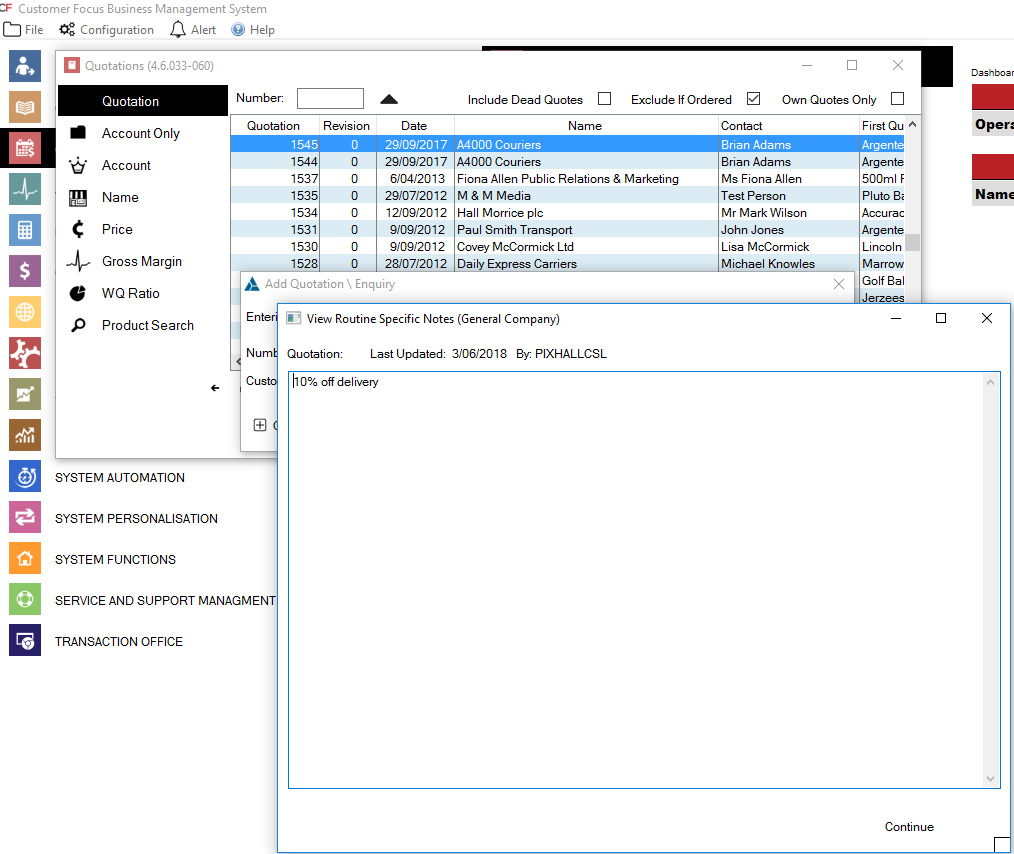
Supplier
STEP 1
Firstly go to the Main Menu and click into the Suppliers section.
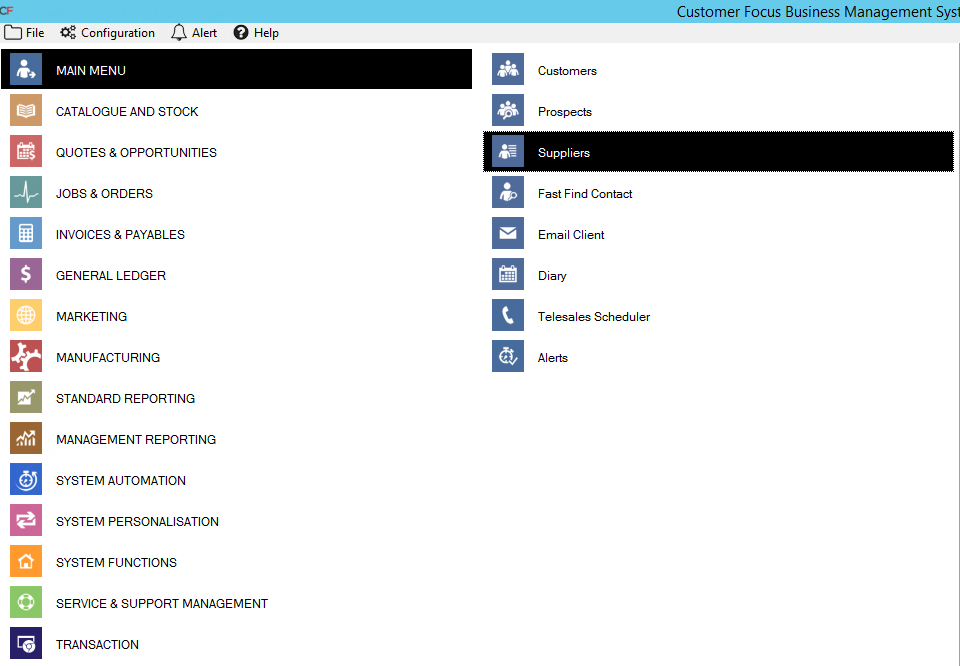
STEP 2
Click into the customer you want to add the text to.
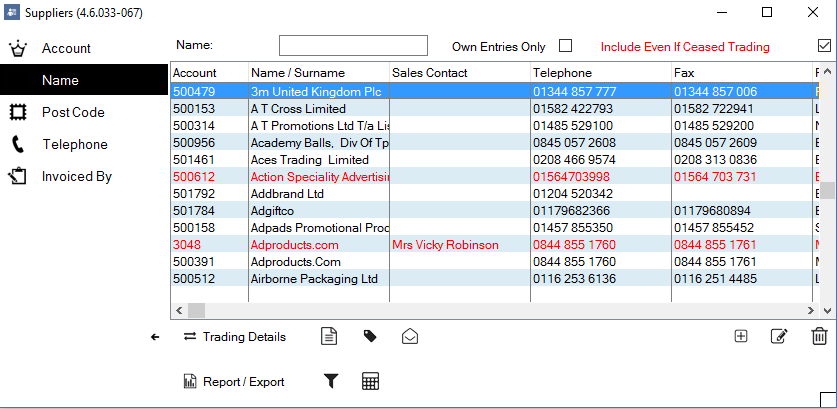
3. At this point you will see a plus button on the bottom left hand side as outlined on the below screen shot.
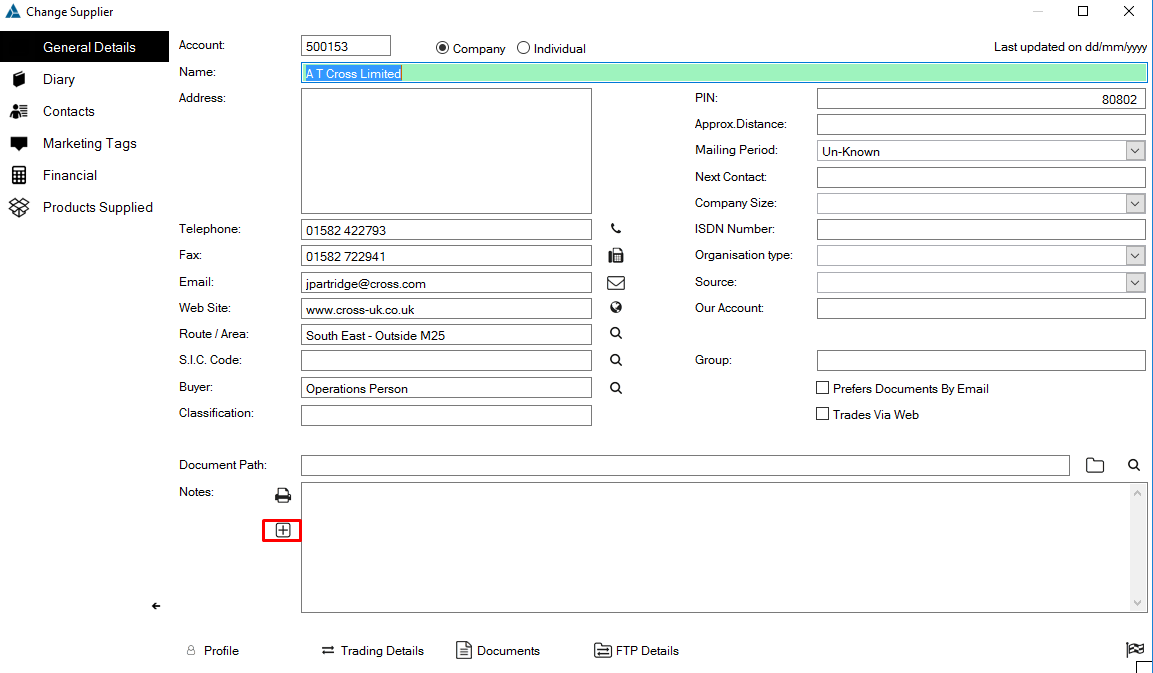
4. Once clicked you will be able to enter the text you want to show while raising a purchase order

STEP 5
To view the text go to Jobs and Orders, then click into the Purchase Orders section.
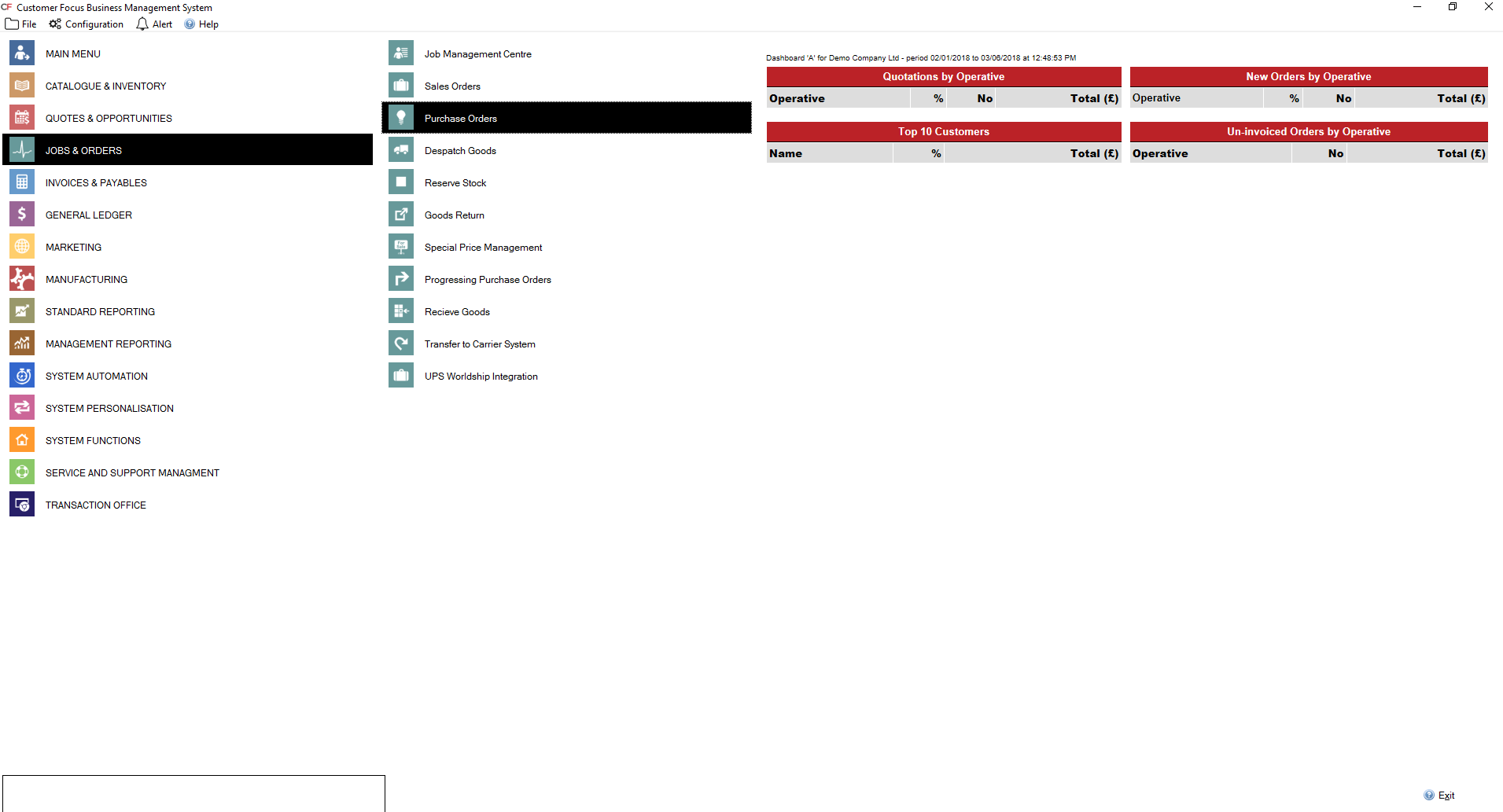
STEP 6
Click the [+] plus button on the bottom right, select the supplier you have added the text to, at this point you will be able to see the default text.