LinkedIn Profile Integration
This feature allows for the addition of a contacts LinkedIn profile to be assigned to the contact record and visible within the system.
To set this up the following steps are required:
STEP 1
Within 'Main Menu', select 'Customer', 'Prospects' or 'Suppliers'.
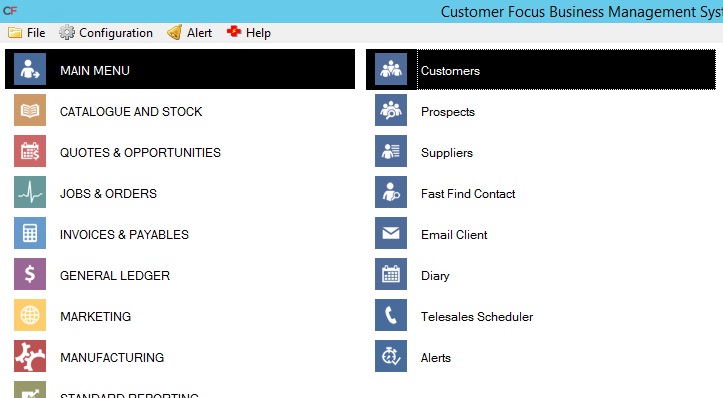
STEP 2
Go to the 'Contacts' tab.
Select the contact within the customer, prospect or supplier database and open up the record.
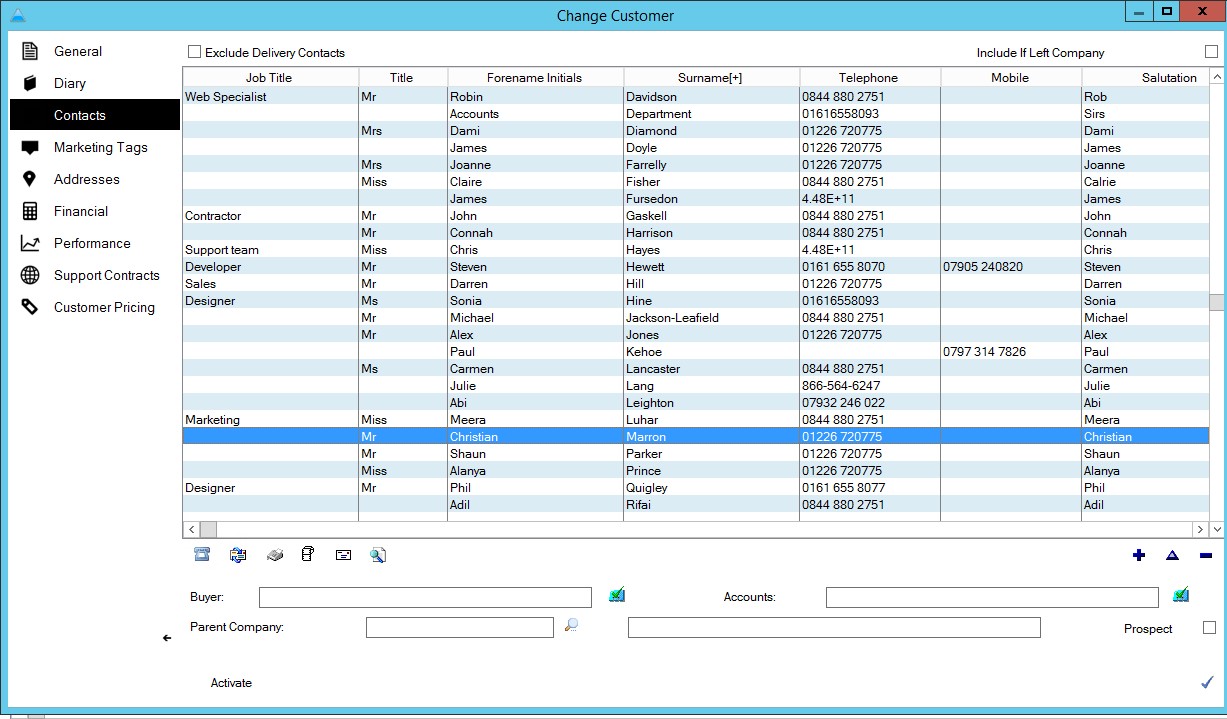
STEP 3
Within the contact record click on the 'Contact Profile' tab on the left hand side.
.jpg)
This will bring up the LinkedIn search page based on the contacts name details.
STEP 4
Find the relevant profile for the contact in this list and select it to display the LinkedIn profile.
.jpg)
STEP 5
Once the profile is loaded then click the ‘Set Linkedin ID’ button as shown above. This will then set the LinkedIn ID against the contact within the General Details.
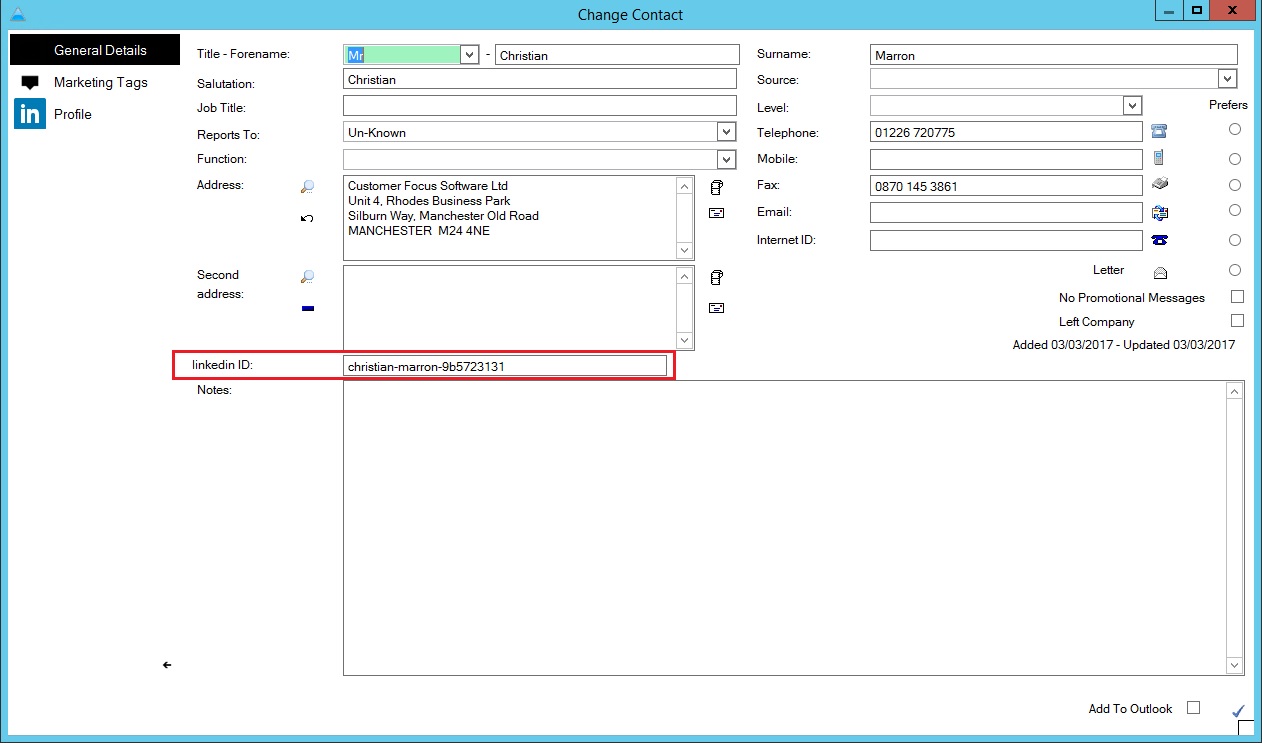
STEP 6
Save the changes by clicking the flag icon on the bottom right of the window.
This now sets the LinkedIn profile against the contact and can be viewed at any time by going into to the profile option on the contacts record.
Saving your password for automatic logging in.
In order to allow the LinkedIn profile to automatically log in to your linked in account when selecting the option you can follow these steps to save the password.
**Please Note: Only do this on private computers using your own network login credentials**
STEP 1
Open up Microsoft Internet Explorer
STEP 2
Navigate to the linked in login page (if you have already saved your password in IE then you do not need to continue these steps)
STEP 3
Log in to LinkedIn using your own credentials.
STEP 4
When prompted by Internet Explorer to save your password, choose yes.
You will now auto login whenever using the LinkedIn profile feature within the software.


