Adding a Contact to a Supplier / Vendor
The following helpsheet explains how to add a contact to an existing supplier from the supplier database. You can add as many individual contacts as you like to each Supplier / Vendor
STEP 1From the main menu click on 'Supplier/Vendor' as shown below. |
|
STEP 2 Select the supplier/vendor you want to edit and either double click on the record itself to open it or click the triangle at the bottom right of the screen in order to add a contact. |
STEP 3Select the contact tab in the change supplier/vendor screen. Then click the plus sign to add a new contact against this record. |
|
STEP 4
Add the details for the new contact. Click the checkmark to save them. Remember here that the more information you add to the record at this point the easier this information will be available to use in other areas of the system. |
STEP 5The contact will now appear in the list of contacts for that supplier/vendor and will be available to select as an point of contact moving forward for this Supplier/Vendor. |

.jpg)
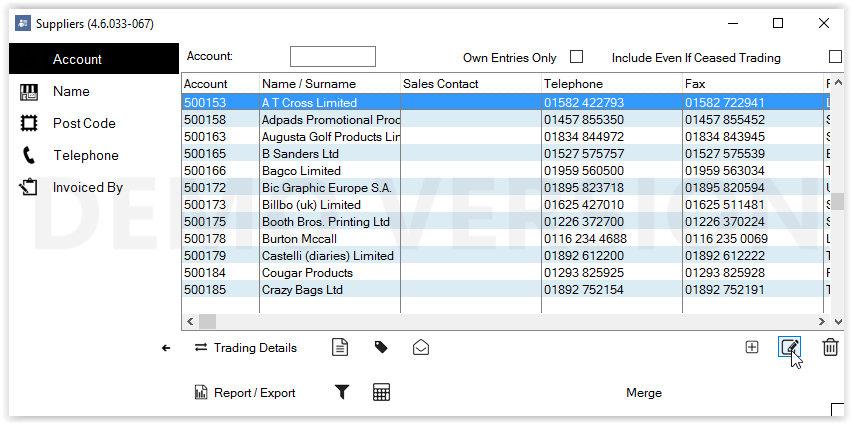
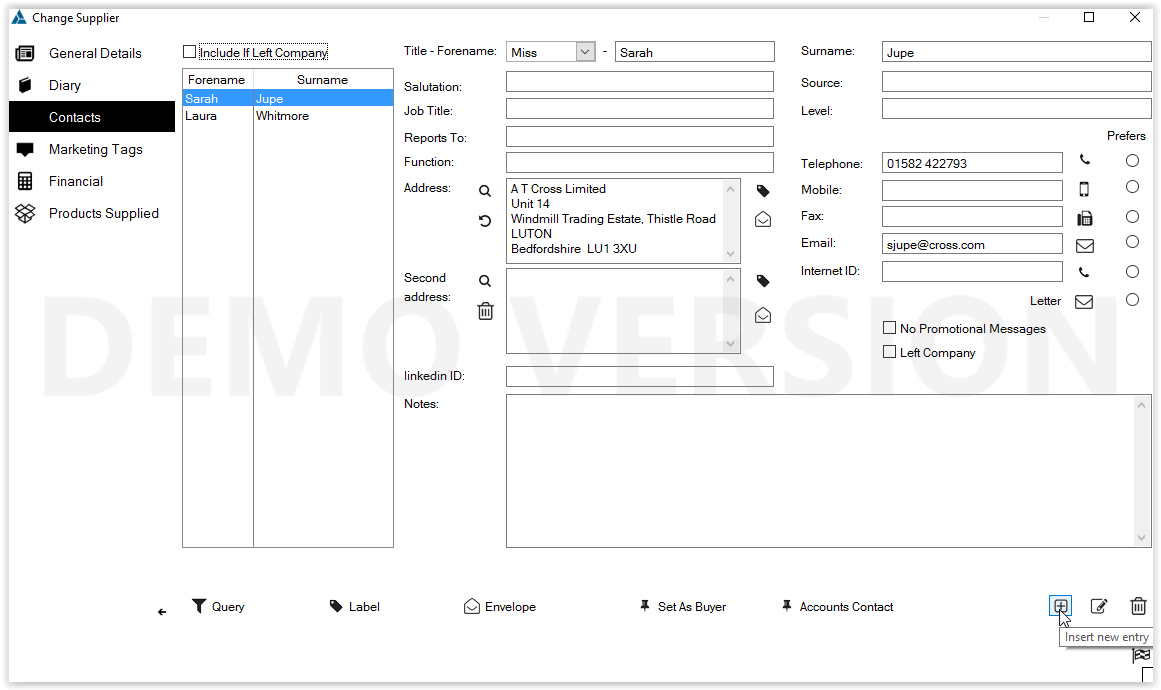
.jpg)
.jpg)
