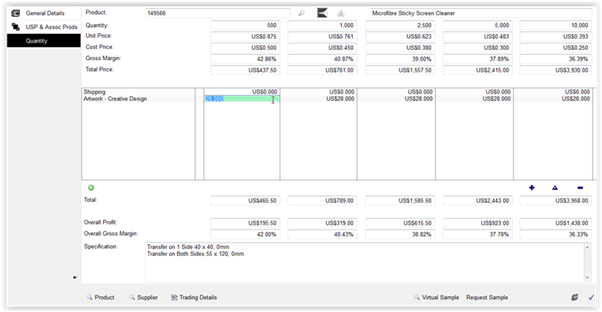Adding an additional cost to a Product in a Quote in PromoServe
- From your Main Menu click on Quotes & Opportunities and then Quotes and Samples as shown below.
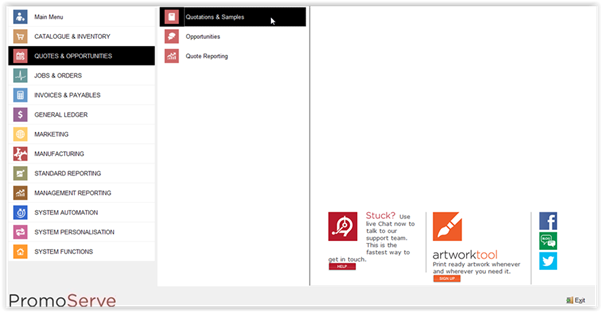
- Select the Quote you wish to edit and either double click on it or highlight the quote and click on the blue triangle (bottom right) to open the quote.
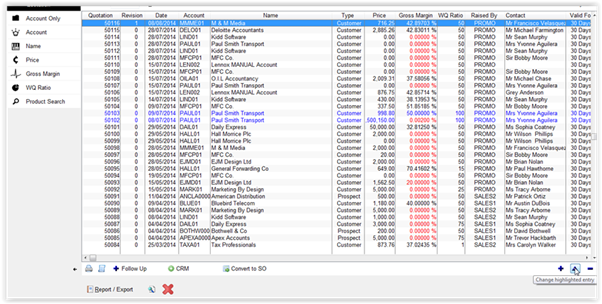
- Select the product you wish to add an additional cost too and either double click on the product or highlight it to open that product record.
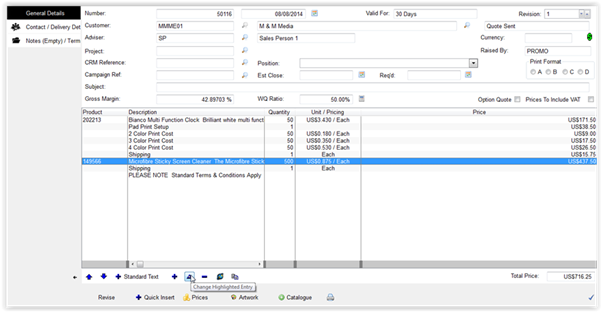
- Once the product has opened click on the Quantity tab and then click the green plus as shown below to add an additional cost against this product.
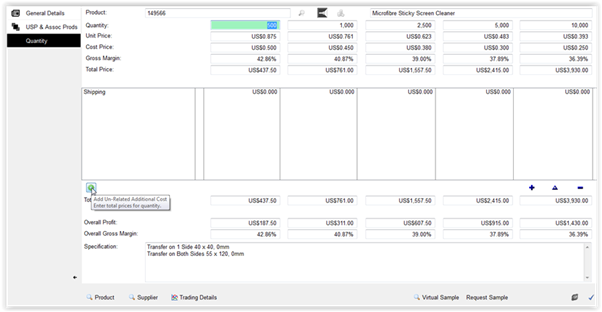
- Select an additional cost from the list to apply this against the product.
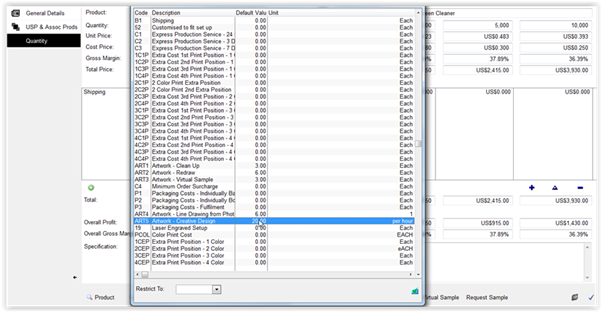
- Once the cost has been added you can double click into the pricing and edit it as shown below. Once done click the tick to save.