Technologo Instant – How to Add and Save Logos
This is a quick guide on how to upload, add and save logos in Technologo Instant.
Firstly, find the product image you want to use, right click on the image and select ‘Technologo Instant – Create a Virtual Sample’.
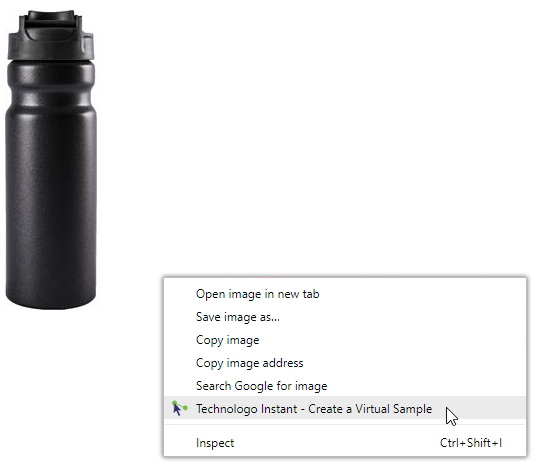
On the window that has opened, click on ‘Place Logo’. You will then need to click on ‘Sign Up’ in the Available Storage section. Signing up will give you access to the Logos Library and is a separate account to your Instant one.
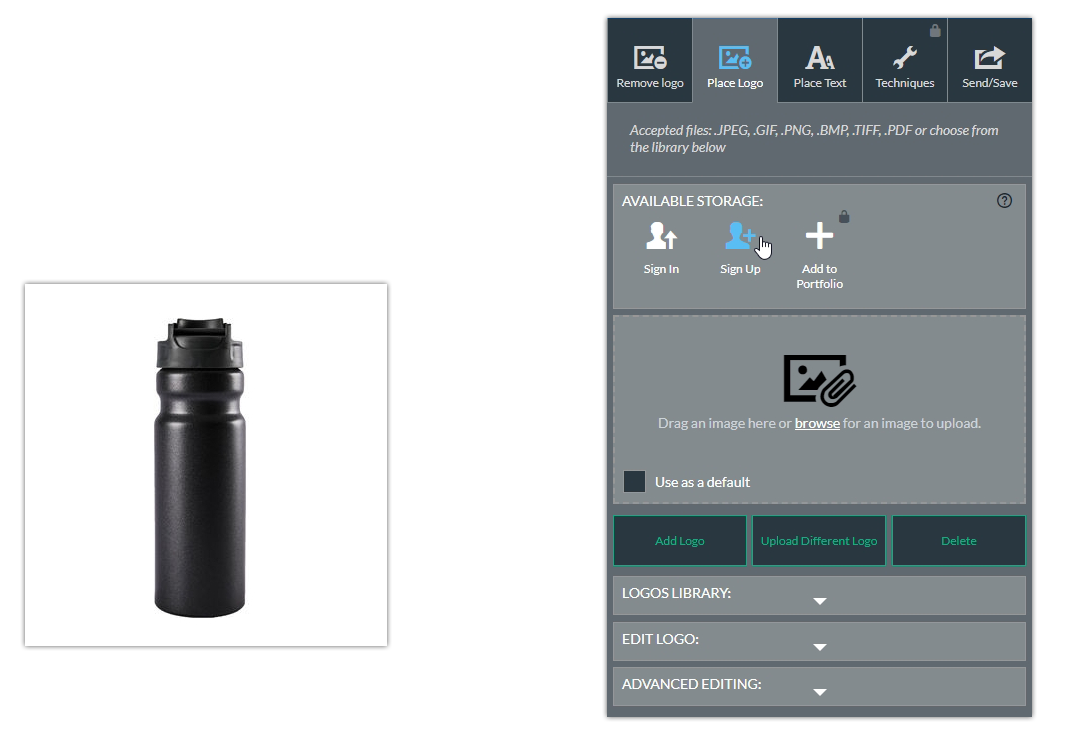
Once you’ve added in your details, click on ‘Register’.
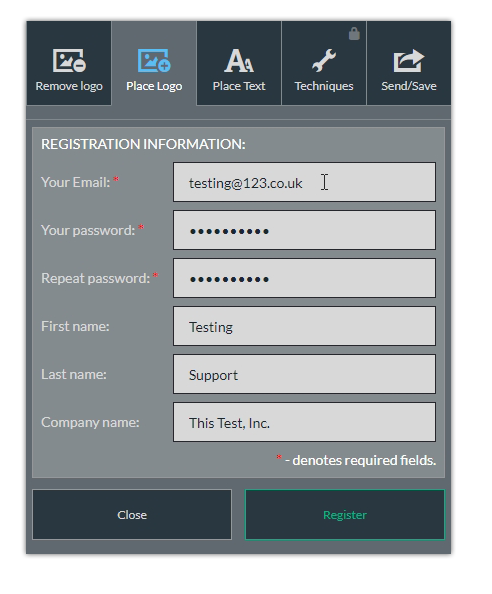
The next step is to upload a logo. Click on the ‘browse’ link and search for the logo you want.
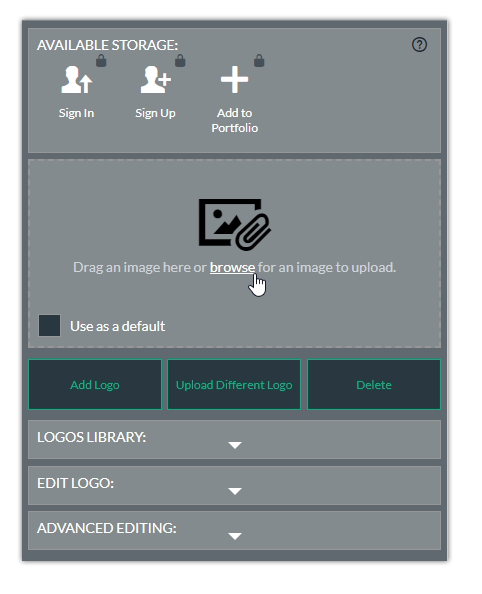
When you’ve picked the logo, click on ‘Add Logo’. Once the logo has appeared on screen, click into ‘Logos Library’ and click into the folder you want to add the logo into.
NOTE: If there is no folder, you can add one by clicking on ‘Add Folder’ and giving it a name.
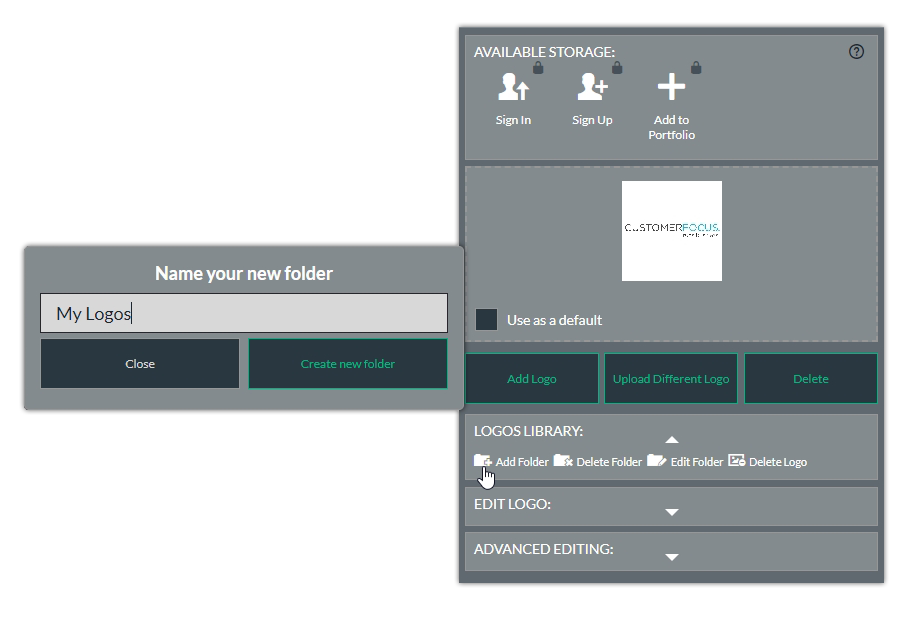
Once the folder is showing as an open folder, click on ‘Add to Portfolio’ and the logo will save into that folder.
.png)

