Applying Credit Notes to Invoices
Overview
Once you have followed the steps on Raising a Credit Note help sheet here, you may proceed with applying the credit note to an invoice.
Note the credit note must have been locked by saving as a PDF or sending via send/share, so it has the Printed status.
Navigate to Financials > Receivables & Payments. It will have the status of ‘Credit Note’ and in the Payment tab you will be able to view the Credit Note Source (Sales Invoice it was generated from) and the Credit Note document. The document numbers are clickable links and will open in a new tab if you wish to view them.

Click ‘New Payment’ and ‘Use Credit Note.’ Search and select your customer. Once a customer is selected, select ‘Continue’ or the ‘Credit Note’ tab to see a list of all related credit notes.
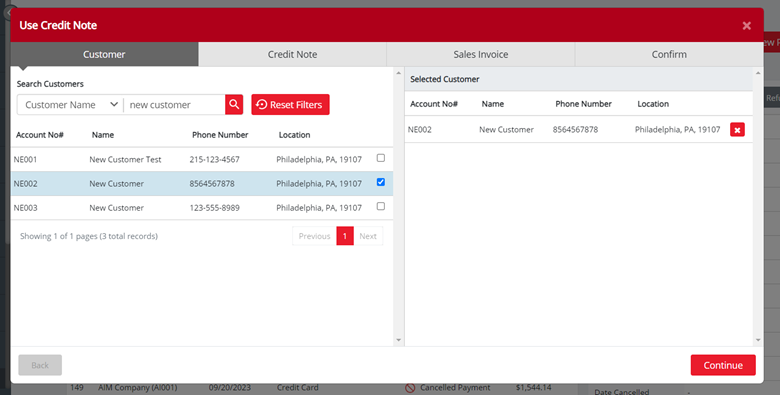
Once you have selected and highlighted your credit note, you can adjust the ‘Amount to be Taken’ if you wish to apply a credit for a different partial amount. You may click the blue ‘Max’ text to revert it back to the max amount. Note you will not be able to submit the payment with an amount that exceeds the available amount of the credit.

Then select ‘Continue’ or the ‘Sales Invoice’ tab to see a list of all related invoices for that customer. Note you may apply a credit to multiple invoices, if applicable, but only for the customer that the credit note was raised from.
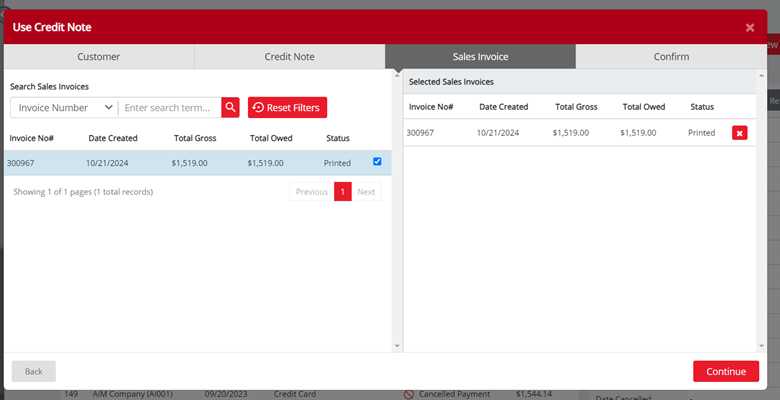
Click ‘Continue’ or the ‘Confirm’ tab to enter the Pay Amount and Date Paid. You can adjust the Pay Amount for the Sales Invoice(s) to your preference to a partial amount if you wish. Note that the Allocated Amount and the Available Amount (From Credit Notes) will also be displayed.
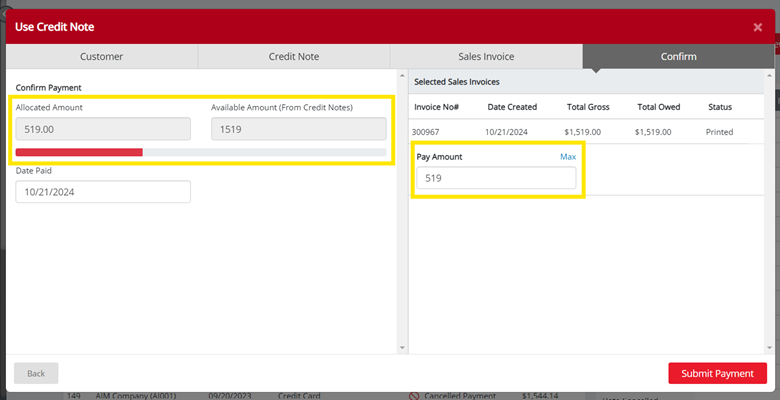
Click ‘Submit Payment’ to apply the payment. Note that credit notes applied to invoices do not show on the receivables page but will show on the document that it’s applied to. You may click the Documents tab on the transaction line item to see this and may expand to open the documents from here.

On the Credit Note document you will see the Sales Invoice the credit was assigned to. You may click the document numbers and that will open the Sales Invoice in a new tab which will display the payment made.


