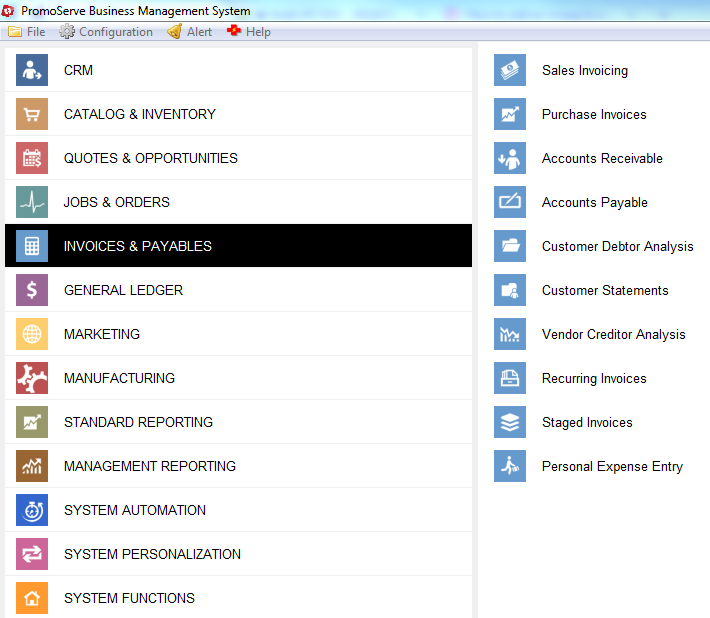
A list of Purchase Invoices populates
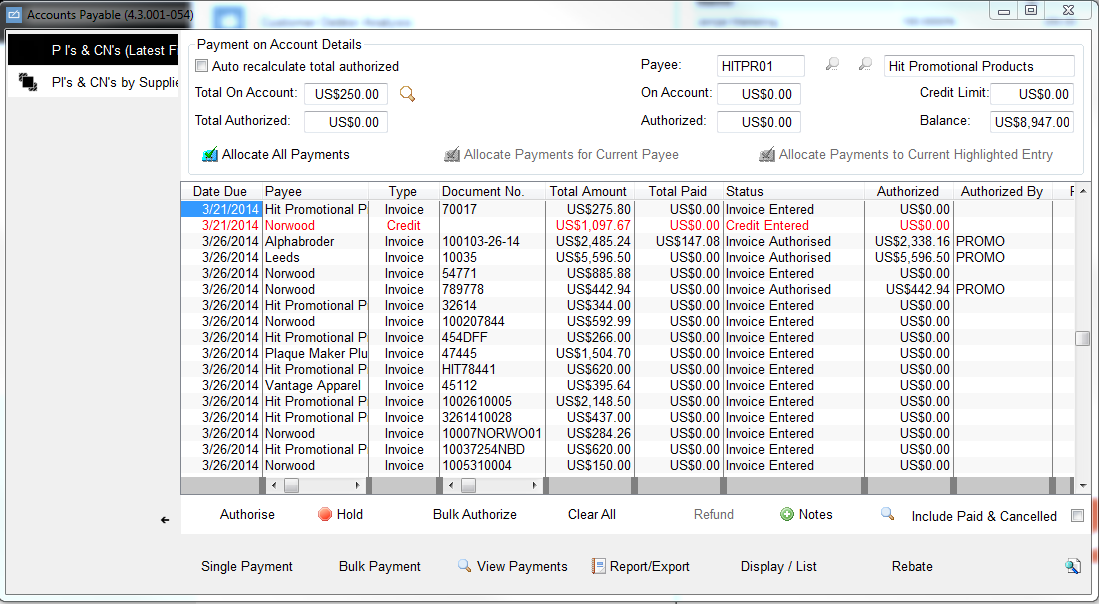
Search the list for the invoice to pay, or click on the 'By Supplier' tab at the top to view all invoices for one supplier. Highlight the invoice and click authorize at the bottom. If this is greyed out, make sure your user ID is set as 'Payments Authorizer' in system maintenance.
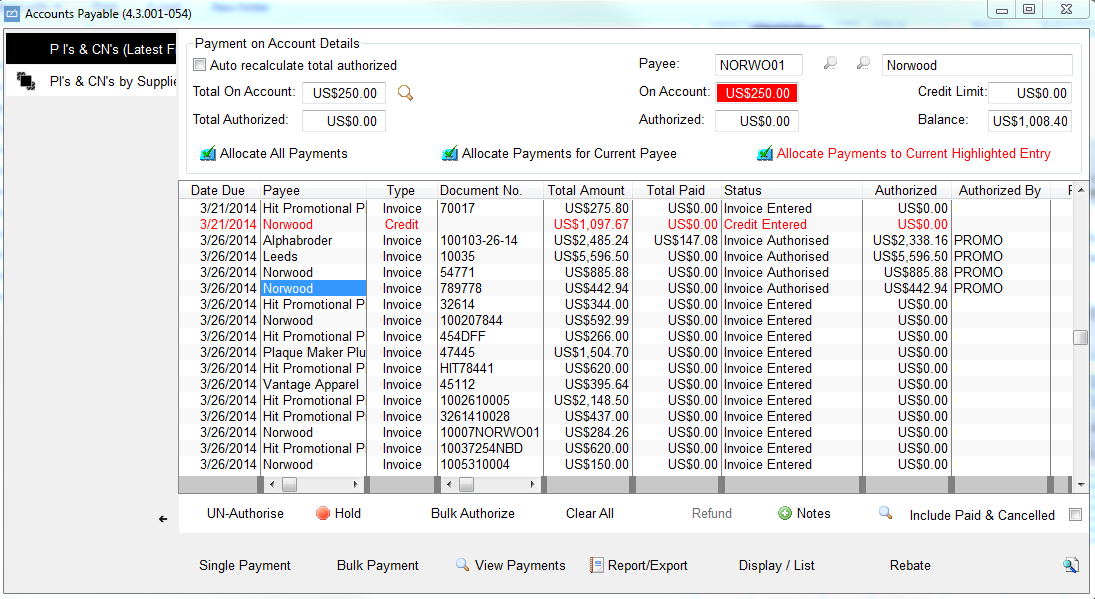
Click 'Single Payment.'
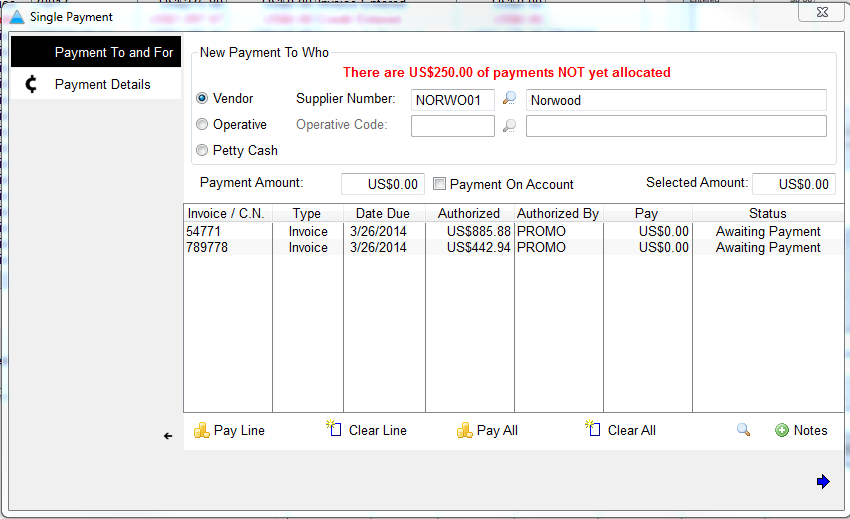
Click 'Pay All,' or 'Pay Line,' (depending on whether all invoices are being paid). Status will change to 'Full Payment.'
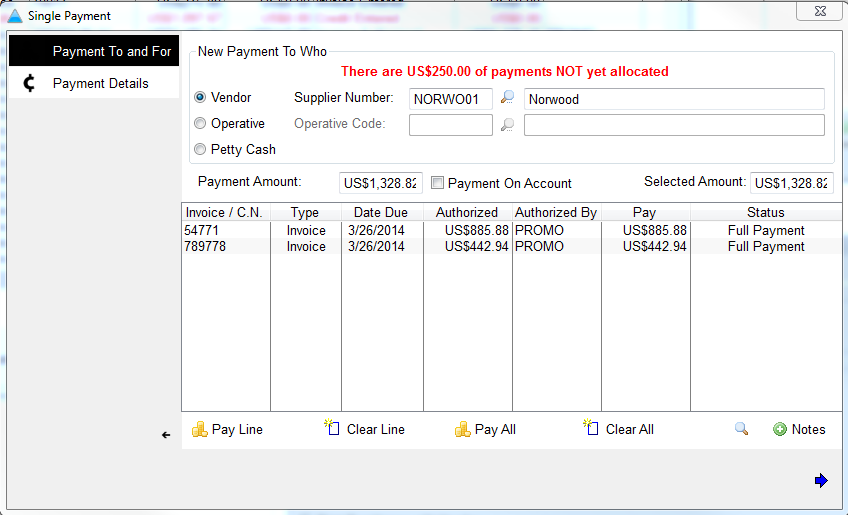
Click the Blue Arrow to proceed
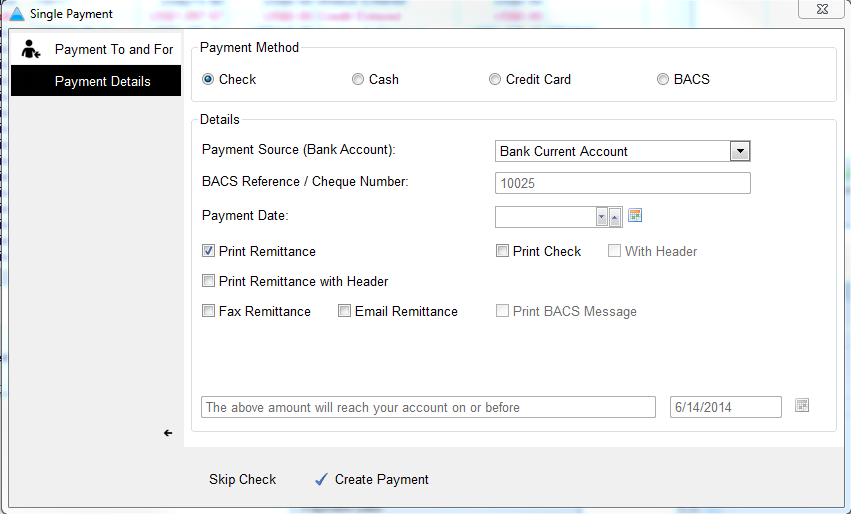
Input the payment method/source, select the print method, as well as the date to pay
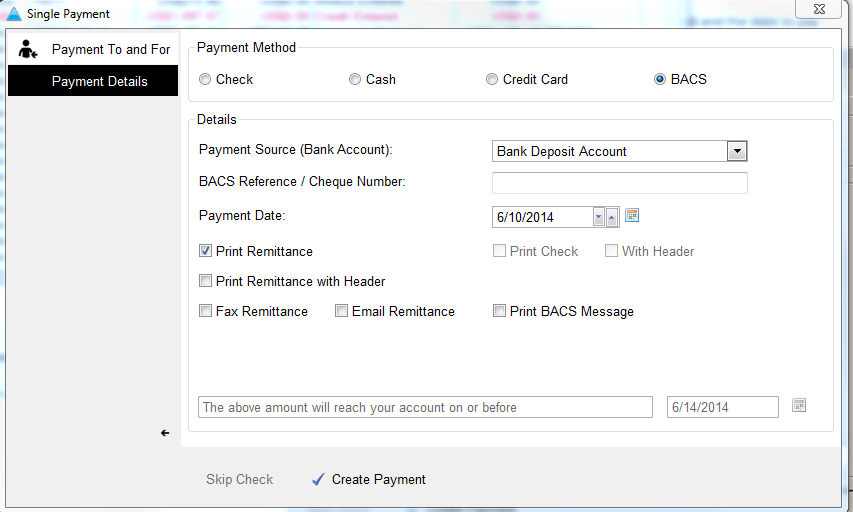
Click 'Create Payment' when complete and click through the printing options. Once the remittance has printed, the invoice will show as 'Invoice Paid.'

