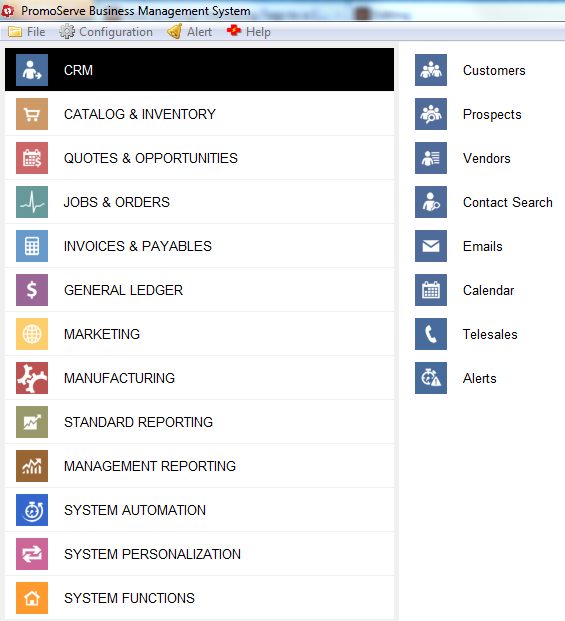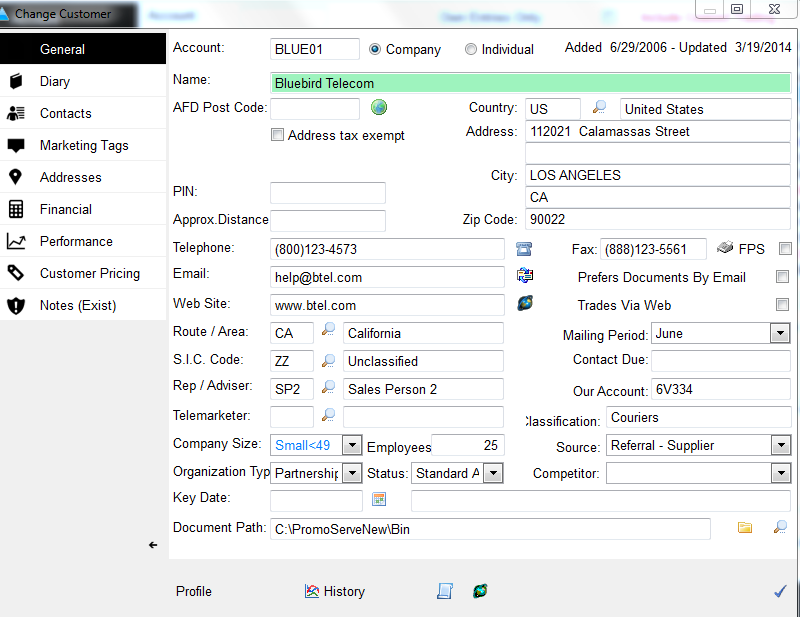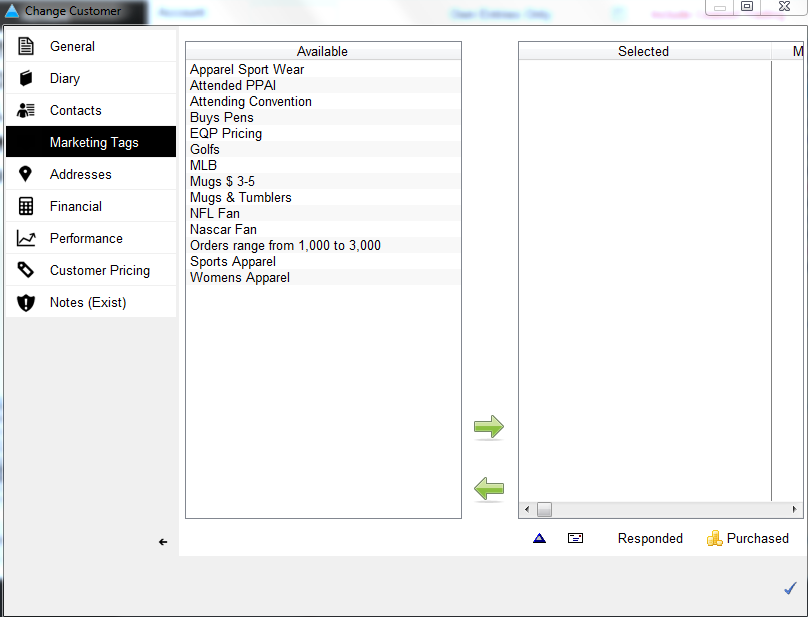How to Assign Marketing Tags to a Customer
The following helpsheet explains how to assign marketing tags to an existing customer from within the customer database.
|
STEP 1
Under 'Main Menu', select 'Customers'.
|
|
STEP 2
Highlight the customer you wish to assign the marketing tags to and double click into it.
|
|
STEP 3
Click the 'Marketing Tags' tab on the left side of the screen.
|
|
STEP 4
The available marketing tags are displayed on the left hand side of the screen, underneath the 'Available' list. Left click to highlight the marketing tags you want to assign from the list (you can select multiple ones), then click the green right facing arrow in the center of the window to move those into the 'Selected' list, which will assign the marketing tags to the selected customer. Click the flag icon at the bottom right hand corner of the window to save the changes made.
|