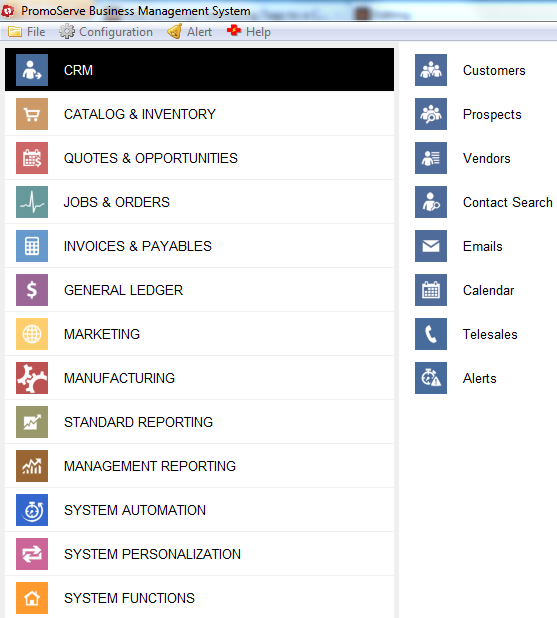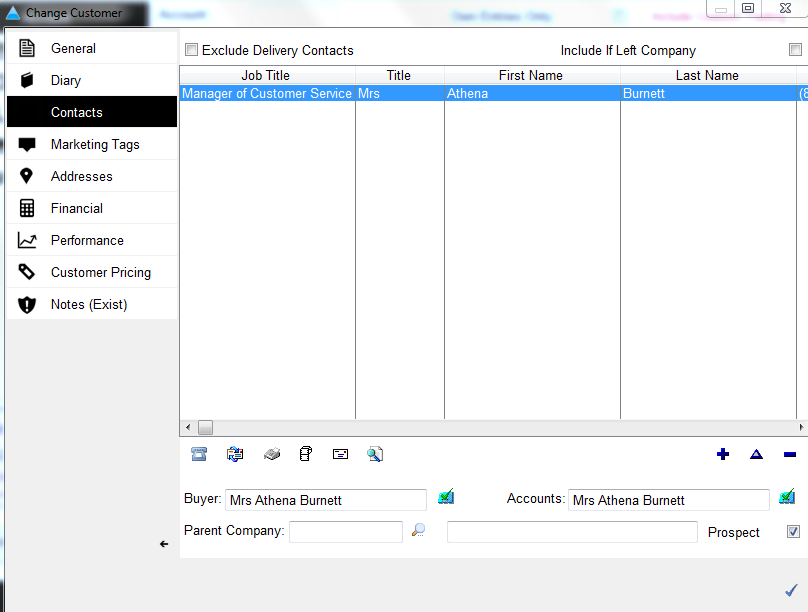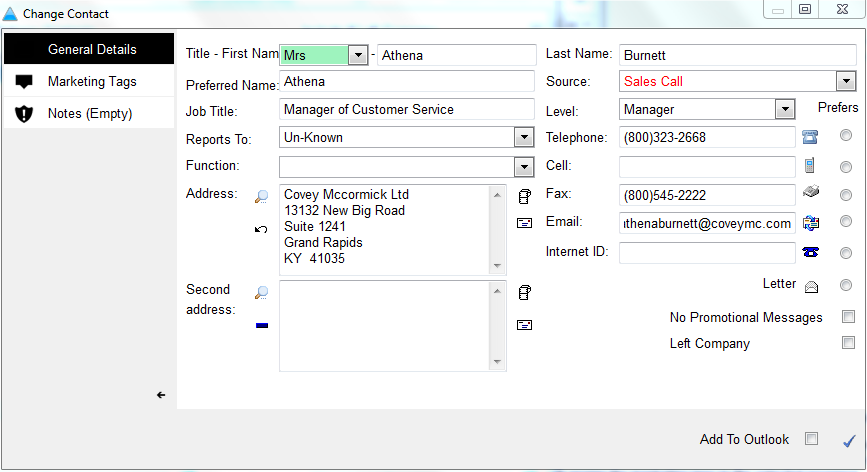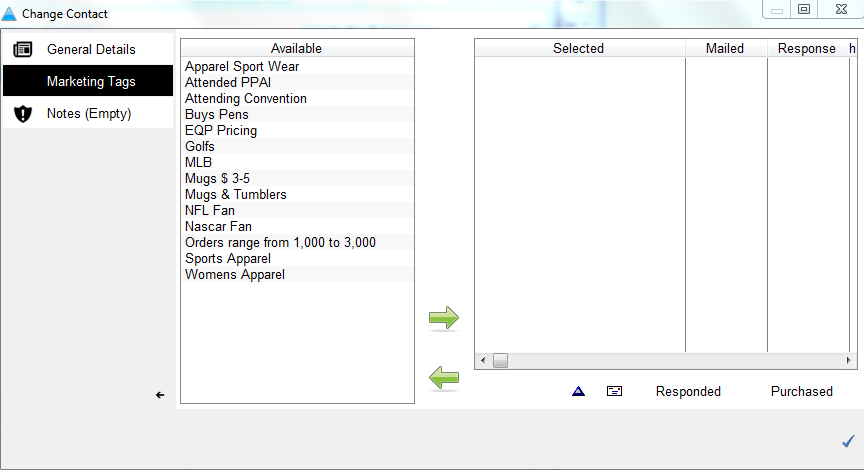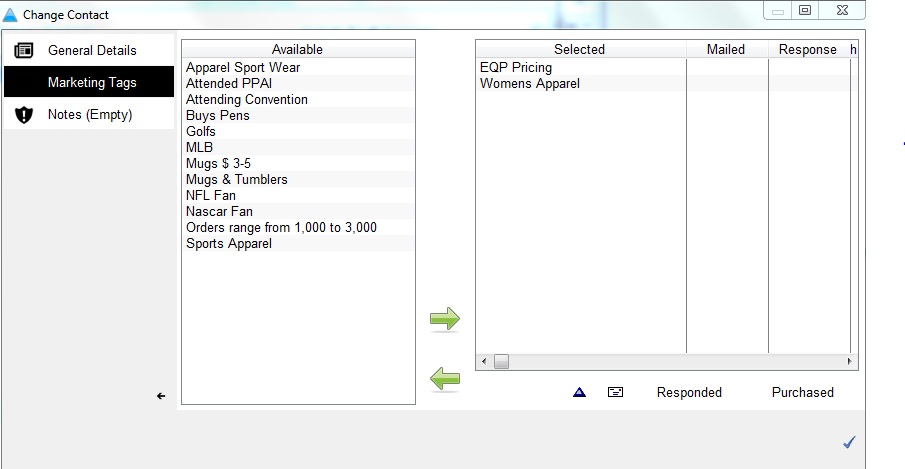How to assign marketing tags to a contact
The following helpsheet explains how to assign marketing tags to an existing contact from within the customer,prospect and supplier databases.
NOTE: Although the below screenshots indicate how to do this for a contact within a Customer, the same exact process can be followed for both the Supplier and Prospect database.
|
STEP 1
Under 'CRM,' select 'Customers.'
|
|
STEP 2
Highlight the customer which contains the contact you wish to assign the marketing tags against and double click into it.
|
|
STEP 3
Click 'Contacts' on the left. Then click the blue triangle at the bottom right of the screen to edit the contact.
|
|
STEP 4
Left click the "marketing tags" tab on the top left of the screen. |
|
STEP 5
The available marketing tags are displayed on the left hand side of the screen. Left click to highlight the marketing tags you want to assign from the left hand side of the screen, then click the green right-facing arrow in the center of the screen to assign the marketing tags to the selected prospect.
|
|
STEP 6
Click the blue checkmark at the bottom right hand corner of the screen to save the changes made.
|