How to configure PromoServe to automatically create a new Job in your Job Management Center when an order downloads from a QOP site
NOTE: You need to be on the machine that your DataXchange panel is installed on to complete this configuration.
1) To set this up, we need to load the Windows Registry Editor. Click your windows start button, then click on 'Run'. Nex,t enter 'regedit' and click OK as shown in the screenshot below:
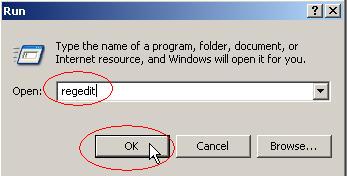
2) Once in the registry editor, navigate to the correct folder to see the jobs that are currently in place. Using the navigation column on the left, click the folders shown below to get to the correct location:
- HKEY_LOCAL_MACHINE
- SOFTWARE
- PRACTISOFT
- CFIntegration
- Jobs
The jobs each have their own folder. Click on a Job folder and the job information (job type, job name etc) is shown on the right side of the screen, as shown in the screenshot below:
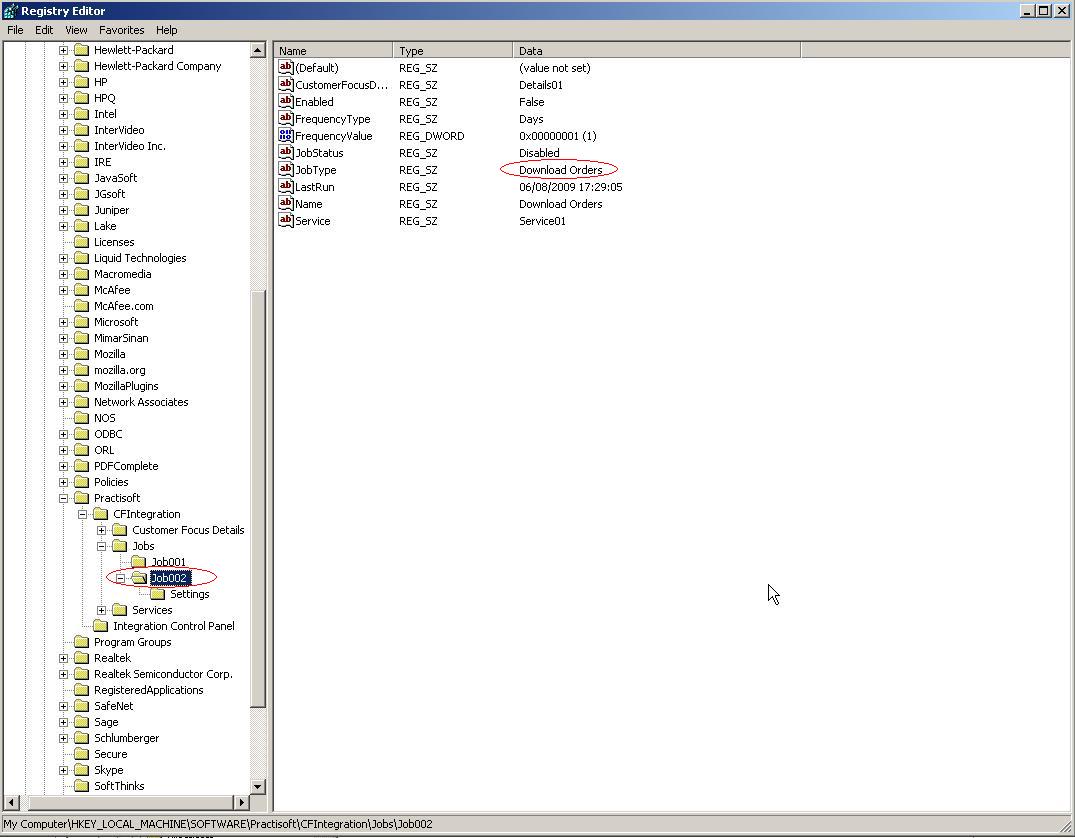
3) We now need to identify which DataXchange panel job we use as a trigger for creating the new job in the Job Management Center. Click through the different jobs that are listed on the left, looking at the information displayed in the right panel until you find the 'Download Orders' job that you want. NOTE: You may have several 'Download Orders' jobs listed, be sure you pick the relevant one for the auto-job creation.
4) Once located, right click on the job in the left panel and select 'New' > 'Key'. Name the folder 'Settings', as shown in the screenshot below:
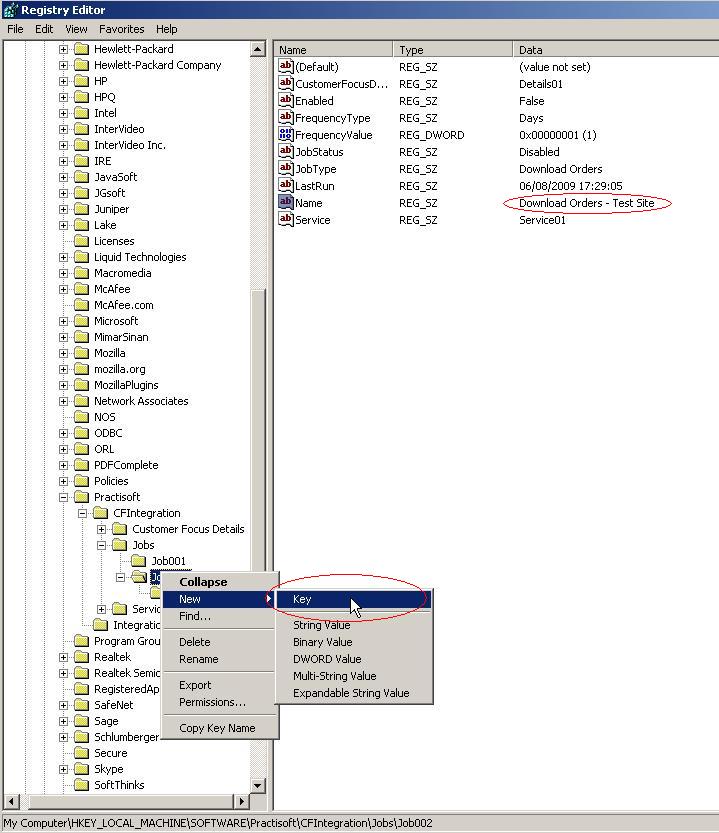
5) Once you have renamed the folder, left click it to highlight it. Now right click in the white space on the right hand side and select 'New' > 'String Value'. Name the value 'createJobBag' (case sensetive).
6) Once created, right click on the value that was just created and select 'Modify'. In the field that is named 'Value data:' enter 'True'.
Your screen should now be similar to the screenshot shown below:
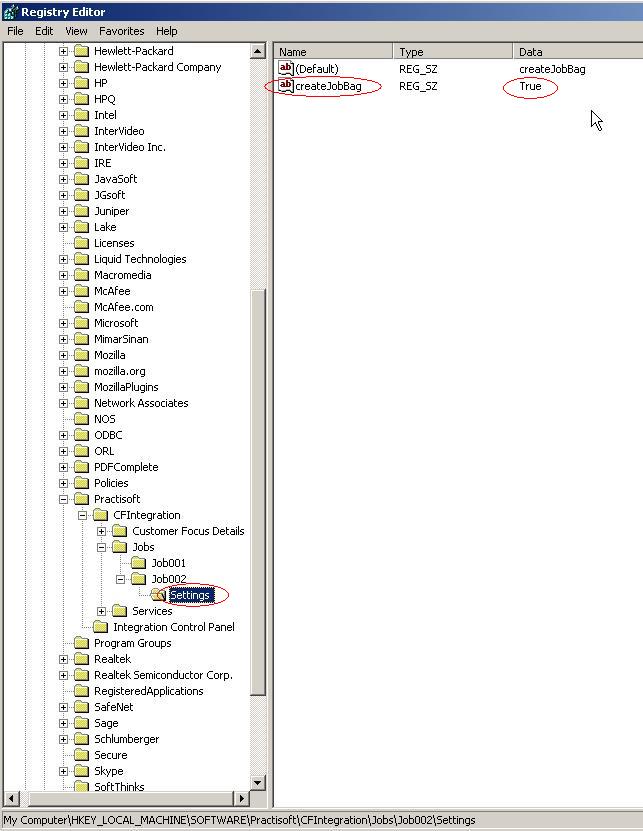
If the configuration has been done correctly, the next time that the Download Orders job runs, it will automatically create a new Job in the Job Management Center. The category that the job will have is the category of first product on Order. The subject of the Job will be the first product description on the order.

