Automatic On/Off Hold Routine
This guide will talk you through the functions of the On/Off Hold Routine in Enterprise.
You can find the routine by going to General Ledger > Automatic On/Off Hold Routine
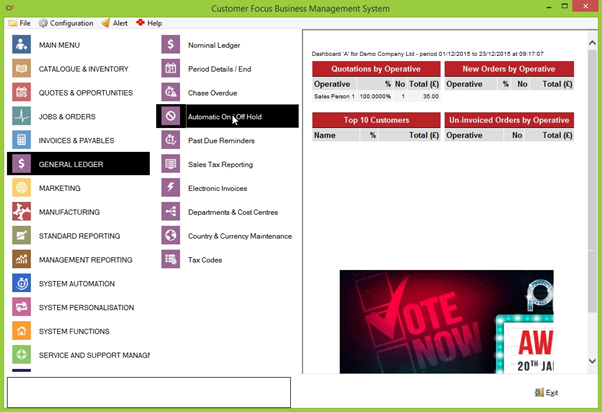
When you first load the routine, you will be greeted by a small box with a checkbox and changeable figure, as below:
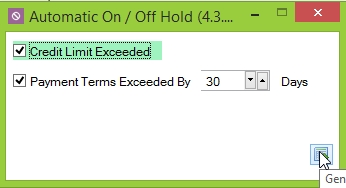
This is where you set the criteria for the routine. After clicking the little document icon in the bottom-right, the system will pull up any customers who fit the criteria but are not currently on hold, as well as customers on hold who no longer fit this criteria.
So for example, in the above screenshot we are telling the system to pull up any customers who have exceeded their credit limit and have exceeded their payment terms by more than 30 days.
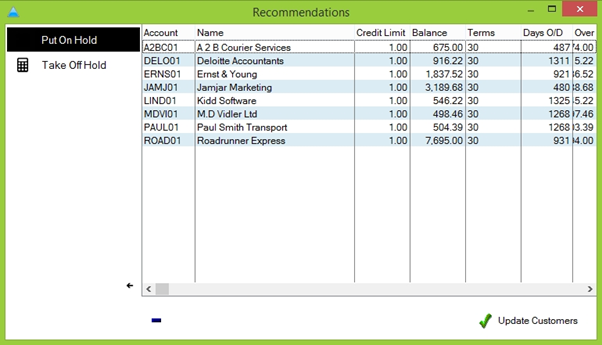
Once you’ve run the routine, the above screen will be displayed. This shows all the customers who fit our criteria, and the system is now recommending we place them on hold. At this stage, no changes have been made to customers. If there is a particular reason why a customer should not be placed on hold at this time, you can highlight them in the list and remove them from the routine by clicking the blue – button in the bottom-left of the screen.
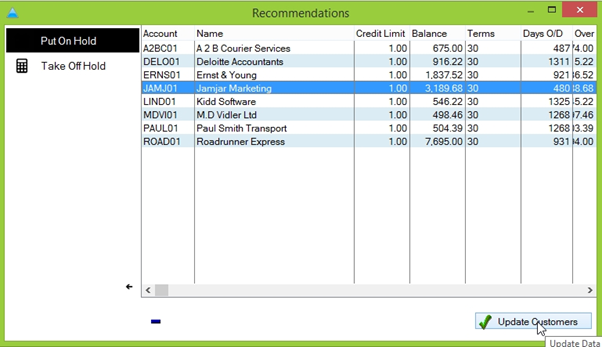
Once you’re happy with the list and are sure that the customers remaining should be placed on hold, you can click the ‘update customers’ button in the bottom-right of the screen to take this action.
The exact same method can be used on the ‘Take Off Hold’ tab to renew customers who no longer fit the criteria to be on hold.

