Self Citrix Log Off
This help guide will assist you in how to log yourself off of the server when your session is frozen. Previously you would have only been able to restart you session by ringing the support team and asking us to restart your session. Now you have the ability to log off and close your session yourself.
- Your session has frozen and becomes unresponsive. This may have been down to one of a number of reasons and you would not have been able to click on any part of the system.
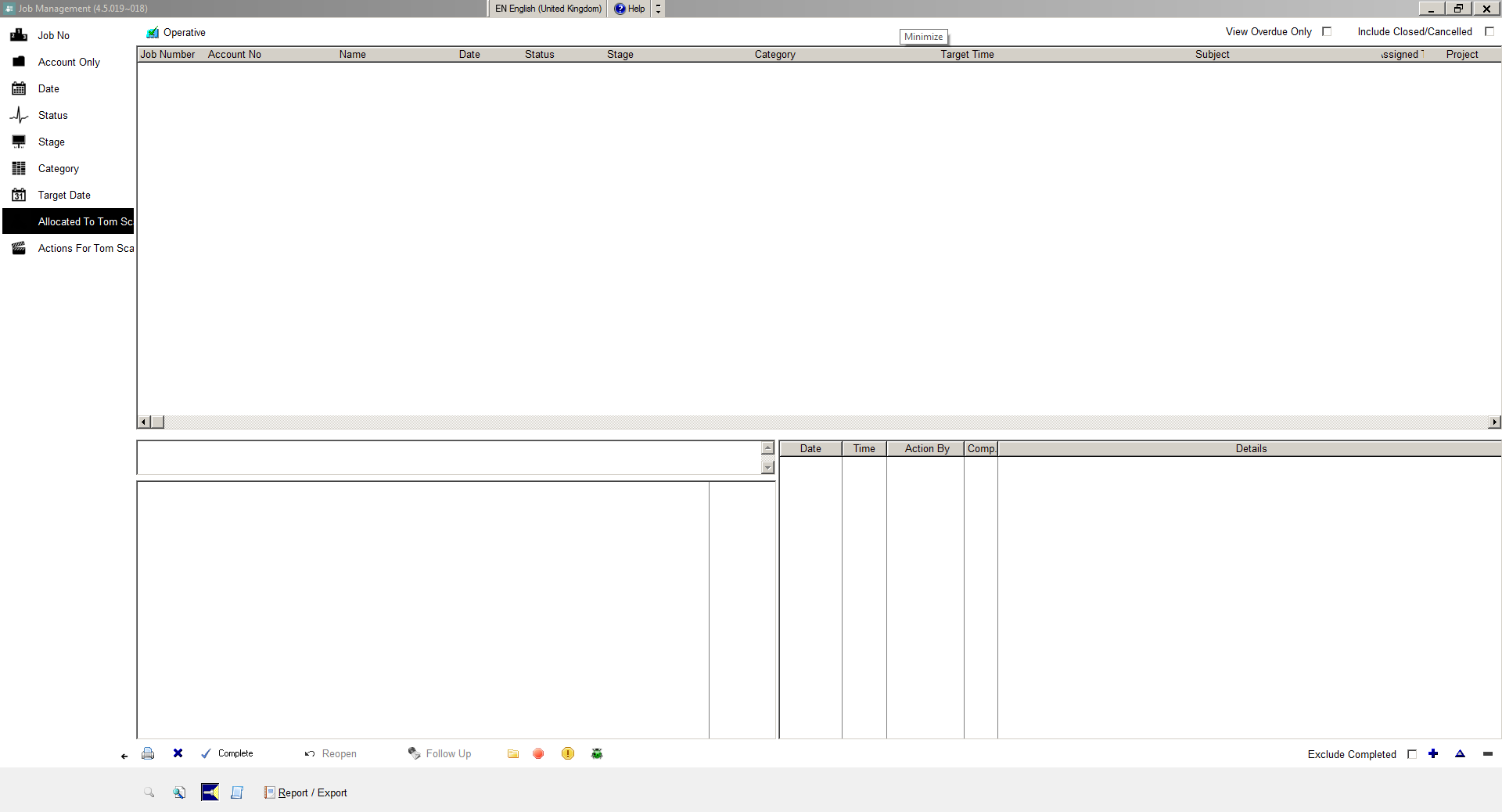
- Click on the hidden icons button at the bottom of your screen.
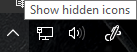
- Right click on the Citrix Receiver icon.

- Click on the Connection Centre option
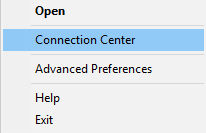
*NOTE* If you do not have the Connection Centre option, it may be found by clicking on Advanced Preferences.
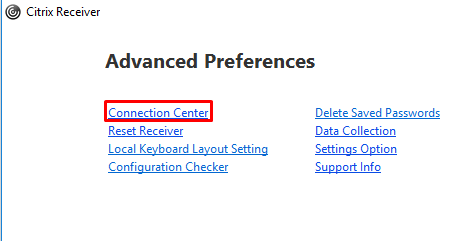
- You will then be greeted with the Connection Centre screen. Highlight the server upon which you are connected to (usually called Worker-Primus) and click on the log off button.
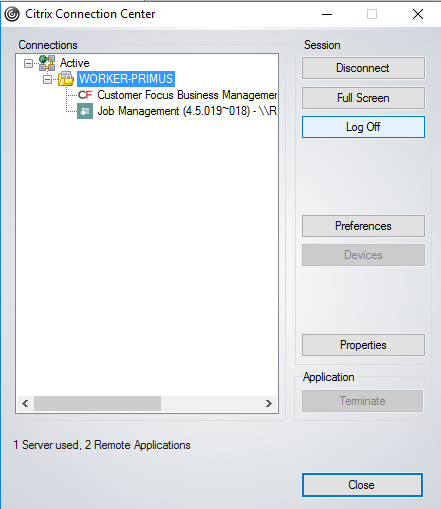
- Confirm you would like to log yourself off from the server.
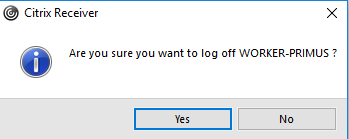
- You will see a message telling you that you are being logged off.
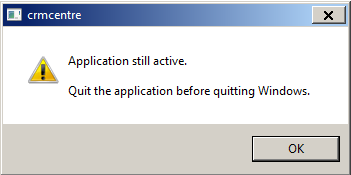
- You will then see a usual Windows log off warning. This is just logging you off the server and not logging you off your machine. Click on Force log off followed by the yes option to completely log you off the server.
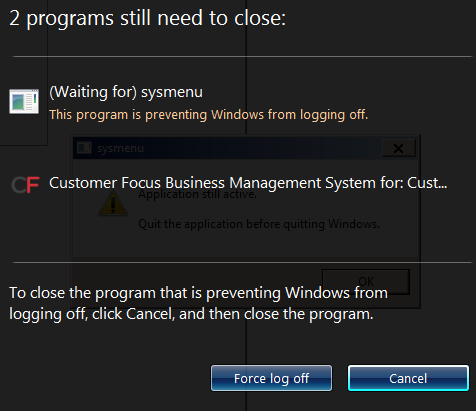
- Click back on the CF icon to log back on to the Enterprise Software.
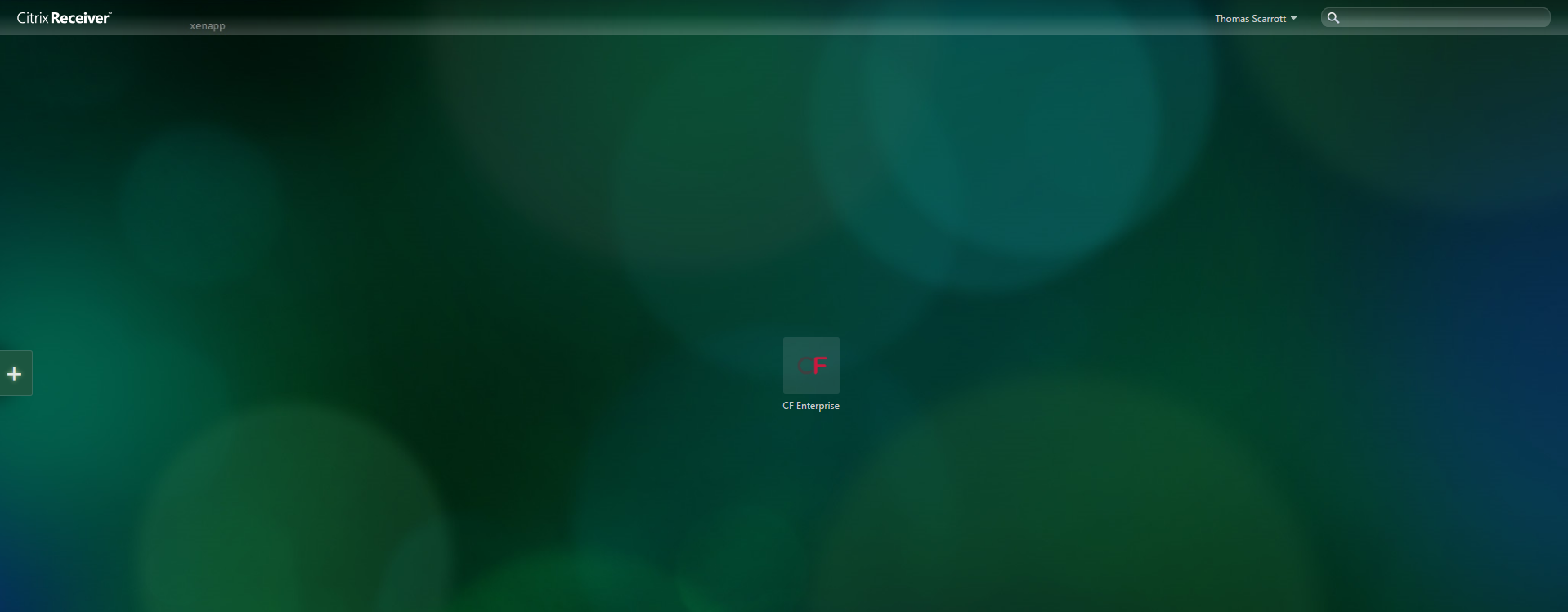
You should now be greeted with the Enterprise Software home screen and should no longer be frozen.
Still frozen? This may be down to your screen positions. Follow our handy guide on how to reset the screen positions to suit your current screen.
http://www.customerfocushelp.com/sysfreezing
If neither of these options have resolved this, please don’t hesitate to contact our support team on the contact methods below and they will be happy to help.
Tel: +44 (0) 844 509 0030
Email: support@customerfocus.com

