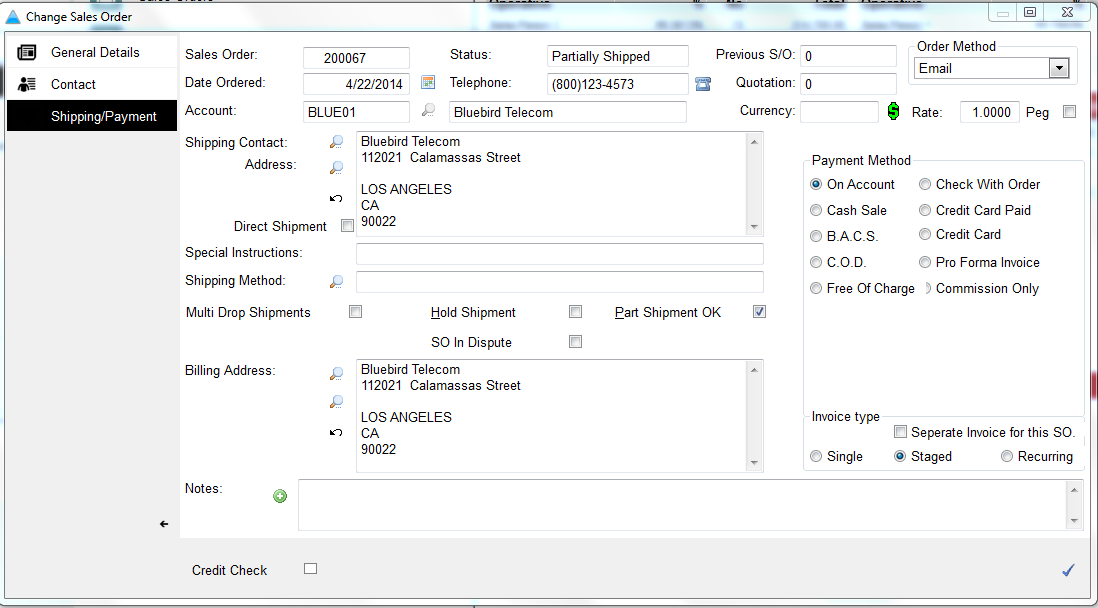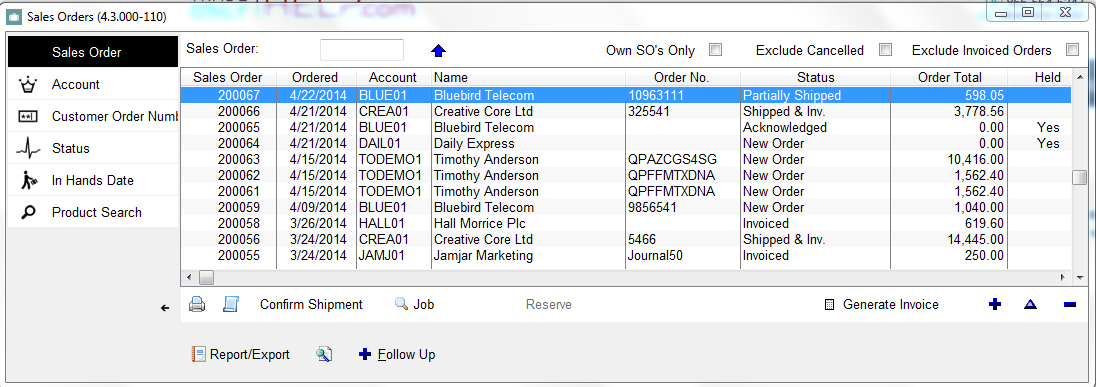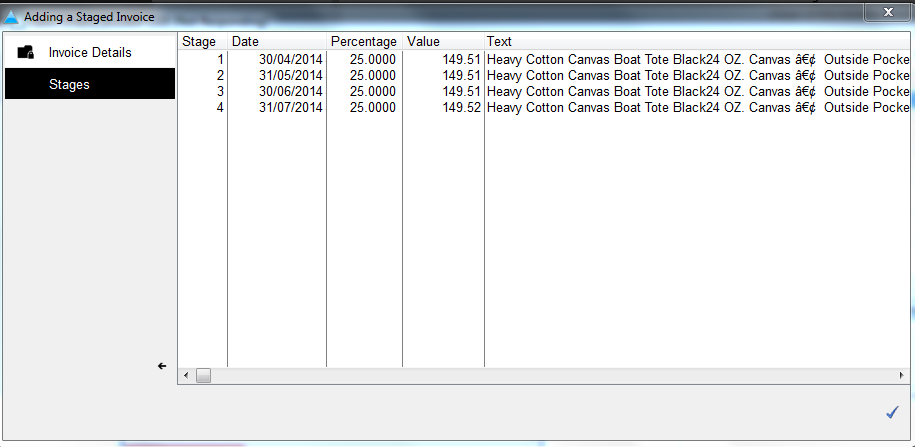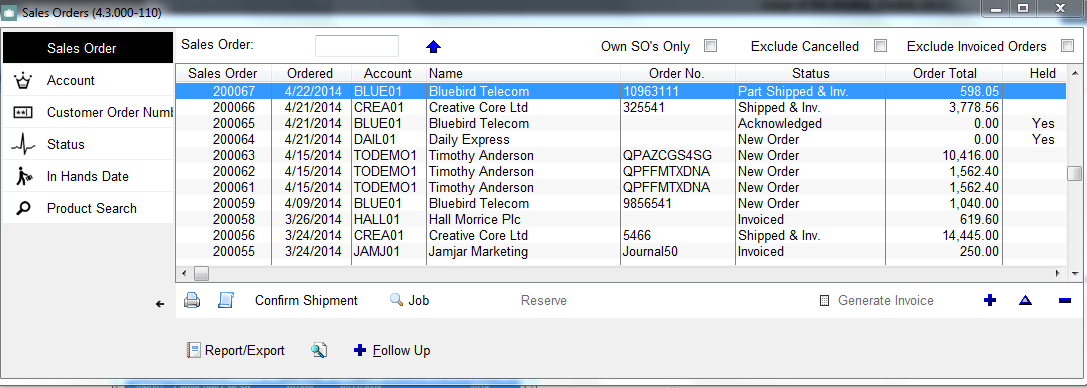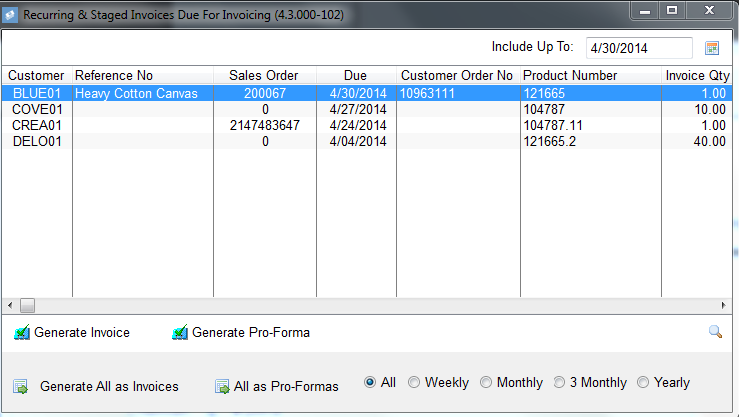Staged Invoices
The following will show you how to set up and produce staged invoices
|
Under 'Jobs & Orders,' select 'Sales Orders.' Double click the sales order to wish to produce staged invoices for. Click on the Shipping/Payment tab.
|
|
Click 'Staged' under 'Invoice Type' and click the blue check.
|
|
Step 3 Click 'Generate Invoice.'
|
|
|
|
Review the staged invoice and make any further amendments. Click the checkmark when finished.
|
|