How to Manage Currencies in Enterprise
In Enterprise, it is possible to manage currency rates manually as/when needed. This help sheet will walk you through how to complete this process
STEP 1
From the main menu of your Enterprise system, navigate to ‘General Ledger’ > ‘Country & Currency Maintenance’
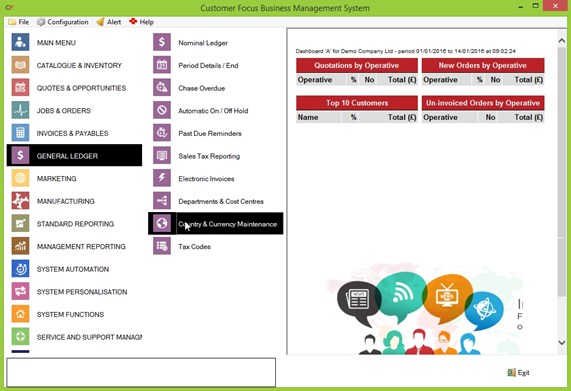
STEP 2
You will notice two tabs on the left side of the screen. Click ‘Currencies’
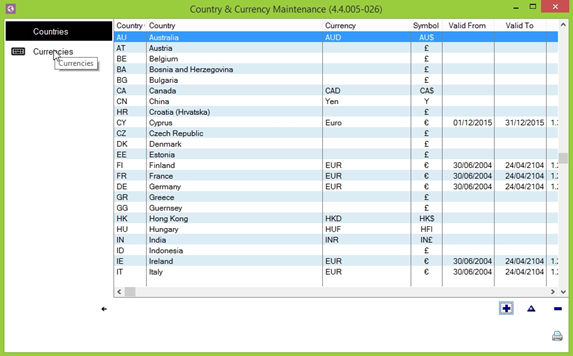
STEP 3
On this screen, a list of all currencies applicable to your system are displayed. To make changes to a currency, highlight the desired entry and click ‘Maintain Currency Rates’ (resembles a stack of coins in the bottom-right of the screen
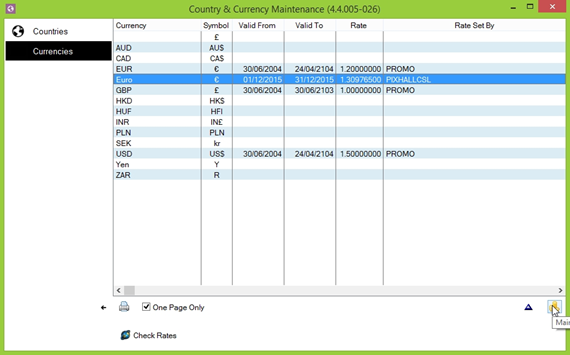
STEP 4
The ‘Update Currency Rates’ screen shows you a historical list of changes for the currency in question. To add a rate for the current period, click the ‘Add New Entry’ button in the bottom-right of the screen.
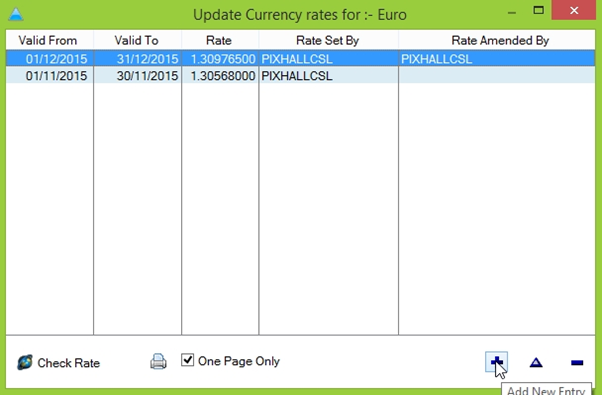
STEP 5
The ‘Add Currency Rate’ window will be displayed. Here you can set the time period this exchange rate is valid for, as well as check the current rate against xe.com by clicking on the globe icon next to the ‘Rate’ field
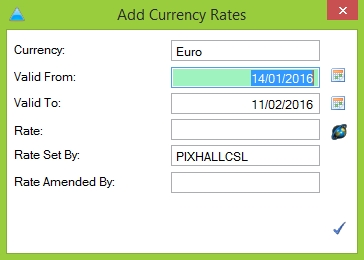
STEP 6
Once you’re happy, click the blue tick towards the bottom-right of the window to confirm your changes and return to the Currency Updates screen.
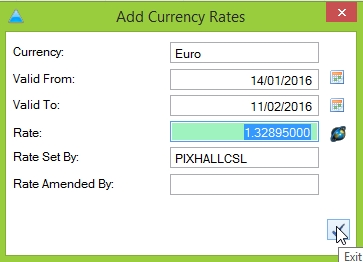
The currency rate has now been updated, and will take effect from the ‘Valid From’ date.

