Adding a Customer Record to Customer Focus
This help sheet explains how to add an individual record. To learn how to import a spreadsheet of customer data, please click here.
1. From your Customer Focus dashboard, click on Contacts > New Contact.
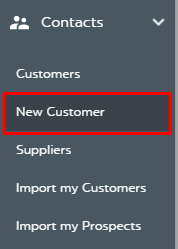
2. In the Create Customer window, complete the fields shown.
None are mandatory but it's best practice to fill in as many as you can. Click Save when you're done.
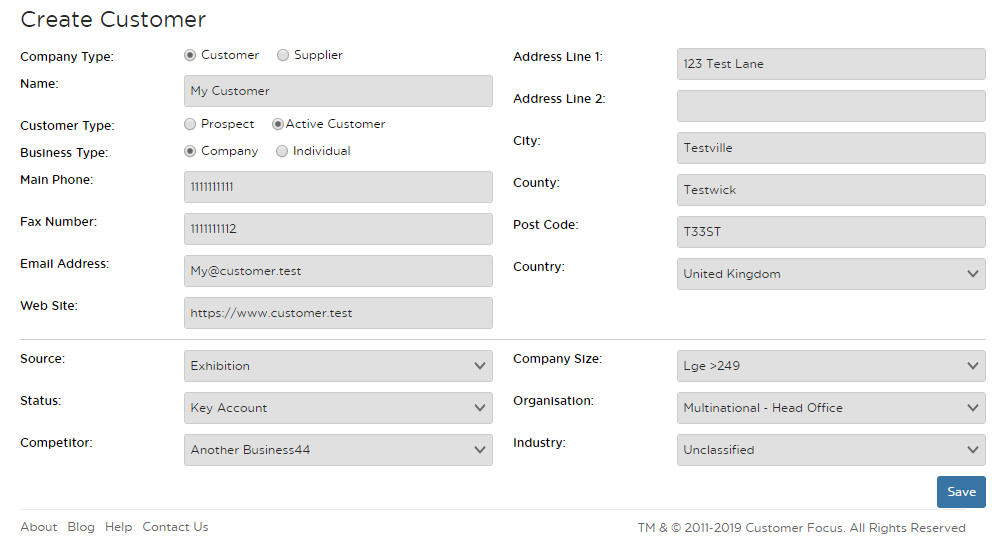
3. Now that the record has been created, you can add in additional contacts, addresses, payment info etc.
Adding a logo is a really good idea, as this will show on all presentations, quotes, orders and invoices you send to the client. Here's a help sheet on adding a logo to a customer record.
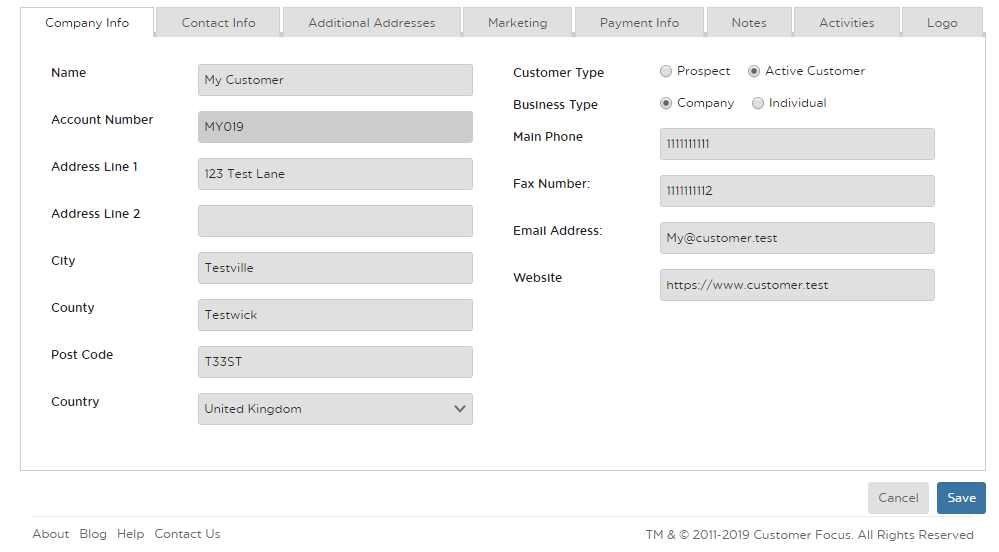
Need any more help? Contact us using Live Chat or Logit, the links are to your bottom right.

