Setting Up Custom Flyer URLs
As of yet, there isn’t a function built into Technologo to get to the editor for the Custom Flyer solution. Alternatively, we can construct this ourselves using the information surrounding the account.
You’ll note three highlighted areas in the above URL. These are the pieces of information we need to alter to direct the customer to the correct page. You will find notes on how to locate these pieces of information below:
SKU – This is found on the product management page for Technologo

Account ID – This is found at the top of the main page when you log into Technologo
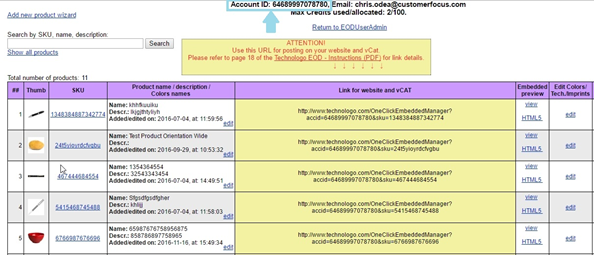
Access Key – This will have been provided to you when you received your Technologo login details. If you do not currently have this key, call us on 0844 509 0030 and we can provide this for you.
Summary – Once these three pieces of information have been obtained we can build a custom flyer URL for the customer. A complete example follows below:
SKU = umbrella245gn6k8u
Account ID = 324556345567
Access key = 1235tygfhbgq64
Resulting Custom Flyer URL = http://www.technologo.com/eodpro/flyerBuilder.jsp?sku=umbrella245gn6k8u&accountId=324556345567&accessKey=ak_1235tygfhbgq64
NOTE: If you add the below to the end of your custom flyer URL, it will stop the Name and Email pop up from appearing:
&stat=false

