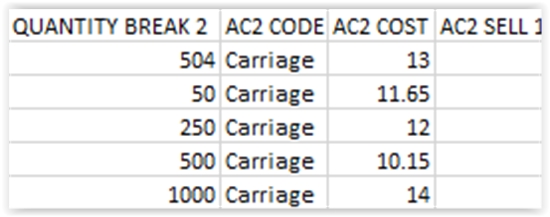Editing Additional Costs Spreadsheet
Additional costs must be linked to a print method in order for them to be charged correctly on websites, please see our guide to matching your costs with print methods here.
STEP 1 - Download the Additional Cost Spreadsheet from here
STEP 2 - Enter supplier name in Supplier Name column. Insert the supplier reference code for your products in the Product Code column. These should match those in your Product Information Spreadsheet. If you have any products that do not have any additional costs, they do not need to be included on this spreadsheet.

STEP 3 - Leave the Pricing Codes 1 column blank. Insert the first quantity break in to the Quantity Break 1 column. Again, these should match with those in your Product Information Spreadsheet. Insert an additional cost in the AC1 Code 1. For example Carriage, Origination or Additional Cost per Colour. All originations and additional costs per colour should match the print type listed on the Product Information Spreadsheet. For example if you have a product with a print type of screen, then on this spreadsheet you would list Screen Origination per Colour as the origination. After this enter the corresponding price of this in the AC1 Cost 1 column. Leave the AC1 Sell 1 column blank.
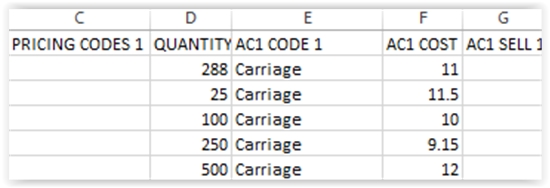
STEP 4 - If a quantity break has more than one additional cost, enter the second one in the AC1 Code 2 column. Along with its price in AC1 Cost 2. You can enter up to 10 additional costs for a single quantity break using the remaining columns.
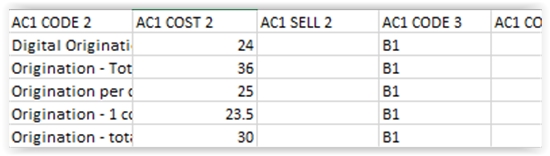
STEP 5 - If you scroll to the right, you will come to the Quantity Break 2 column. Insert the second quantity break for your product here and repeat steps 3 and 4 to enter the rest of your data. contiue until all desired quantity breaks and additional costs have been entered.