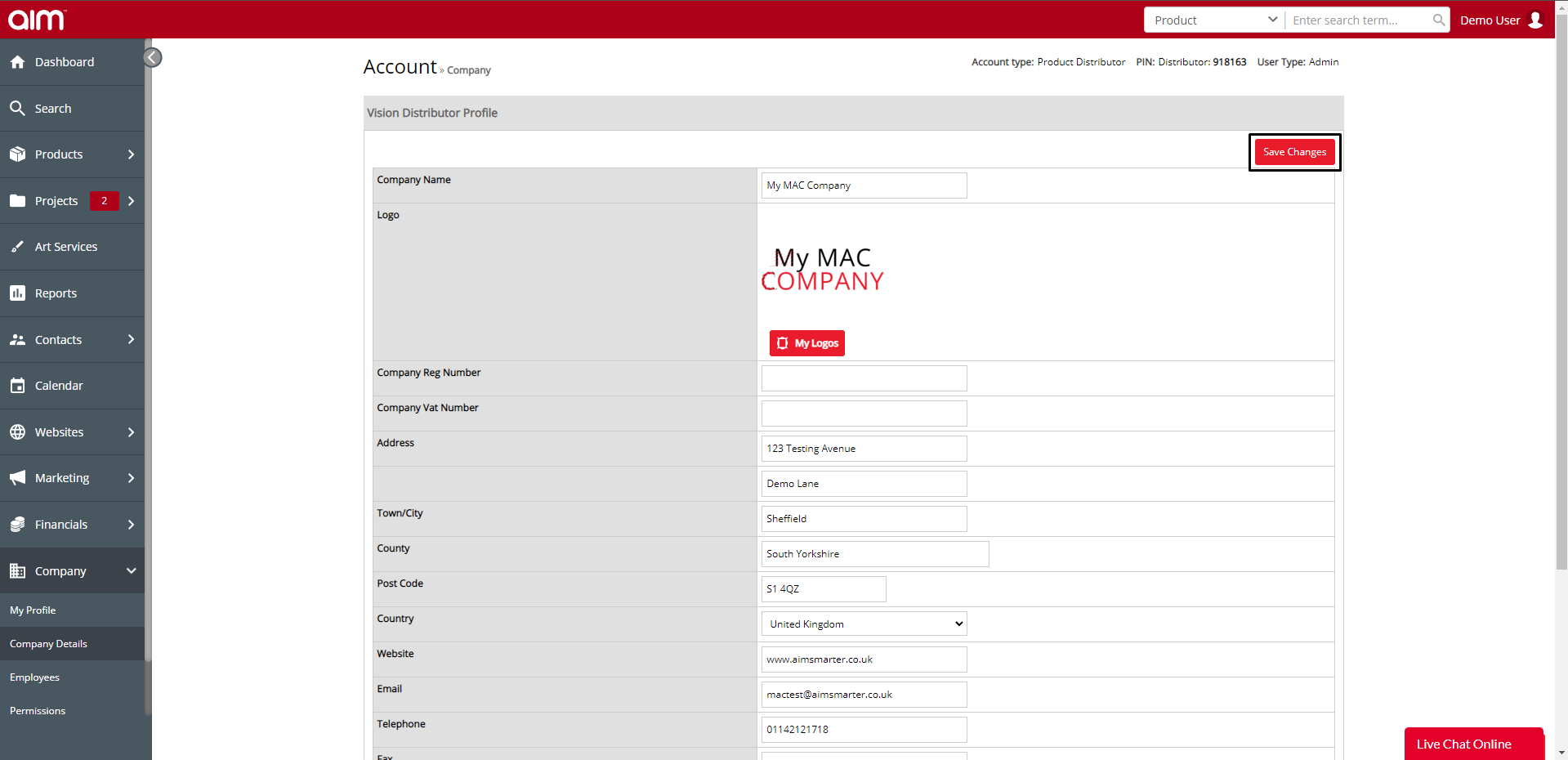Editing Your Company Details in the AIM Tech Suite
You'll want to do this straight away, so that any presentations, quotes, orders and invoices you send out from the system have both your logo and the correct contact details on them.
1. From the dashboard, click company option.
(Not sure how to access the dashboard?)
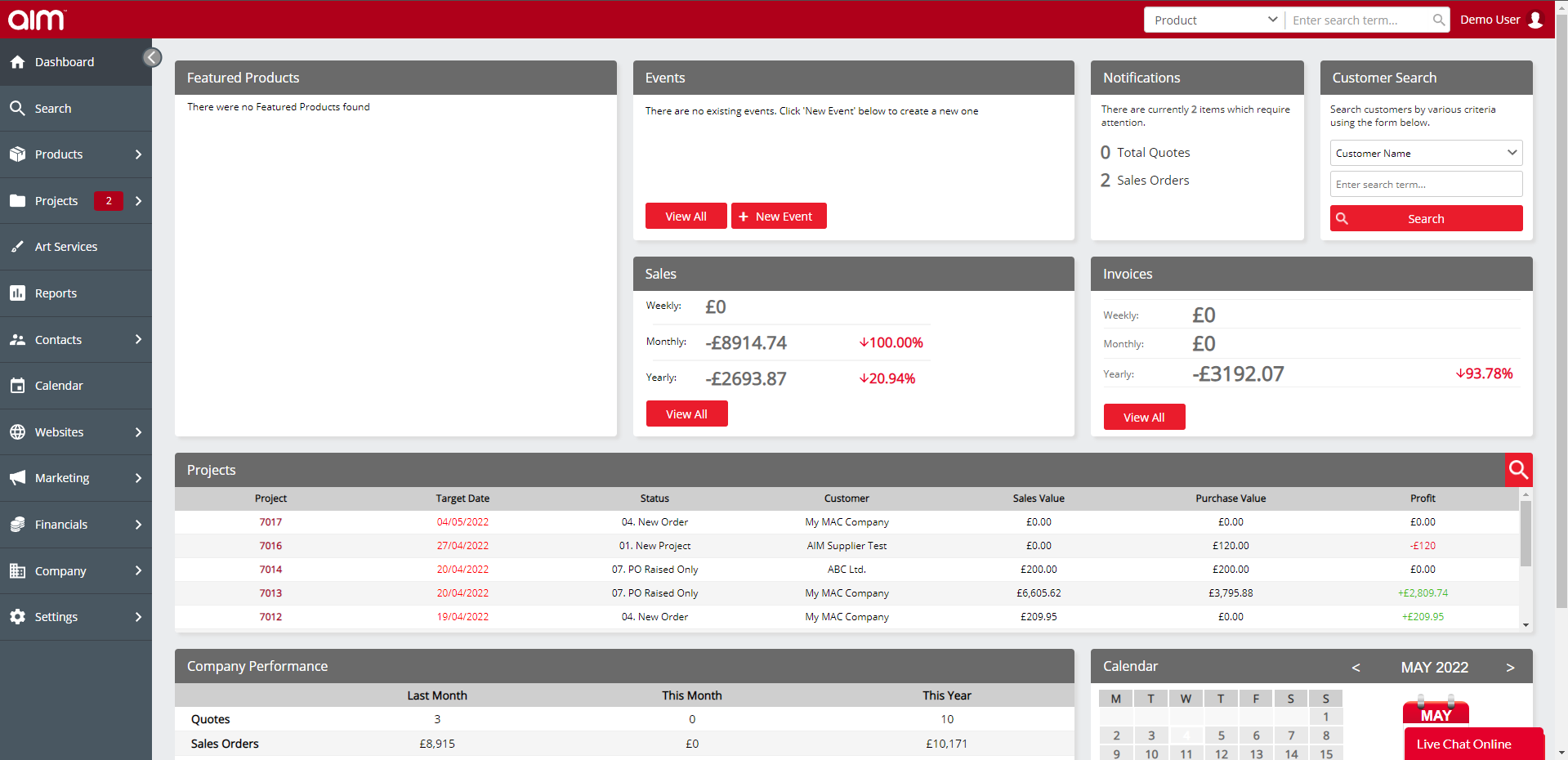
2. Click on the Company Details option.
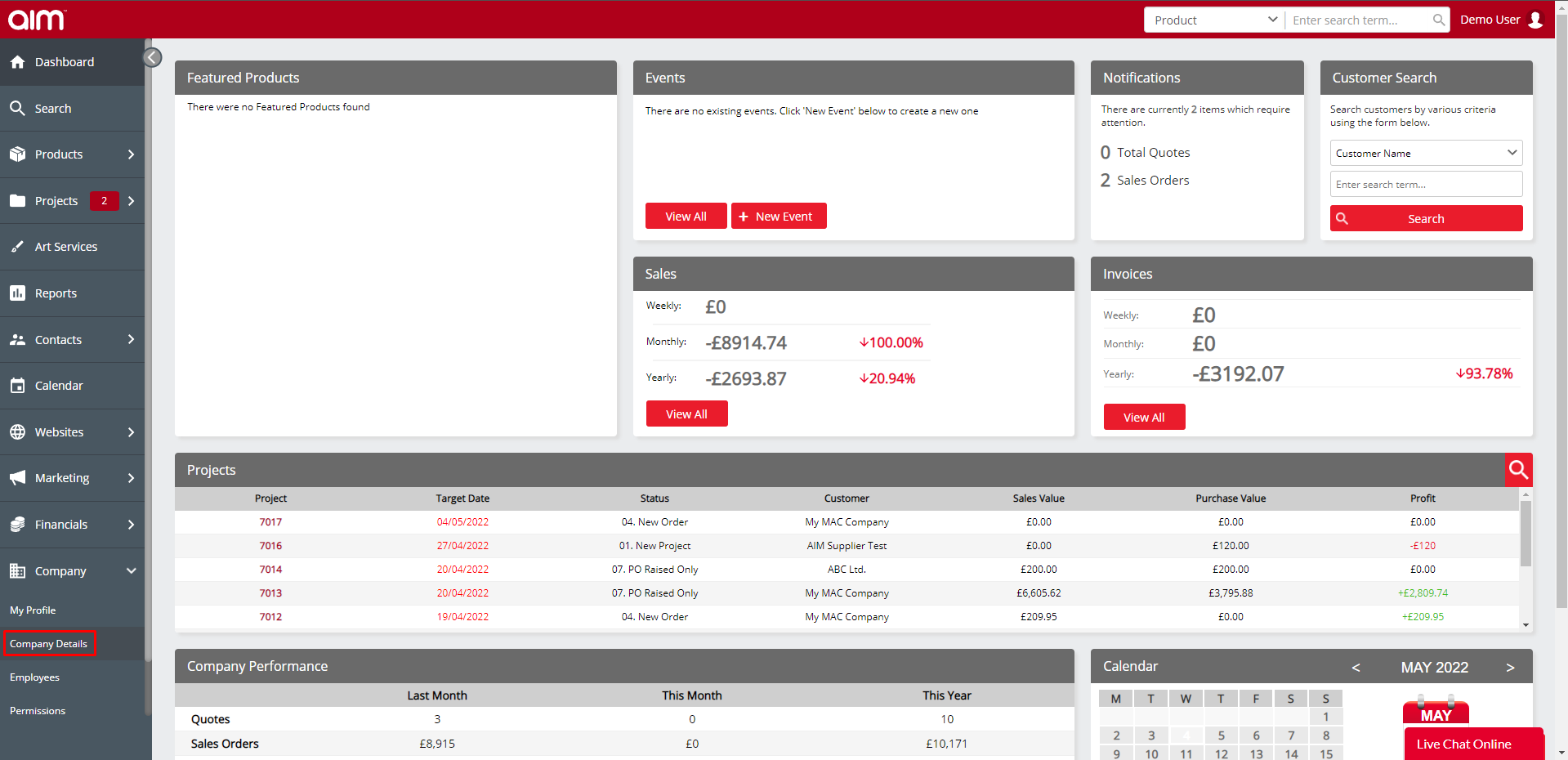
3. Complete all of the fields that apply.
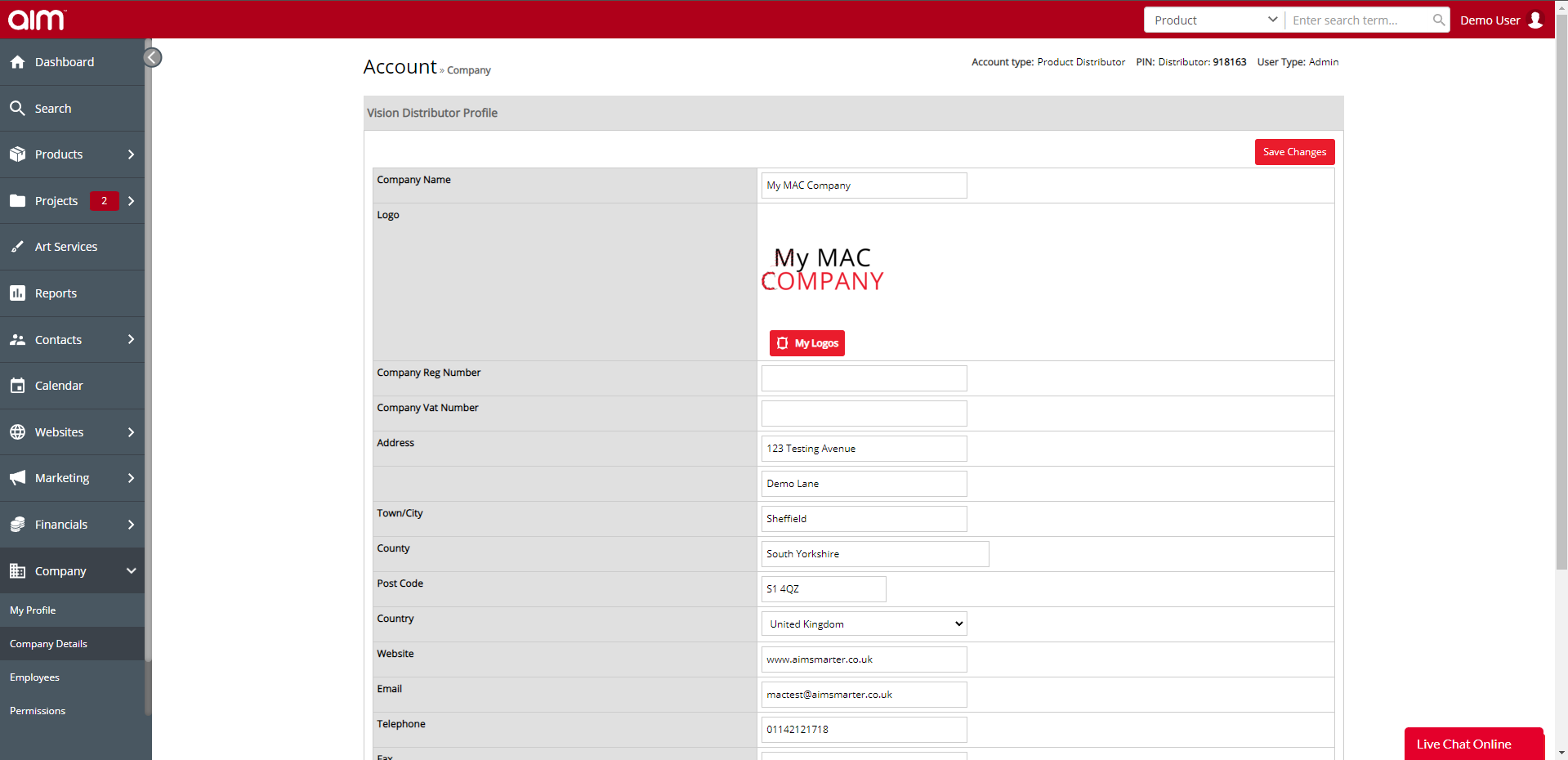
4. To upload a logo, click on 'My Logos'.
This is likely to be empty if you are a new user of the AIM Tech Suite, so just click on Upload logo, and you can browse to your desktop for your logo.
It will automatically make this logo your company logo. You'll also find that it's cleared the white from your logo. If it's gone too far, open up My Logos again, and then click on Open Logo Manager. Click on your logo and you can dictate what, if any, white should be removed.
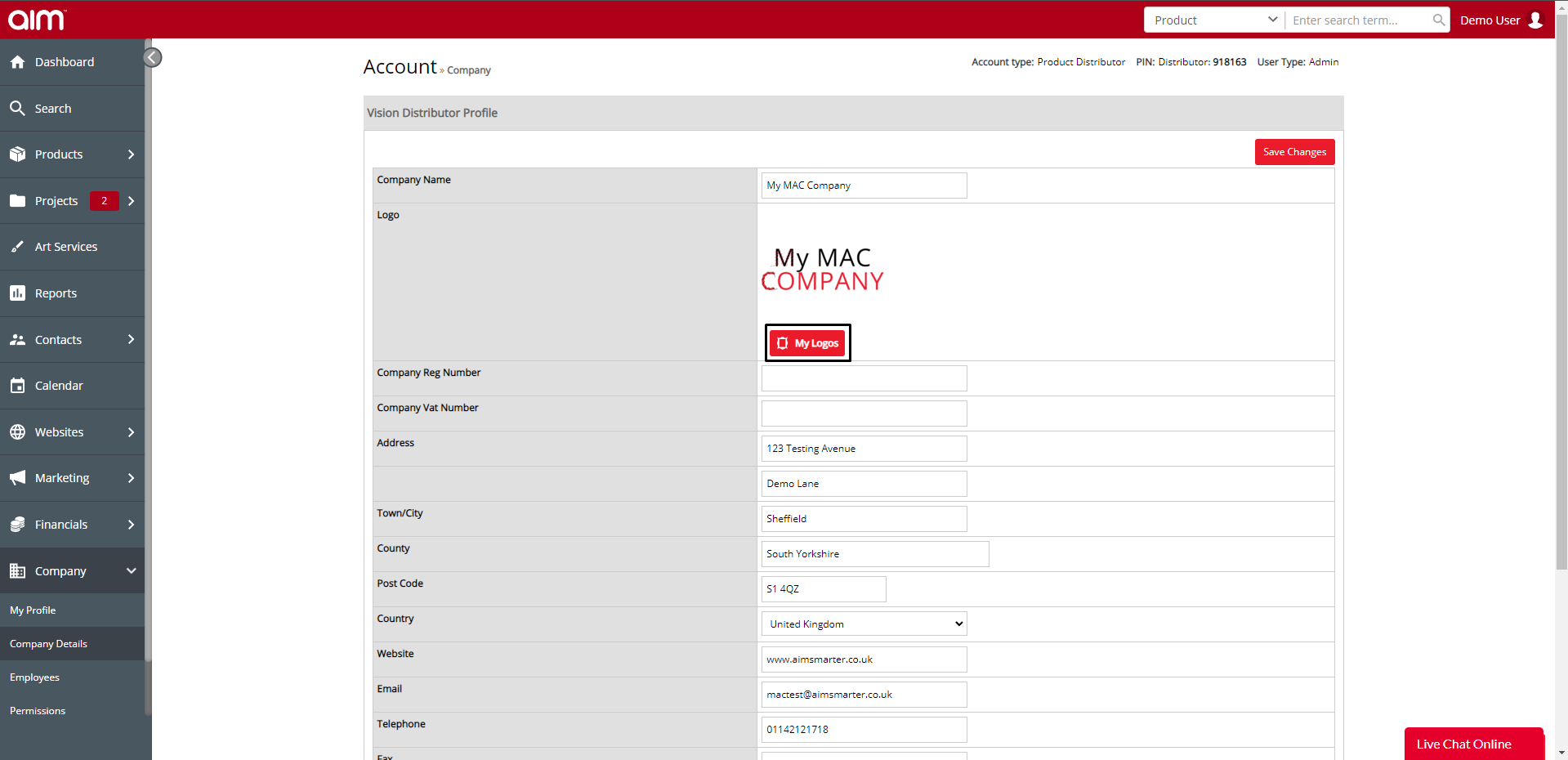
5. When happy with your settings click the Save Changes button at the top right.