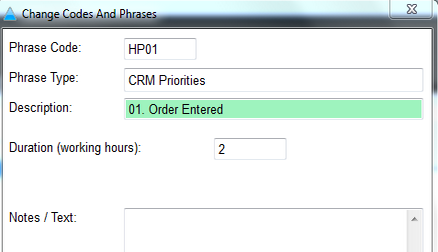Editing the Stages available for Jobs
The following explains how to add and edit stages in the job management center.
Step 1
Under 'Jobs & Orders,' select 'Job Management.'
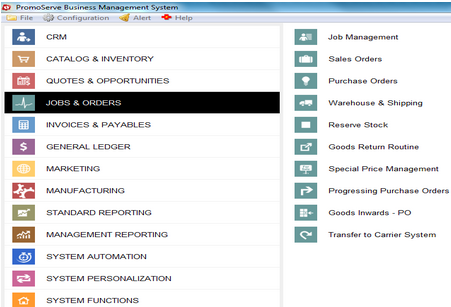
Step 2
Select a job from the list of jobs
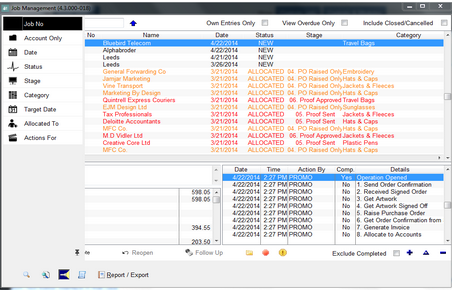
Step 3
Click the arrow next to the stage dropdown to choose a stage. To customize these stages, follow the instructions below
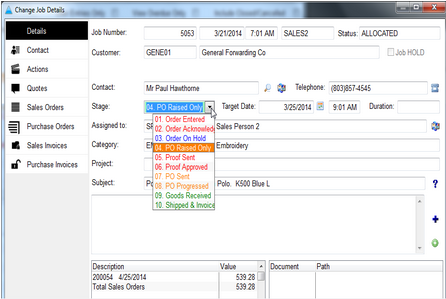
Step 4
Under 'System Personalization,' select 'Codes & Phrases.'
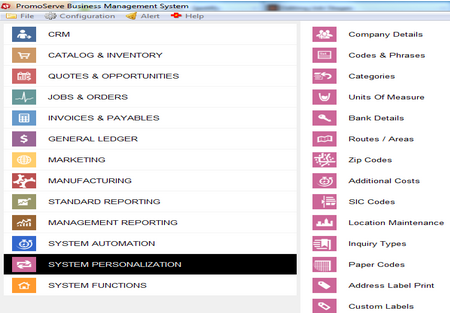
Step 5
Click on the type tab and type HP into the box at the top of the screen.
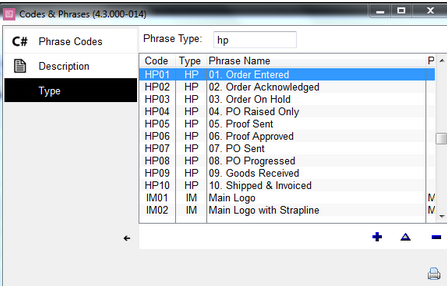
Step 6
You will now see the list of stages currently in your system. Click the triangle to edit existing changes and customize text. Click on the plus to add more stages using the next number and copying the previous format.