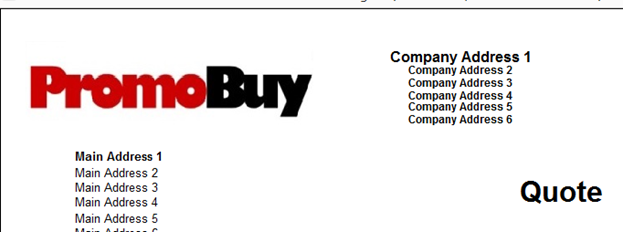Bespoke Document Output (Quotations)
Summary – this can be controlled per user allowing for each individual to create their own personalized Quote PDF Templates.
The easiest way to look at this is the user now has the ability to amend
a) The Header of the Document
b) The Footer of the Document
c) Allows for elements to be selected and then formatted editor tools, typically positioning & formatting.
New fields cannot be added – you can only edit the fields that are available at present.
The main body of the document cannot be changed at this point.
The routine relies upon 12 new csv files to be present in the Templates folder within the main PromoServe directory C:PromoServeTemplates – Quotation A – Quotation L
Activating the Document Designer is controlled via
System Functions -> User Profiles & Permissions
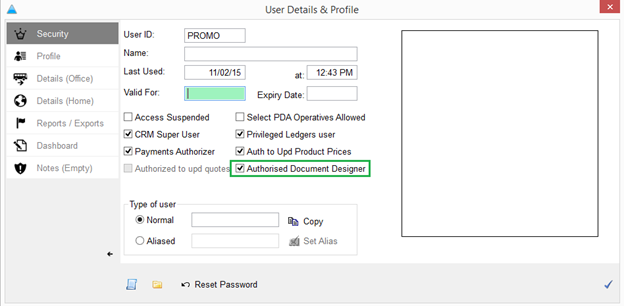
When activated – at the point of Quotation Print – a new option is available allowing a user to edit the PDF Document itself. The routine can be seen below, if you are not Authorized per the above checkbox – the button highlighted is disabled.
Routine 4.4.032-257 (Quote Print)
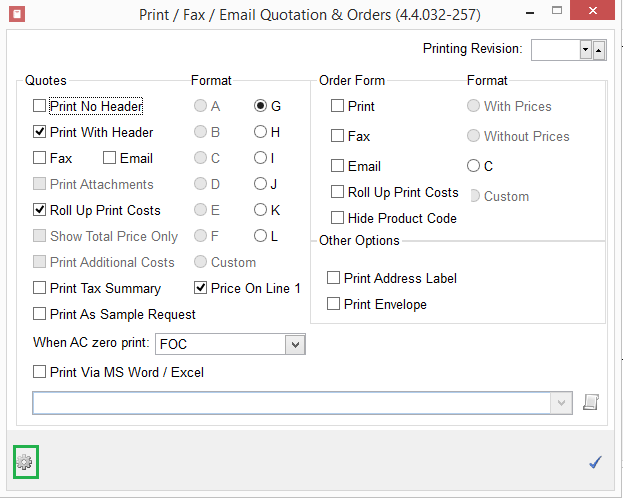
Note – by default even when the Authorized checkbox is set to TRUE – all the documents are set to as at present. It is only as you amend and save them will the Bespoke Document be used each time you attempt to Print / Email.
On selection of the button the following screen appears
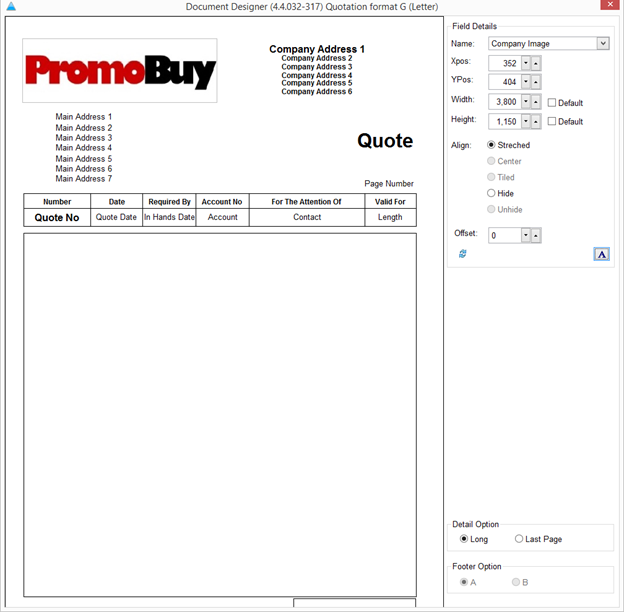
First point to note – Navigation
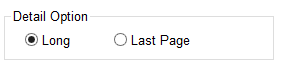
Default = Long – this shows the main page itself – primarily the Header.
If you switch to Last Page – you will then see the whole page – Header and Footer
At this point you will also notice the Activation of the Footer Option – Format A & B – this can be toggled and saved prior to you making further edits.
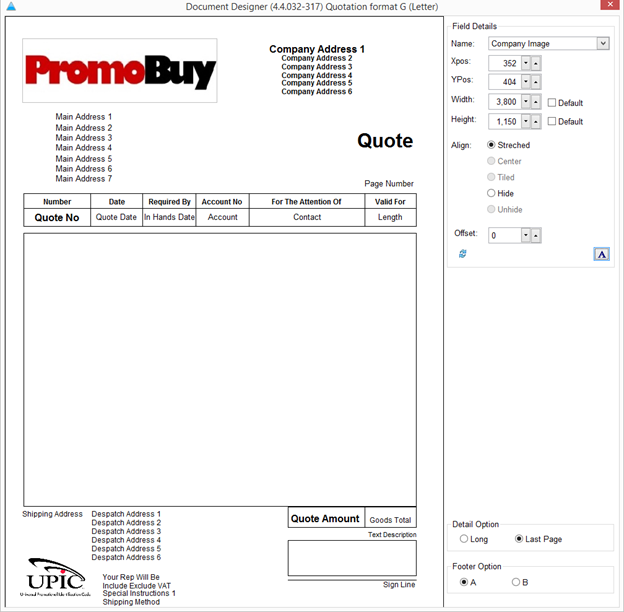
Editing sections on the screen is all done using the top right section – Field Details
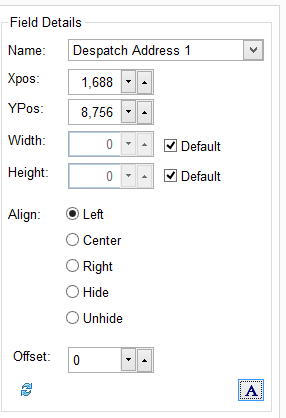
Each element on the page can be selected and then manipulated – for example making an element BOLD
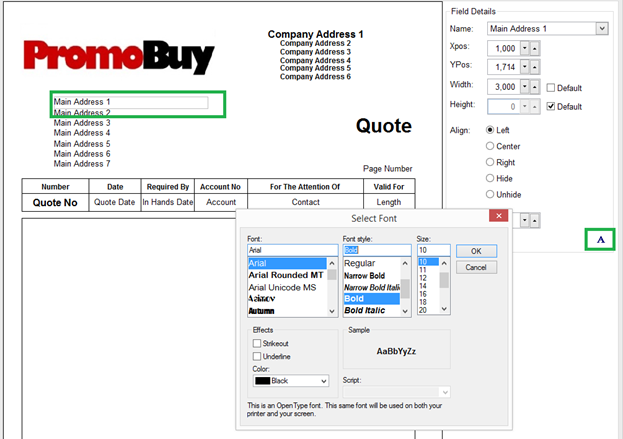
Once confirmed