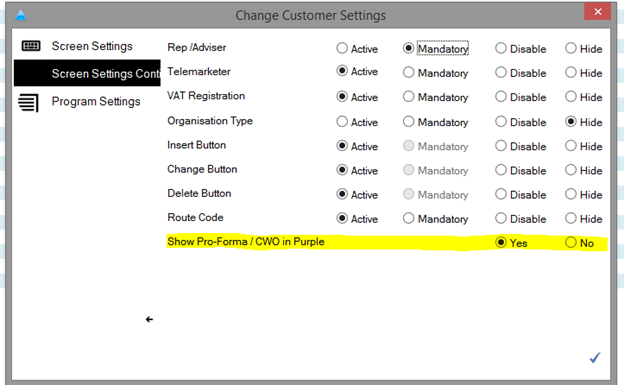Customer Focus Enterprise – Release Notes January ‘16
New Menu layout and editor
The menu structure in Version 5 has been amend to make groups of routines. On the left is the group and when selected will show the routines in this group on the right. The logic being to make the system easier to navigate.
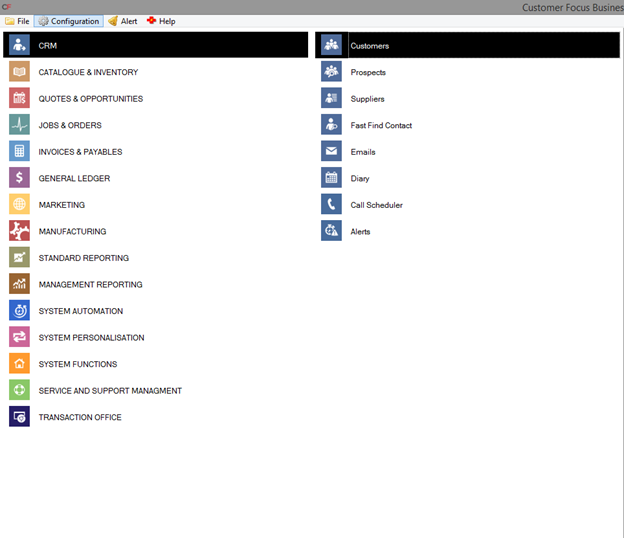
We have also enhanced the customization of the menu, this is now done on a check box basis in system maintenance. This is all driven from a master Pixhall profile. You are still able to hide the buttons a user does not have access to via the Hide Buttons from the Configuration menu on the main screen.
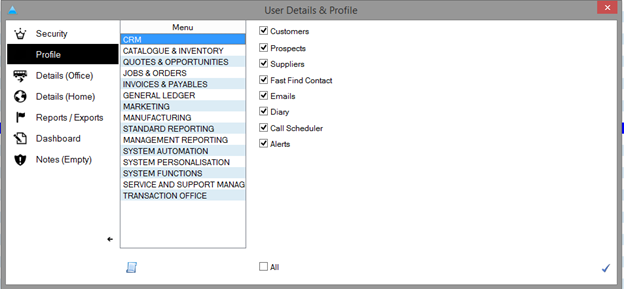
Bespoke Document Output (Quotations)
Summary – this can be controlled per user allowing for each individual to create their own personalized Quote PDF Templates.
The easiest way to look at this is the user now has the ability to amend
a) The Header of the Document
b) The Footer of the Document
c) Allows for elements to be selected and then formatted editor tools, typically positioning & formatting.
New fields cannot be added – you can only edit the fields that are available at present.
The main body of the document cannot be changed at this point.
The routine relies upon 12 new csv files to be present in the Templates folder within the main PromoServe directory C:PromoServeTemplates – Quotation A – Quotation L
Activating the Document Designer is controlled via
System Functions -> User Profiles & Permissions
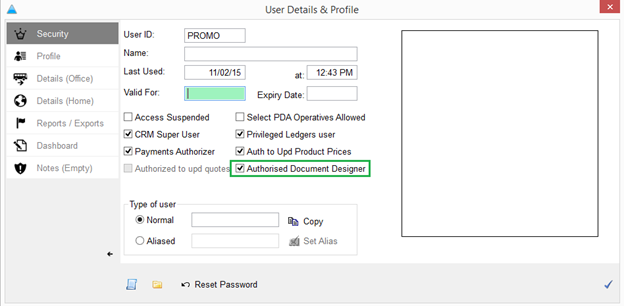
When activated – at the point of Quotation Print – a new option is available allowing a user to edit the PDF Document itself. The routine can be seen below, if you are not Authorized per the above checkbox – the button highlighted is disabled.
Routine 4.4.032-257 (Quote Print)
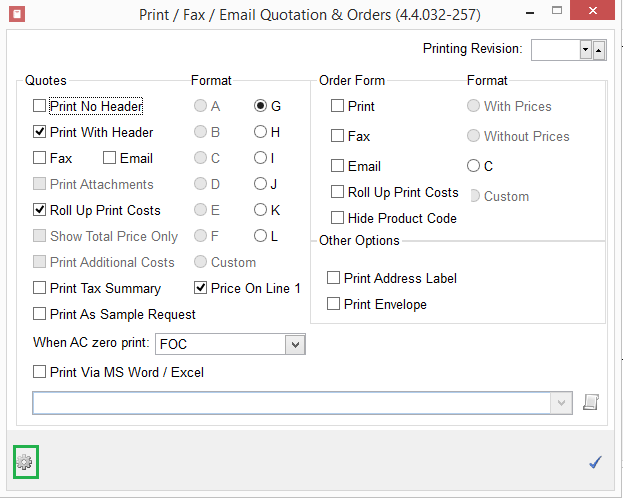
Note – by default even when the Authorized checkbox is set to TRUE – all the documents are set to as at present. It is only as you amend and save them will the Bespoke Document be used each time you attempt to Print / Email.
On selection of the button the following screen appears
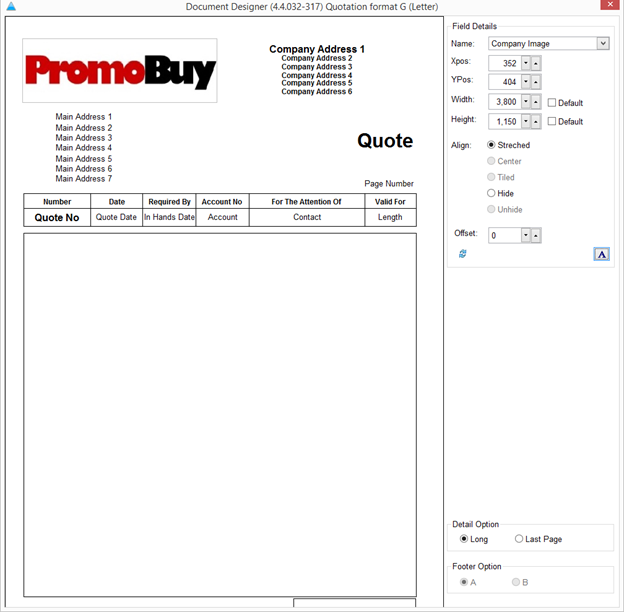
First point to note – Navigation
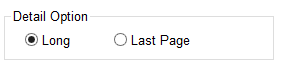
Default = Long – this shows the main page itself – primarily the Header.
If you switch to Last Page – you will then see the whole page – Header and Footer
At this point you will also notice the Activation of the Footer Option – Format A & B – this can be toggled and saved prior to you making further edits.
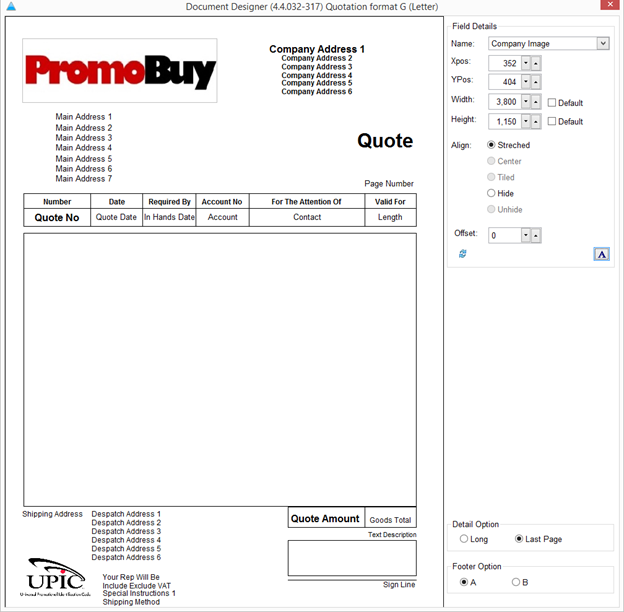
Editing sections on the screen is all done using the top right section – Field Details
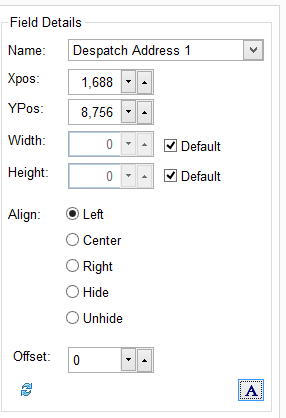
Each element on the page can be selected and then manipulated – for example making an element BOLD
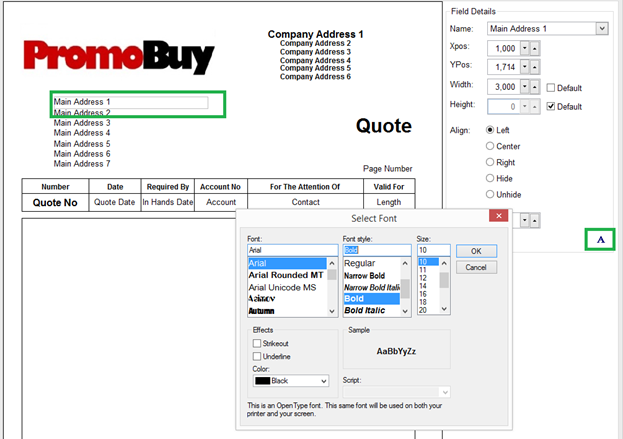
Once confirmed
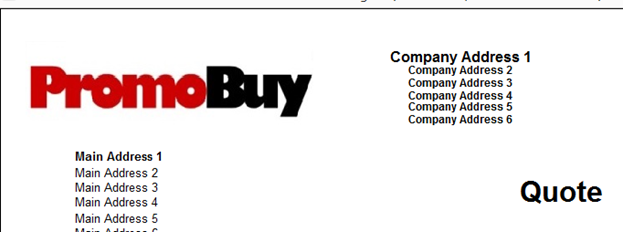
Supplier Payments – Automatic Settlement Discounts
Summary – if a Supplier has a Settlement Discount set against their financial record, the system will now automatically calculate the proposed discount as opposed to previously informing the user with a message.
This enhancement therefore aligns the system with the Customer Remittances module.
Example
Vendor Hit is set to
30 Days Terms
Settlement Due Days 10
Settlement Discount Percentage = 10%
This means that if the distributor pays an invoice for Hit within the first 10 days of the Invoice Date itself – they are applicable for a 10% discount.
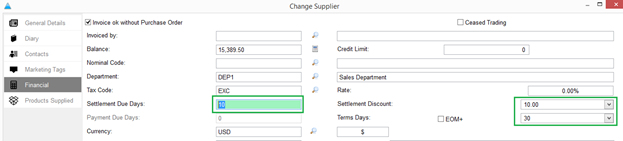
This is indicated now within Supplier Payments
Purchase Invoice line entry highlighted in Orange – indicating that a Settlement Discount is applicable if PAID today. NOTE – if the Invoice goes beyond the settlement discount availability it will change to a normal black line entry.

When the Invoice is Authorized and Single Payment selected – the following screen appears
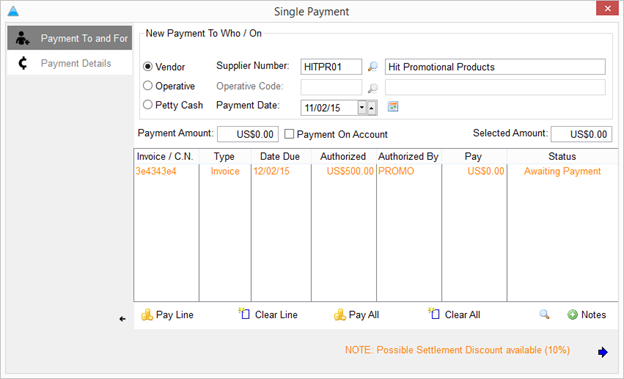
The previous version was as above, prompt only whereas the new routine calculates the discount automatically
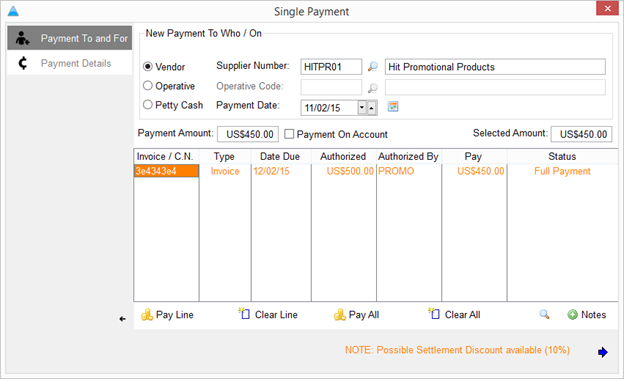
Important – to accommodate this routine the Payment Date has been re-located to the initial Single Payment Tab – Payment TO and FOR
When the payment is processed – the Discount is recorded within the Purchase Discount Nominal –set within System Defaults


The offset Debit is recorded within the Creditors Control Account

With the Bank reflecting the Credit of $450 in this case.
Important – this enhancement only applies to Singular Supplier Payments.
Does not pertain too Bulk Payments / Bulk Check Prints.
Turn off Delete Button for specific users
Summary – a new routine setup has been introduced to the system to disable a users ability to delete sales orders.
Note – the restriction ONLY applies to no financial ledger users.
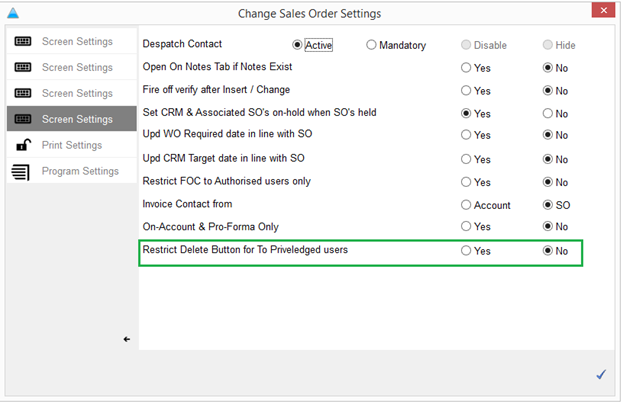
Unit Price Decimal Displays on document outputs
Summary – if a system is set to 3 or more Decimal Points for Pricing – enhancements have been made to document outputs to omit the trailing zeros
Example – system is set to 3 decimal places
Unit Price = $1.560

On document outputs now – rather than the Unit Price reading $1.560 it will read $1.56 so to keep things tidier

Note – if the price was a legitimate 3 decimal places – it will display as normal


These changes have been made too all document output formats for
1) Quotes
2) Sales Orders
3) Sales Invoices
4) Purchase Orders
CRM Dashboard enhancements (WIP)
Summary – the latest version of Clarion has introduced the ability to incorporate enhancements to the CRM Dashboard reports available for when a user logs into the system.
The new graphs (WIP) are introduced by adding Dashboard format Z to the users profile – within System Functions -> User Profiles & Permissions.
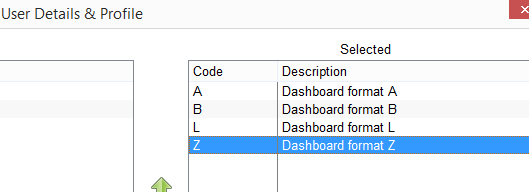
Once active – on the Main Menu screen display on CF you can toggle through the Dashboards by selecting F11
Eg.
Dashboard A - Sales
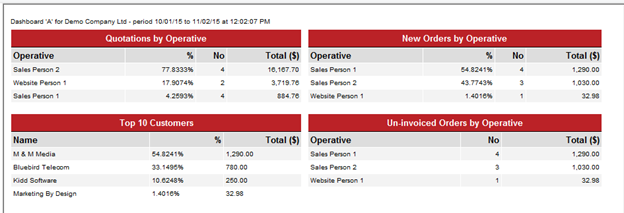
Dashboard B – Accounting
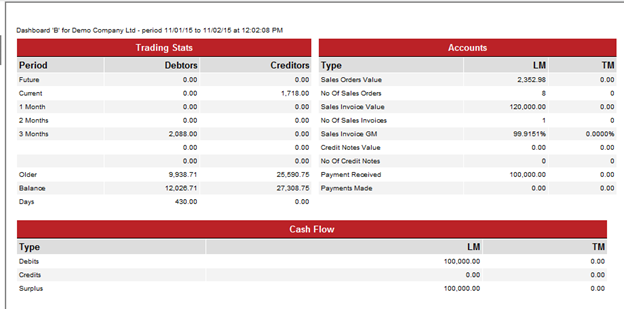
*New when you toggle again you get to the new options

Examples are a work in progress however on selection
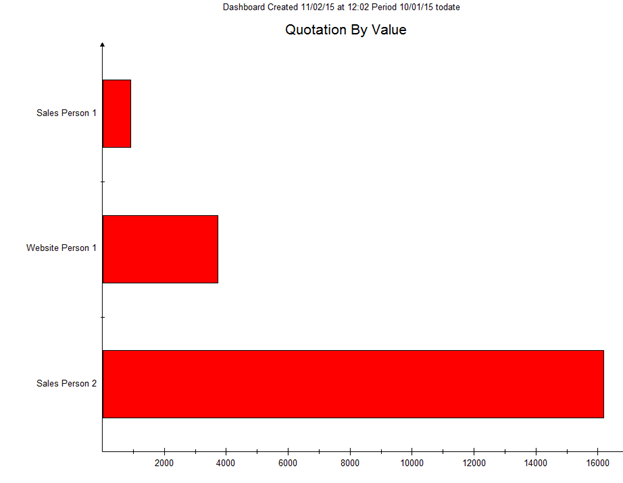
Important – you can right click on these dashboard graphs and have a series of options such as different graph types and effects.
Accounts Correction Wizard
Summary – sometimes referred to as the Accounts Doctor in other systems – the Accounts Correction Wizard allows for a user to be logged in as PIXHALL and make amendments to financial S&P Postings.
The Edits then reflect correctly in all related tables.
The Edits themselves can be made within the General Ledger Activity Tabs on each line entry.
The Accounts Wizards allows corrections to be made on
Sales Invoices
Sales Credit Notes
Purchase Invoices
Purchase Credits
Sales Payments
Sales Cancellations
Purchase Payments
Purchase Cancellations
Journal Entries
Multi Drop Delivery Details on Overprint Sheet / Sales Order
Summary – allow a user to select and display multi-drop address details on the Overprint document.
A new checkbox has been added to the print pop-up
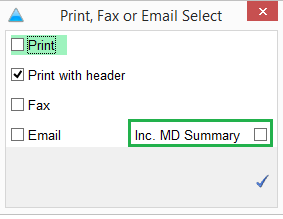
When checked the Overprint will display the different drop addresses and desired products.

Auto-populate Notes on Overprint Sheet
Summary – allow for a template of prompts to be added to the Notes section of the Overprint when created so that a user can then append too them.
This requires a new Codes&Phrases entry to be created
TYPE = OT
CODE = DFLT
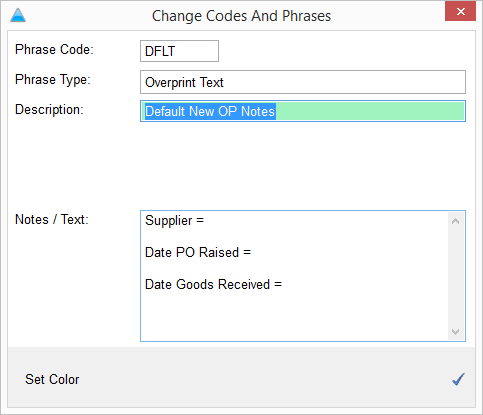
When you create the Overprint itself the prompts are then automatically added to the screen, a user can then append.
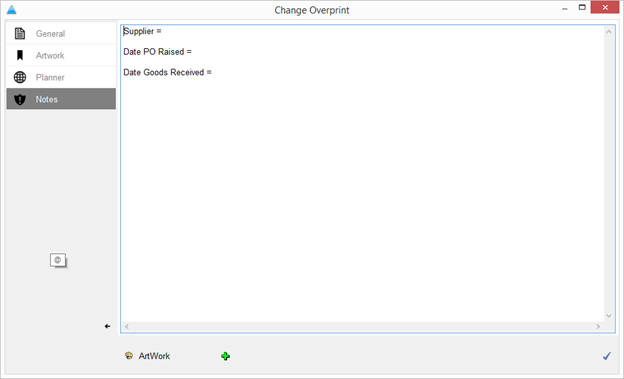
Note – the Green Plus (bottom of this screen) can be selected to call upon the different Codes&Phrases OT entries, therefore additional templates can be created to be called upon.
UPS Worldship / FedEx Integration
Summary – CF has integrated with UPS Worldship for a number of months now however a minor change has just been made to the system to integrate it with FedEx Shipping Manager
This now allows the ability for a CF Customer housing Inventory to integrate their system with either or both shipping systems. The integration works both ways with CF passing shipment information relating to an order directly into the either UPS/FedEx, when the order is then processed UPS/FedEx automatically writes back the shipping cost and information back into the Sales Order / Sales Invoice.
Note – a number of mapping options are available with this technique therefore it is likely that the UPS Representative / FedEx representative will need to work with the customer in order to achieve the integrations.
Emphasise Text on PO’s and Invoices
When adding a text line to a PO if you start the text field with <Emphasise> this will make the text bold, double size and add a box round the text. This facticily is currently available on PO’s and Invoices will a plan to roll out to the other documents.
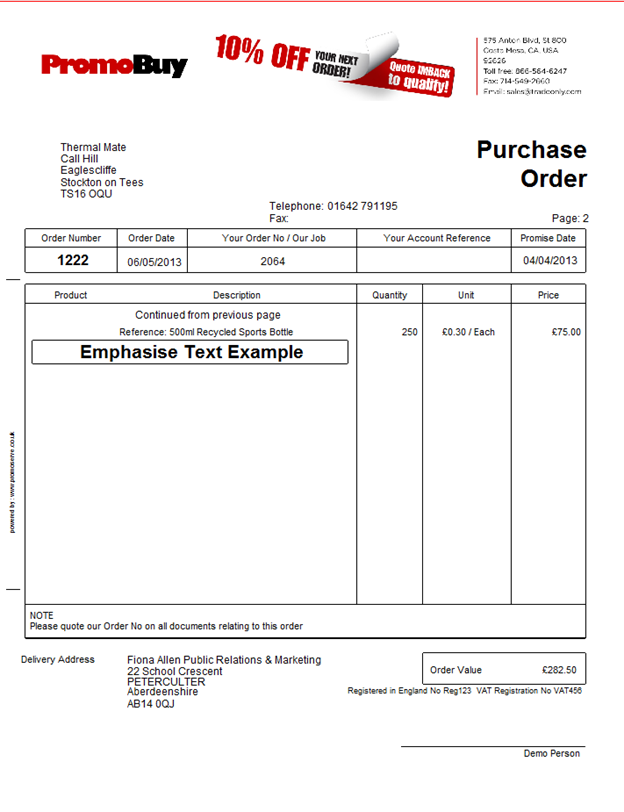
Visual change in customer to show Proforma only accounts in Purple
We have added a visual change to make Proforma account show in purple in the customer list. This can be switched off / on in routine setup 048 – Customer Maintence