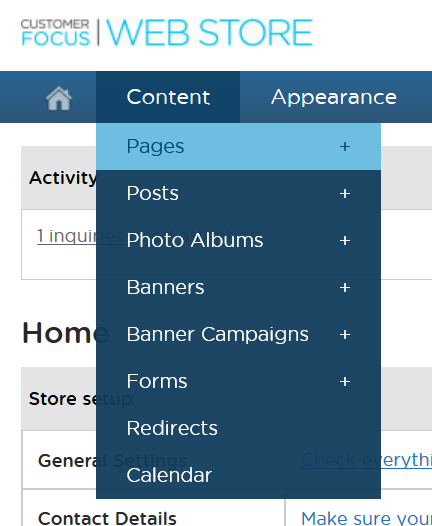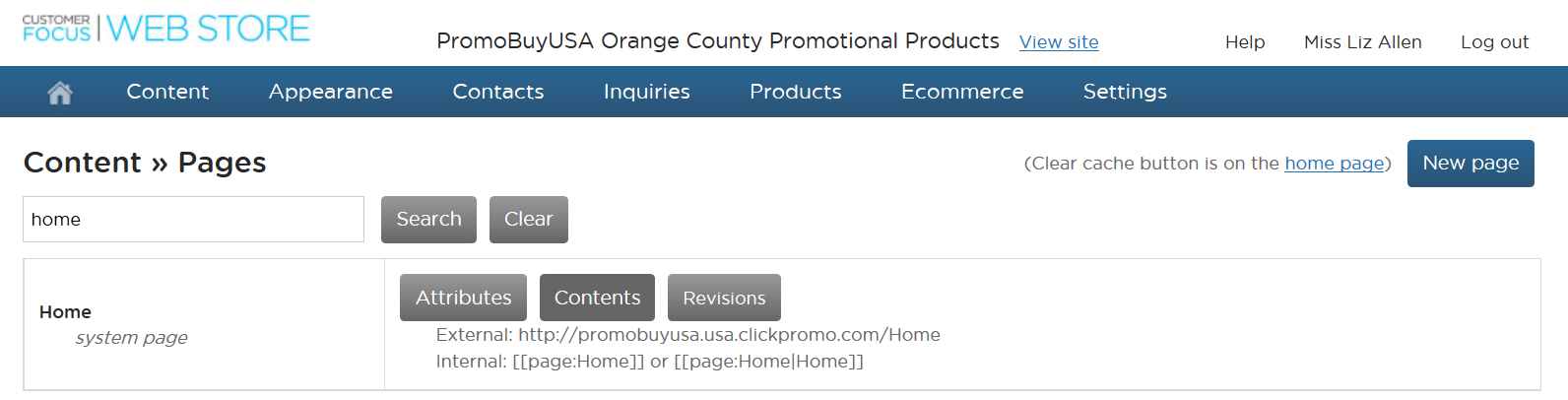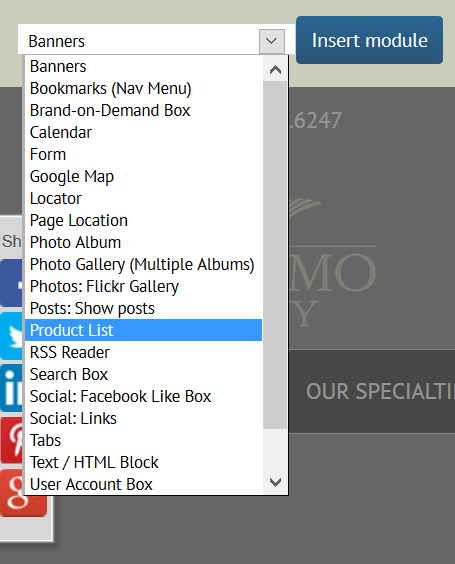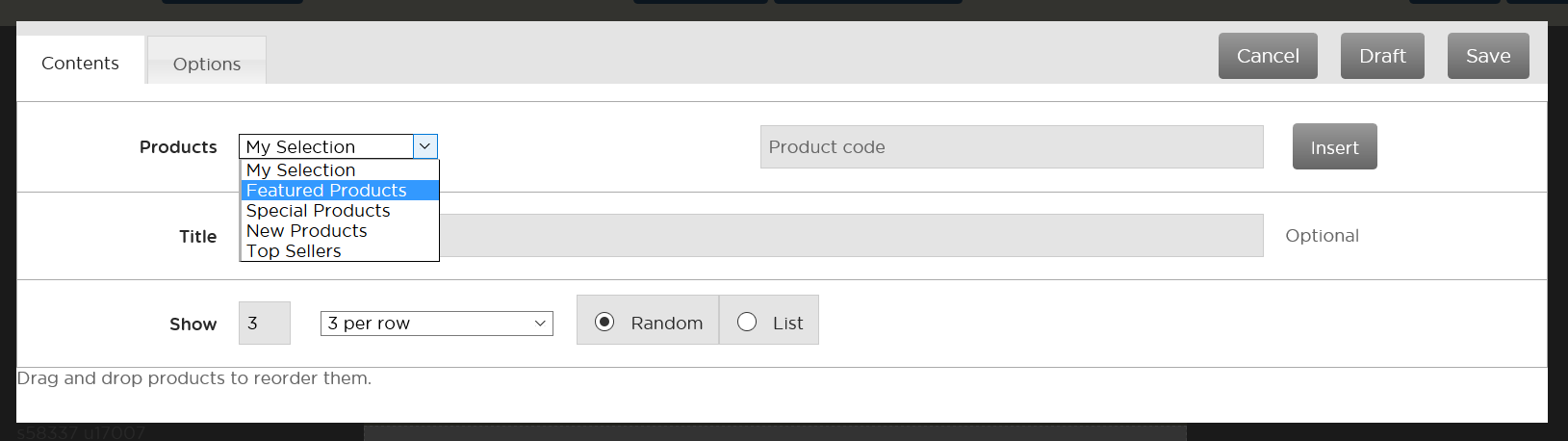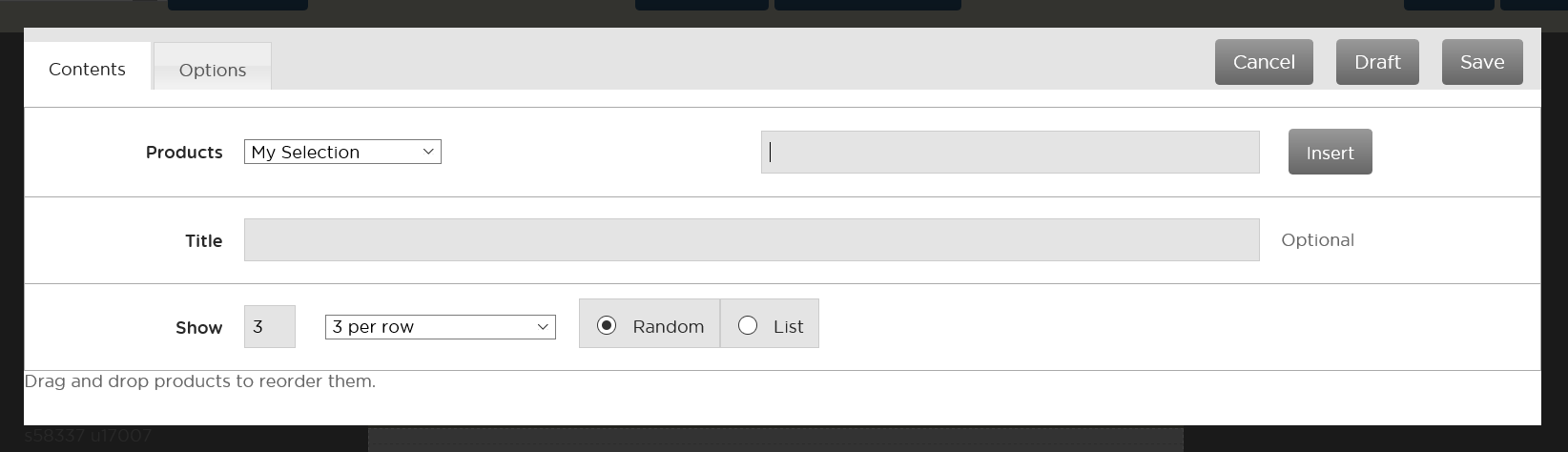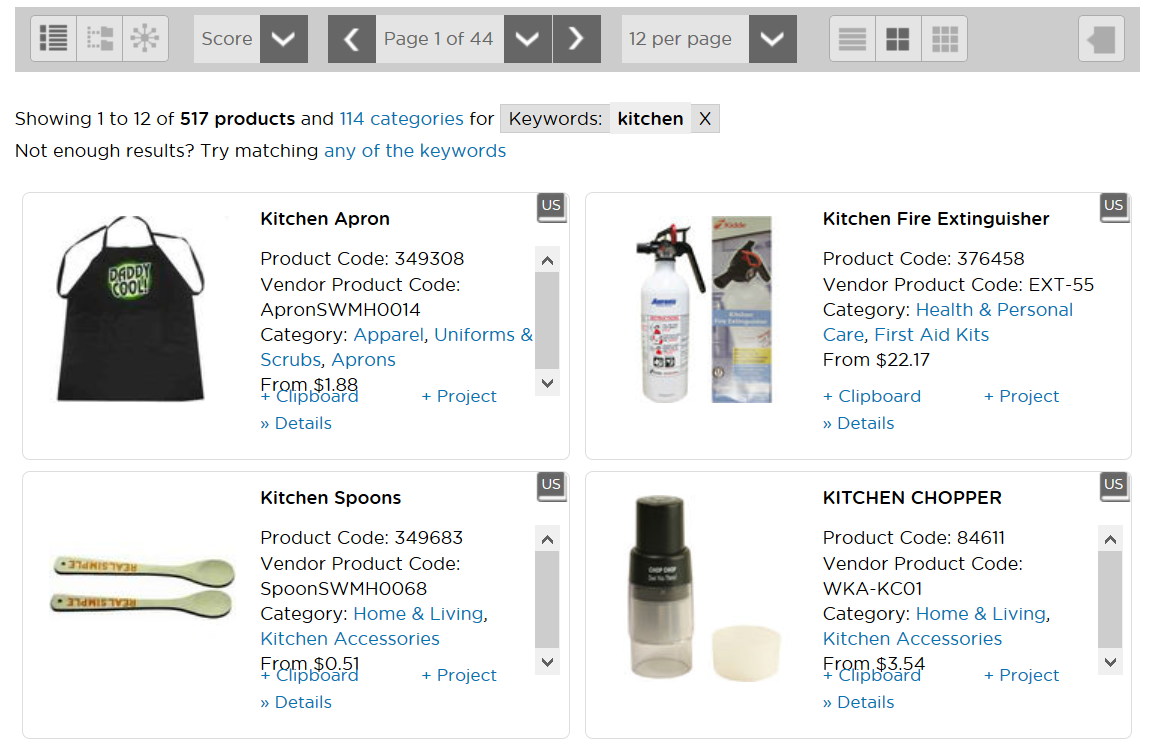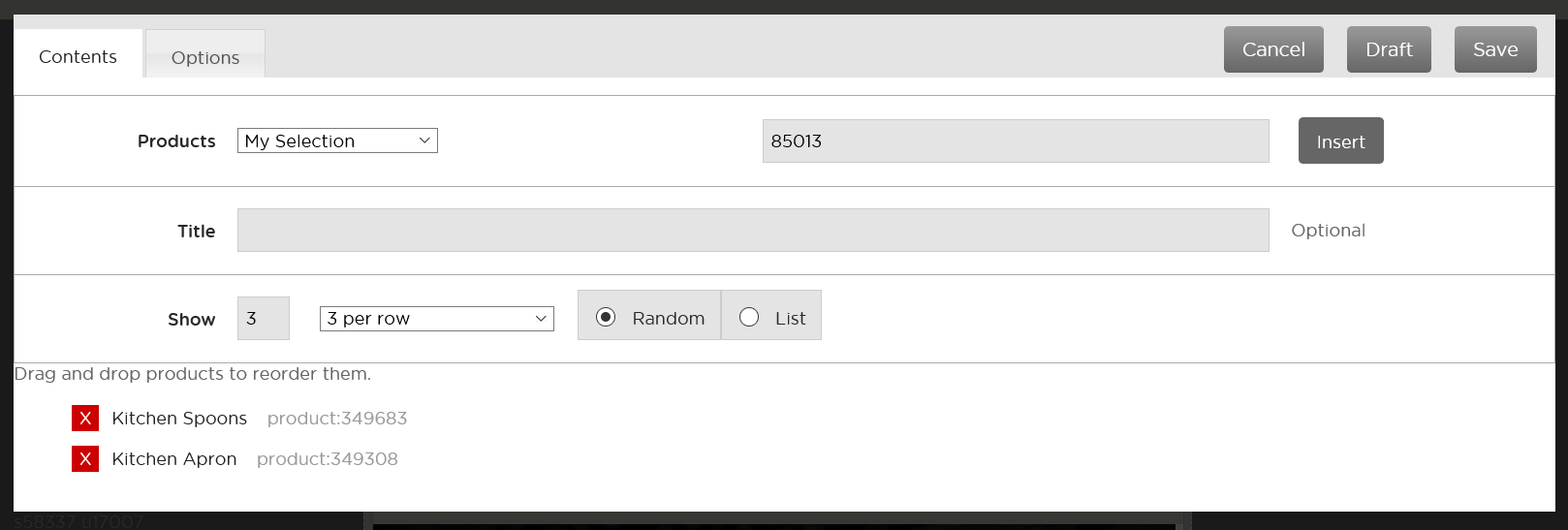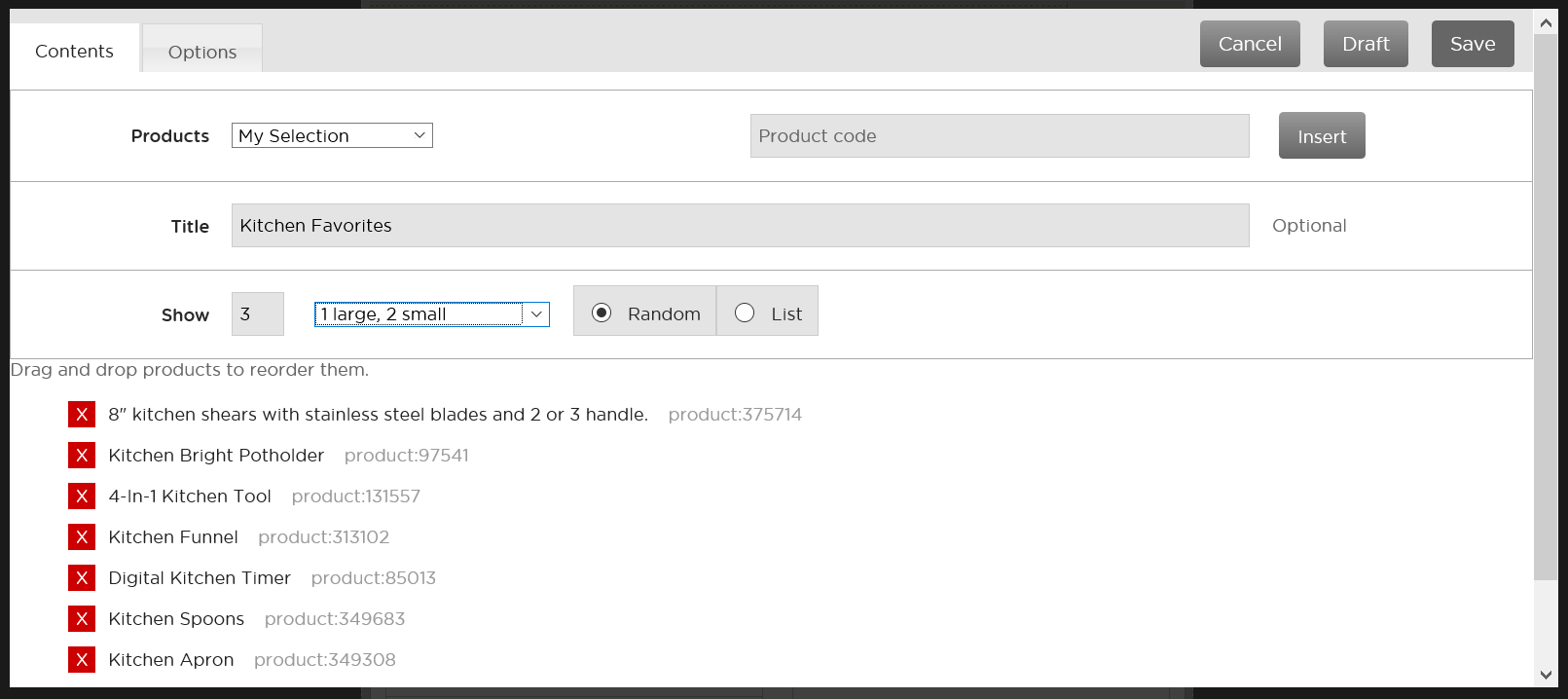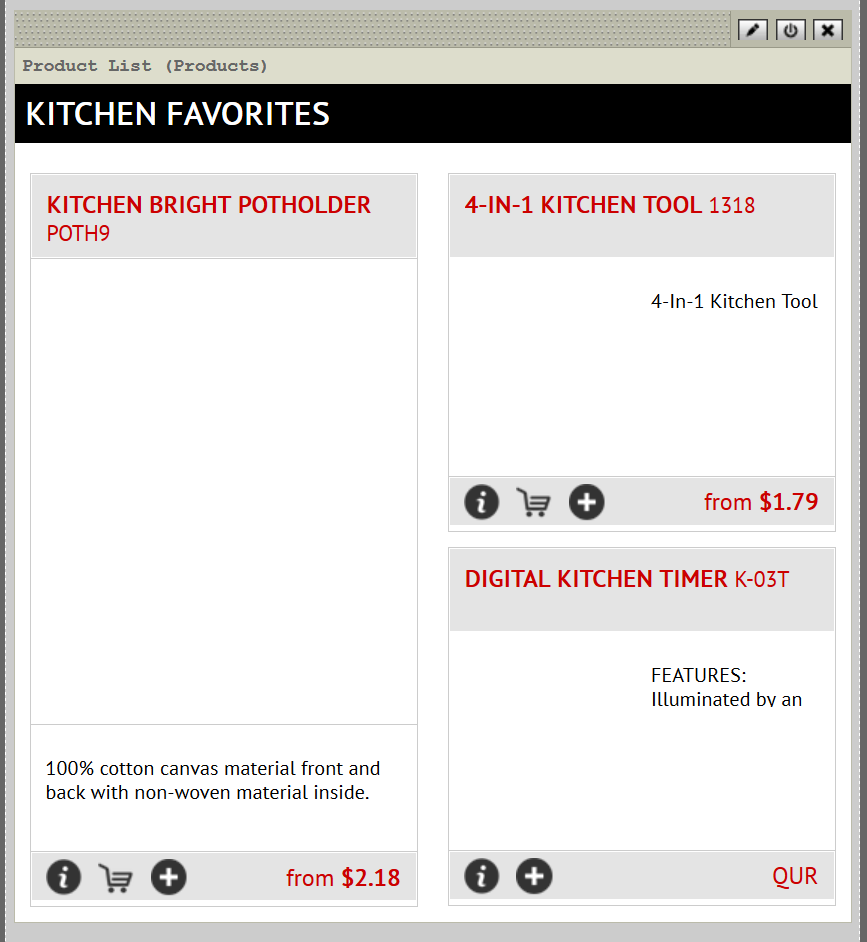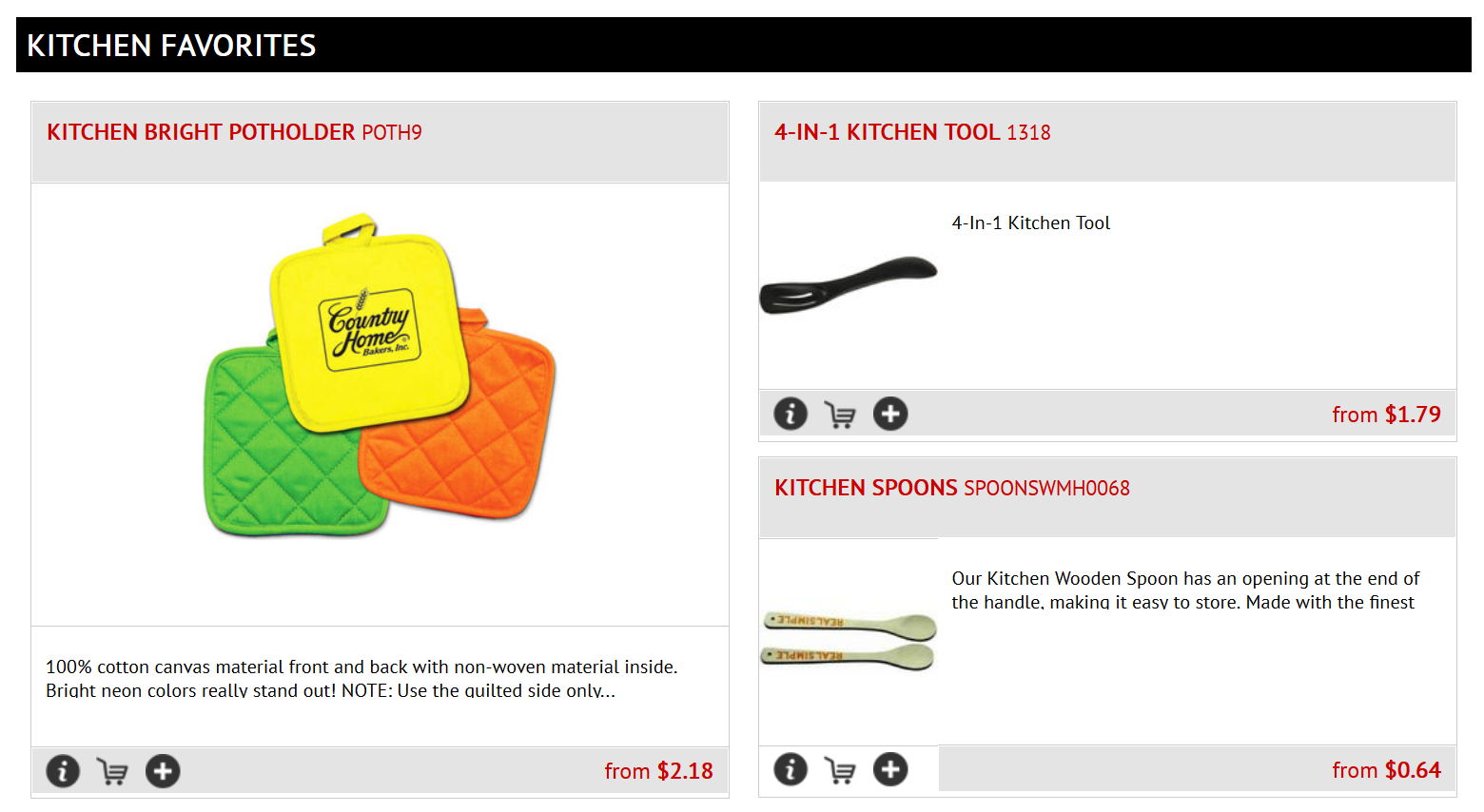How to add Featured Products to a Web Page
1. In your site manager, navigate to the page to which you want to add the Featured Products.
Go to Content > Pages.
2. Click on 'Contents' of the page to which you want to add Featured Products.
3. From the module drop-down at the top left, select Product List.
4. In the Products drop-down menu, you have five options.
My Selection allows you to decide what products are shown. The other four selections will all show products that are selected by Customer Focus. This is a great option if you want a regularly changing list of products. If you select one of these, you can simply Save, and skip to Step 7.
5. Choose 'My Selection' to add in your own choice of products.
You will need to add in the Customer Focus product code into the box to the right of the drop-down menu, where the cursor is on the below example.
The easiest way to identify the Customer Focus product code is to open a new tab, navigate to your product research section, and perform your search there. You'll see something like the below, and it's the Product Code just under the Product Title that you need to copy, and paste into the Product List field.
6. After adding each product code, click Insert.
You'll see the products listed at the bottom of the window.
7. Once you have your list, you have options about how they're displayed.
The 'Show' figure dictates how many will be viewed on the screen at one time. The drop down menu to the right of this dictates how they're displayed.
For example, if you have '6' as your Show figure, and '3 per row', your website will display two rows of three products (assuming you've added at least six products to the list).
If you show fewer products than are in your list, they will randomly change when the page is refreshed, unless you check the 'List' option, in which case they will always show in the order they are seen on this screen.
8. Click Save to see the Product List module.
Don't worry if the images don't show in the preview, as they will once the update is published. You can now drag 'n' drop this module anywhere you like on your page. Click Publish once you're done.