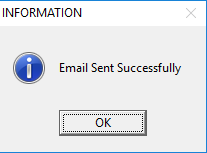Promoserve Gmail Integration
This help guide will show you how you can send emails in Promoserve using your Gmail account.
- Navigate to the document you would like to send via your Gmail account and press the Printer button. Make sure that in your settings, you have the Email box ticked before proceeding (as shown below).
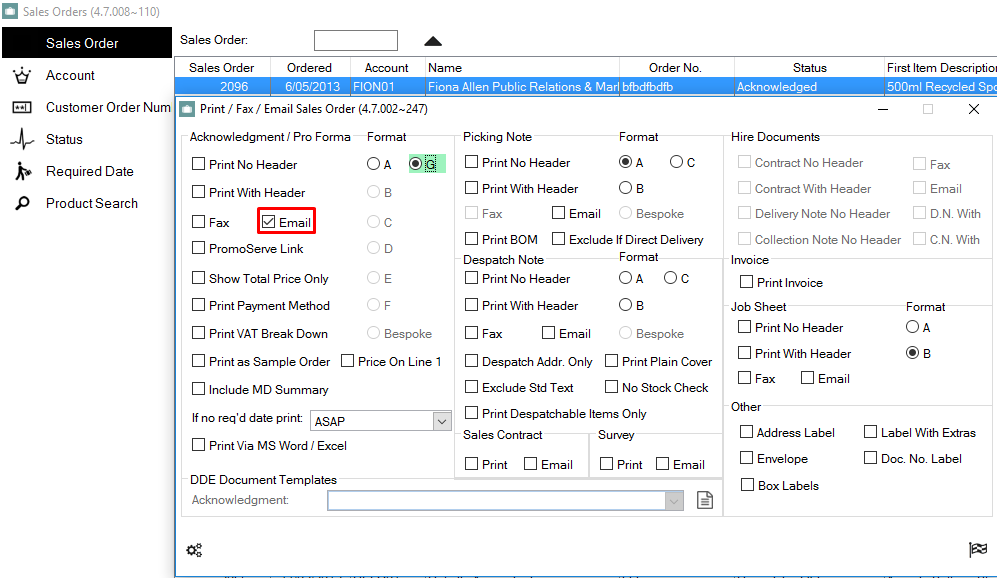
- Once you are greeted with the Email Select window, select Gmail and click on the Send Email button.
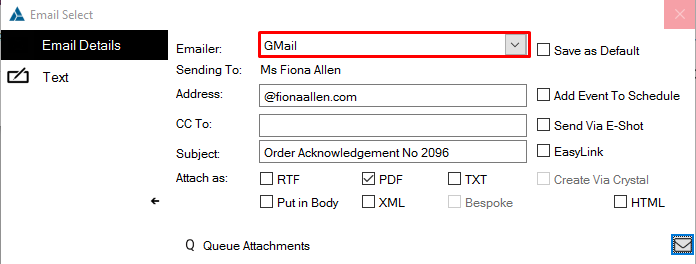
- After the email is generated, you will have to configure your Gmail settings. Complete the necessary fields and the click on the save icon.
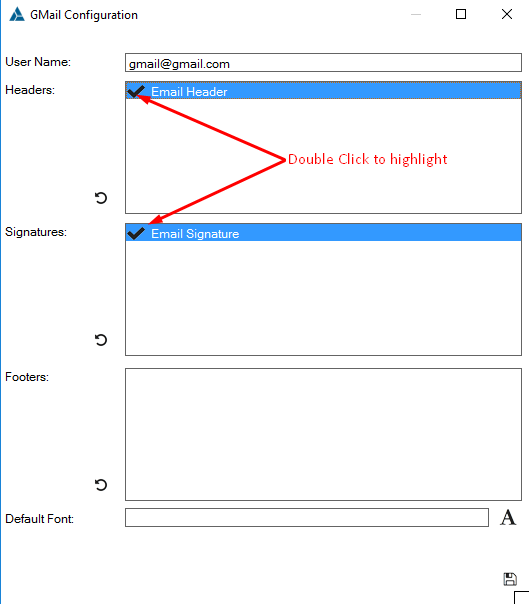
- You should then see your Gmail settings saved confirmation.

- Fill out all of the details you desire on your email when it appears. Once you are happy with your email, click on the Send Email Button. At this stage you can also mark the email to be added to the schedulers and to the CRM as an action.
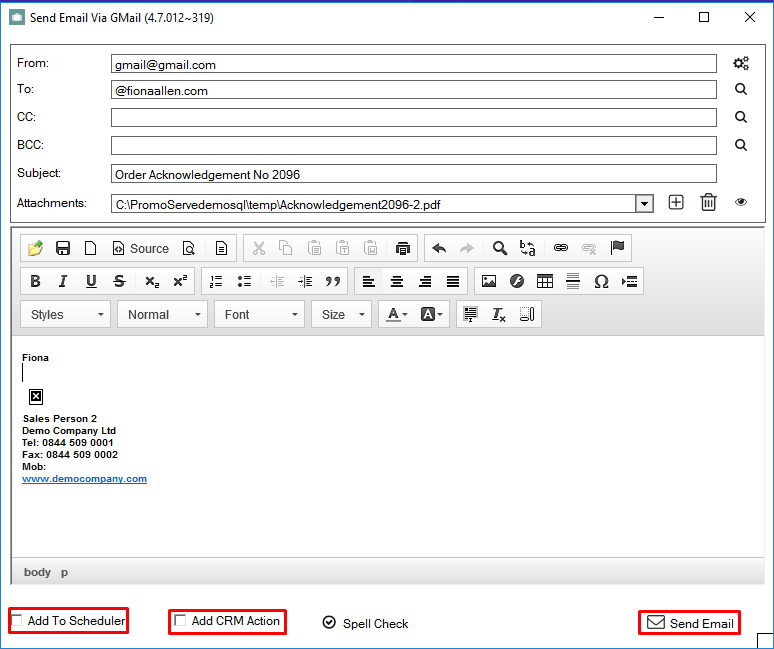
- You will then be asked to log in to your Gmail account. Enter your Email Address followed by your password.
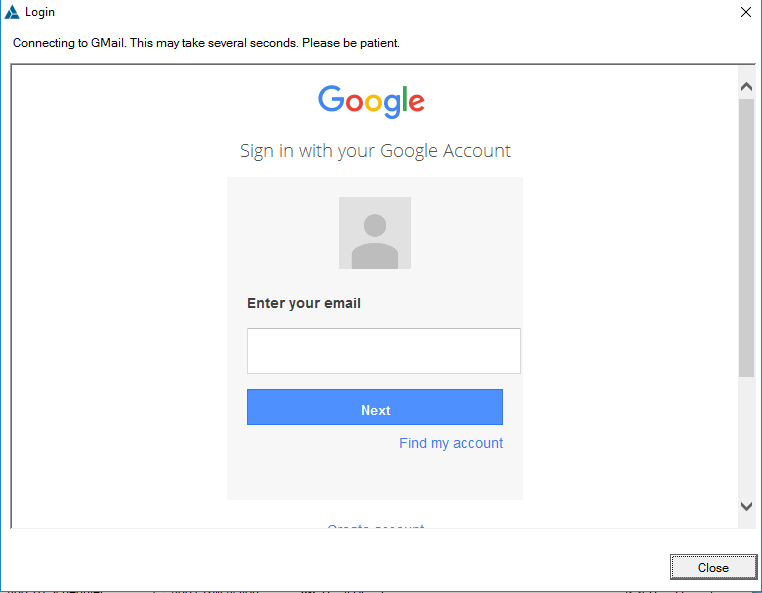
- You will also be asked to allow Promoserve to manage and send emails through your account. Click on the Allow button.
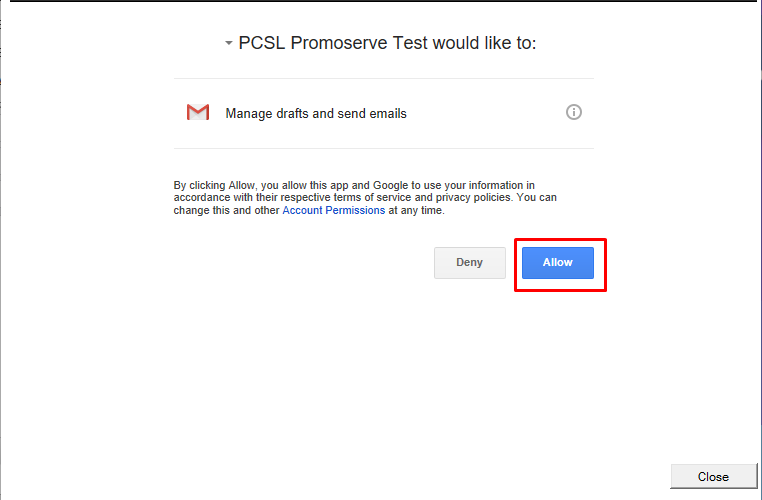
- Your email will now have sent via your Gmail account and will appear in your Gmail sent items.