STEP 1
Once a customer has confirmed they wish to proceed with a quote, select 'Quotations & Samples,' under 'Quotes
& Opportunities.'
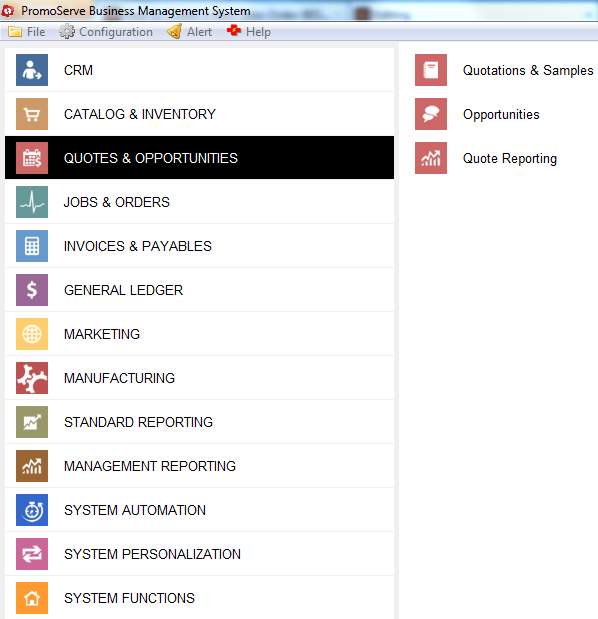
|
STEP 2
Highlight the quote you wish to convert, and click on '+Job.'

|
STEP 3
Select the first option in the job stage, by using this drop down.
Then press the checkmark (BLUE ARROW) to save the record

|
STEP 4
Under 'Jobs & Orders,' click 'Job Management.'

|
STEP 5
You will now see a new entry at the top of the screen (RED ARROW) double click on it

|
