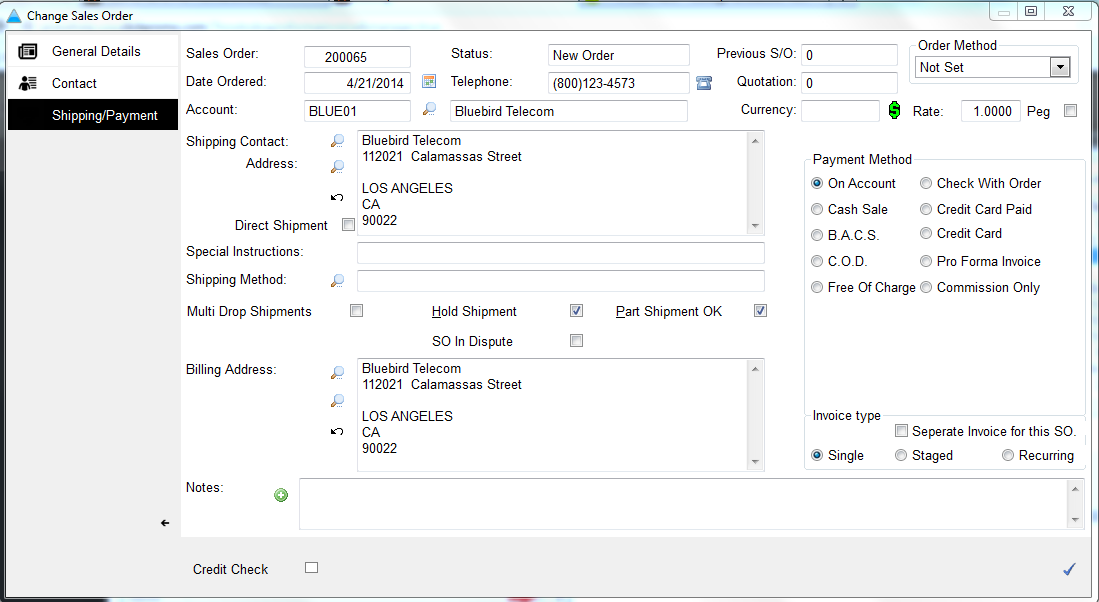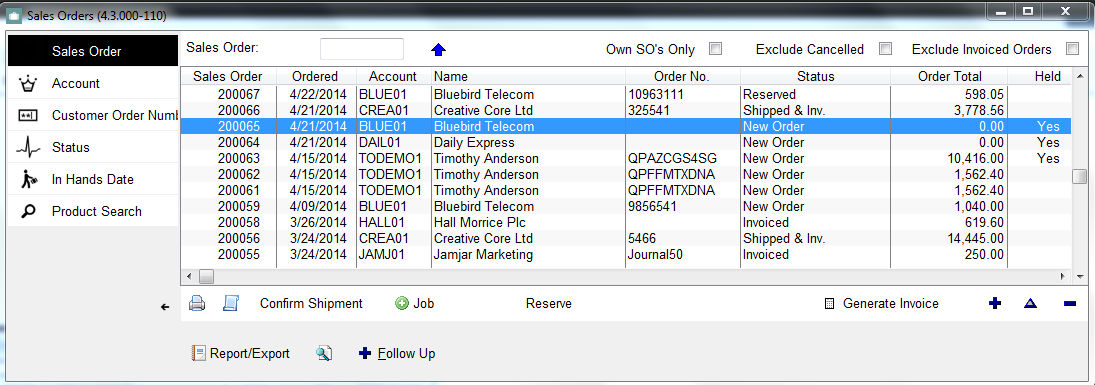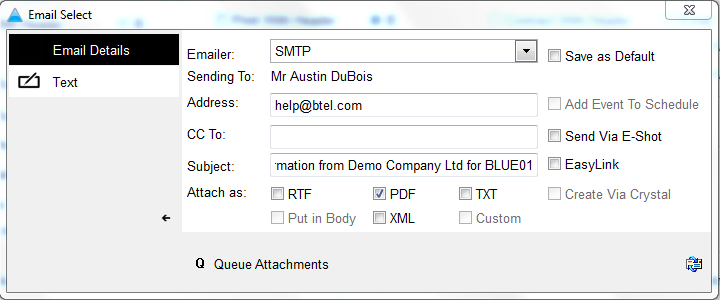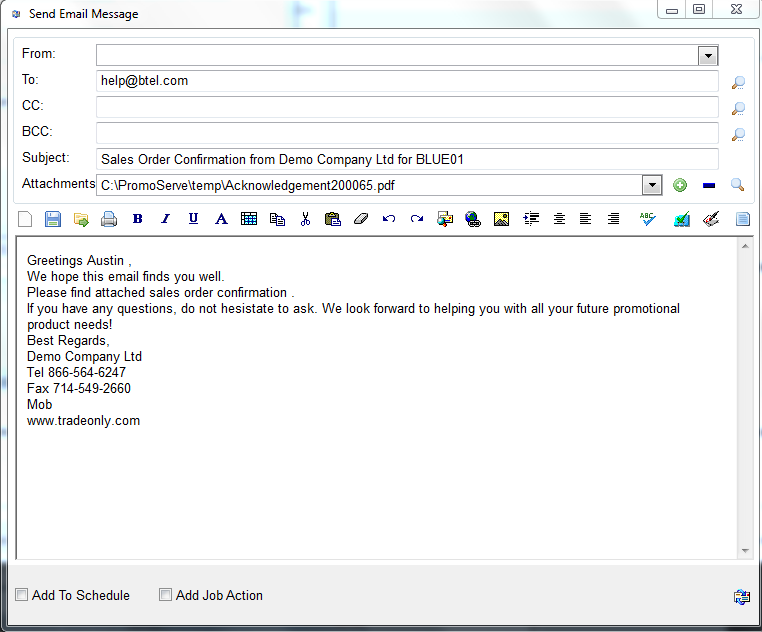Pro Forma Invoices
The following will guide you through the process of create a Pro Forma Invoice and how to send it to a client
|
Once done, double click on the sales order and go to the 'Shipping/Payment' tab at the top. Choose 'Pro Forma' in the payment method section on the right, and then press the right hand button at the bottom
|
|
Click the Printer icon at the bottom
|
|
In the 'Acknowledgement' section, choose either email or print then press the check mark at the bottom
|
|
|
|
STEP 5
The 'Pro Forma' box appears; this document will look exactly like a normal pro forma invoice. It will not change the status of the sales order, once printed. The price, quantity or products can be changed before you actually invoice the client |