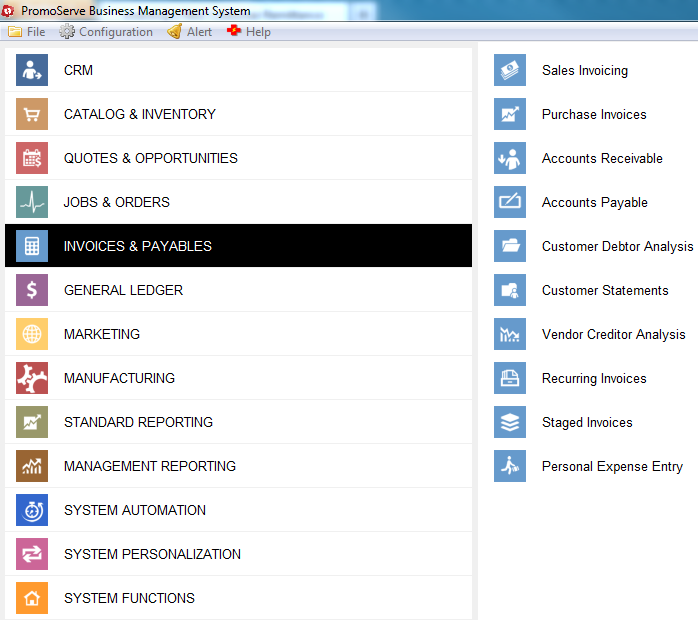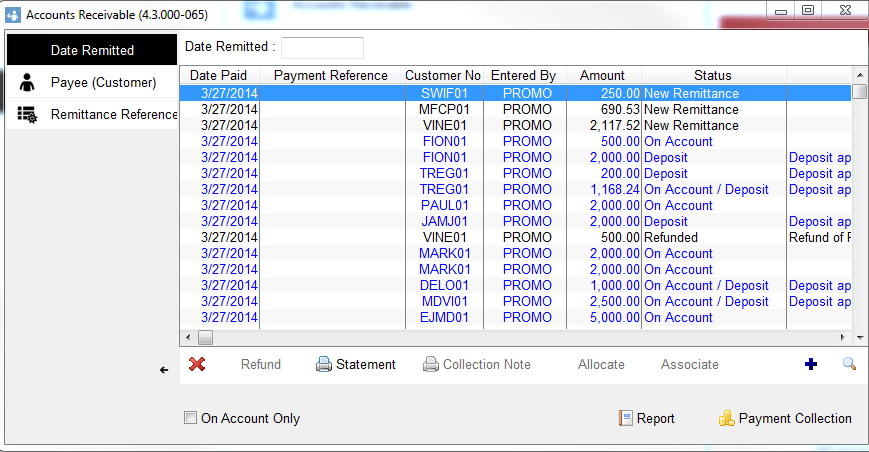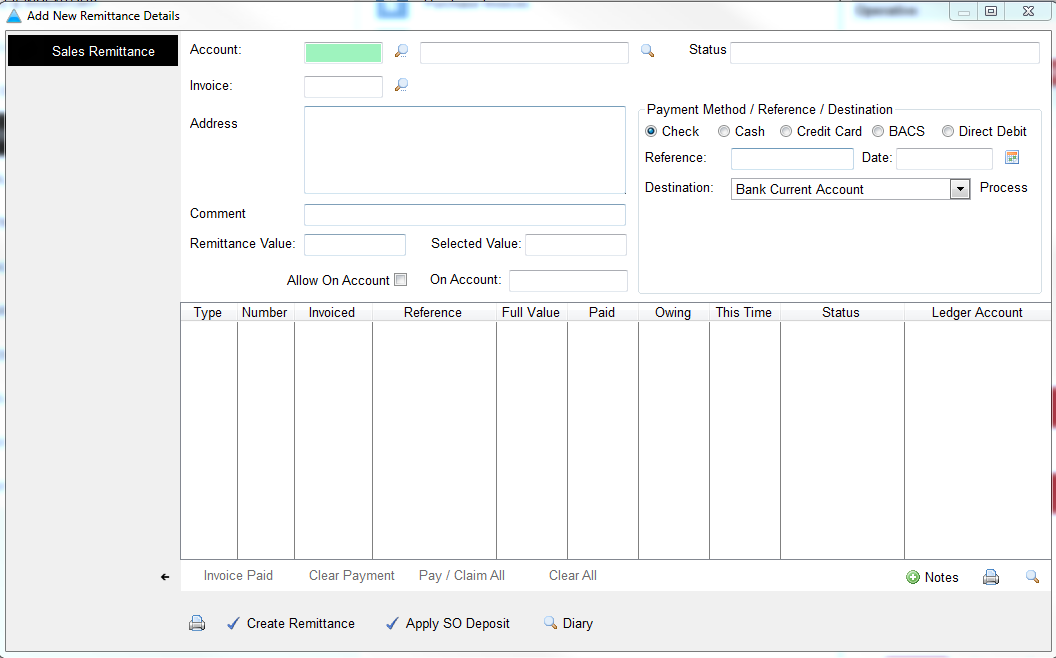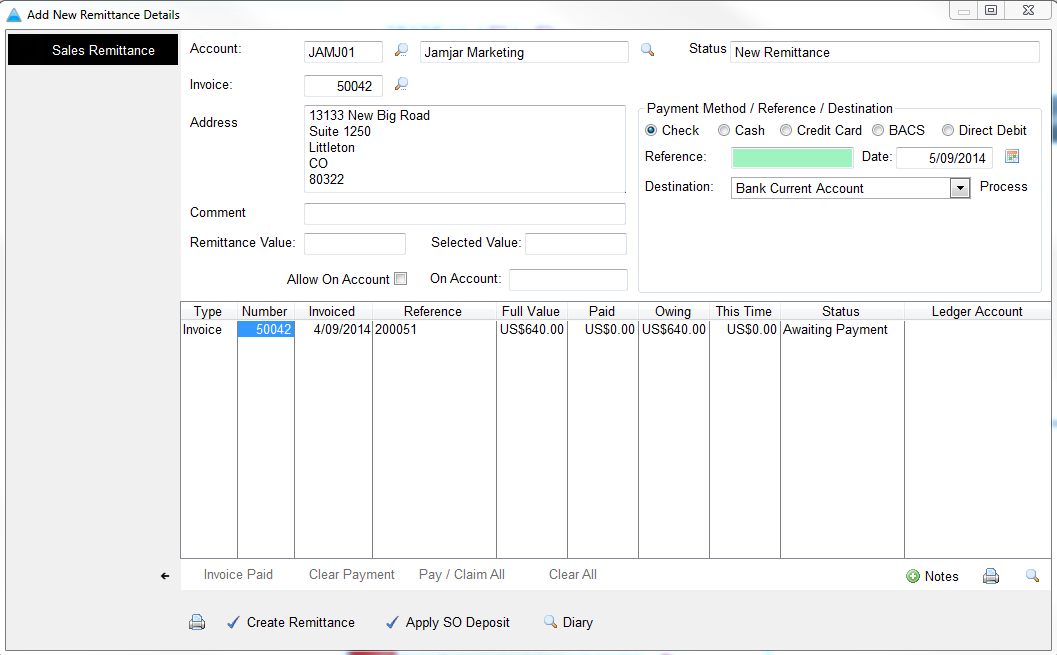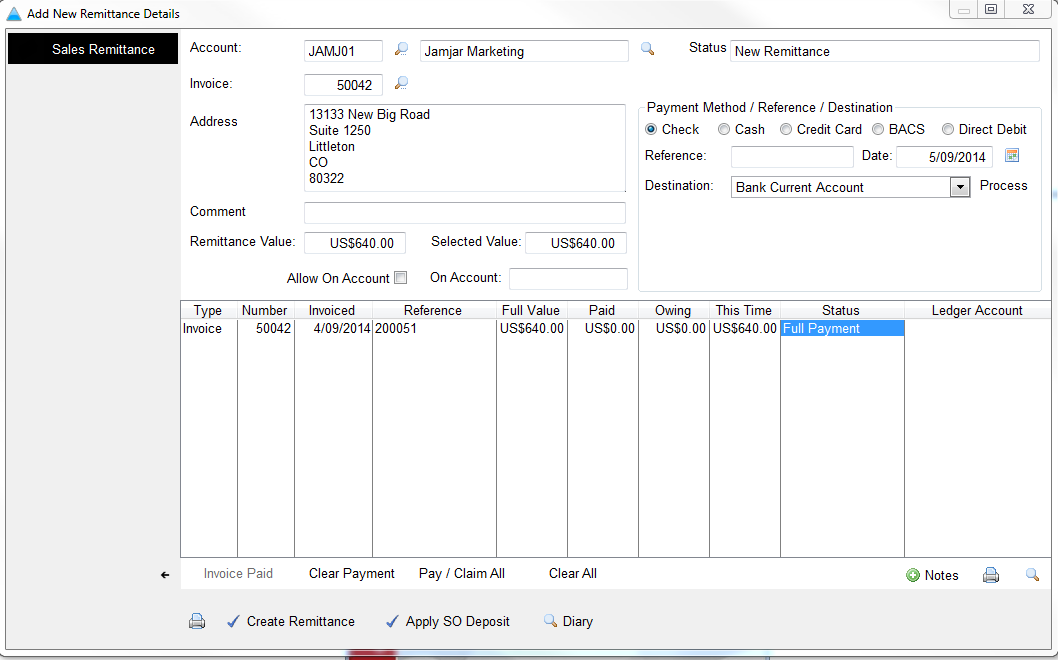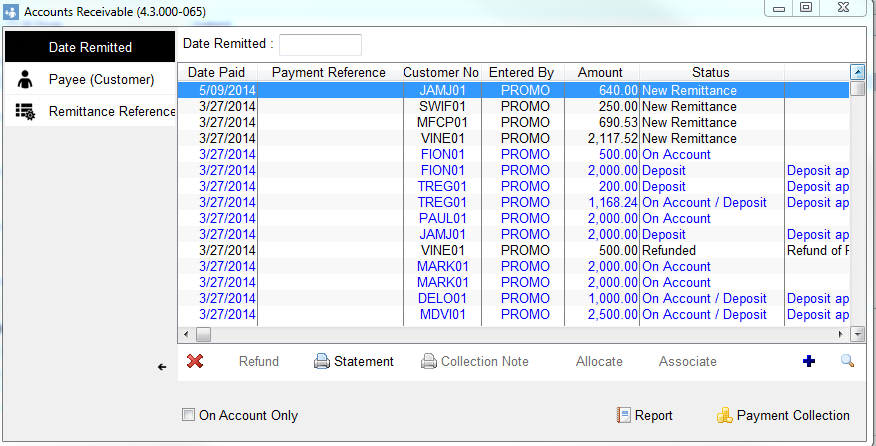How to add a new customer remittance
This guide will show you how to record a new remittance into your PromoServe system
|
STEP 1
Under 'Invoices & Payables,' select 'Accounts Receivable.'
|
|
|
STEP 3
Click the magnifying glass, which opens a list of customers. Double click on the customer you are receiving money from.
|
|
|
STEP 6
You now need to select the invoice you are paying by highlighting the invoice and clicking on 'INVOICE PAID'
|
|
STEP 7
You will now see the status change to 'FULL PAYMENT' Settings to review: 'Payment Method' how have you received the money 'Date' When did you receive the payment 'Destination' Which bank do you want to receive the money into Once you have filled these fields in press 'Create Remittance'
|
|