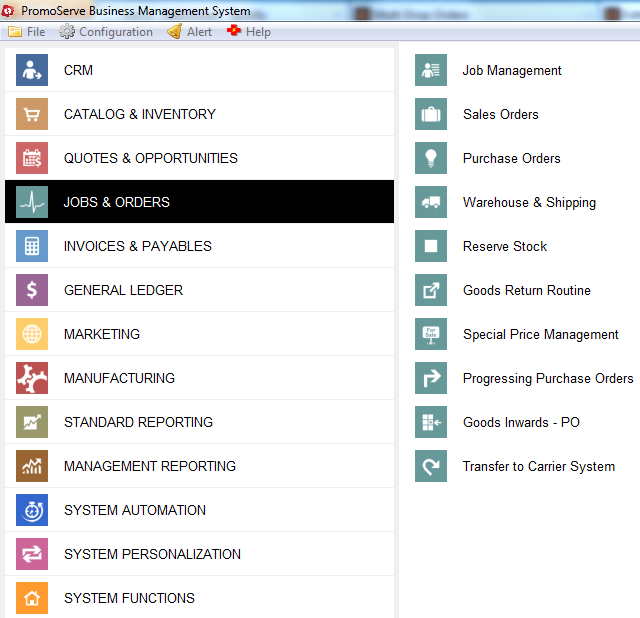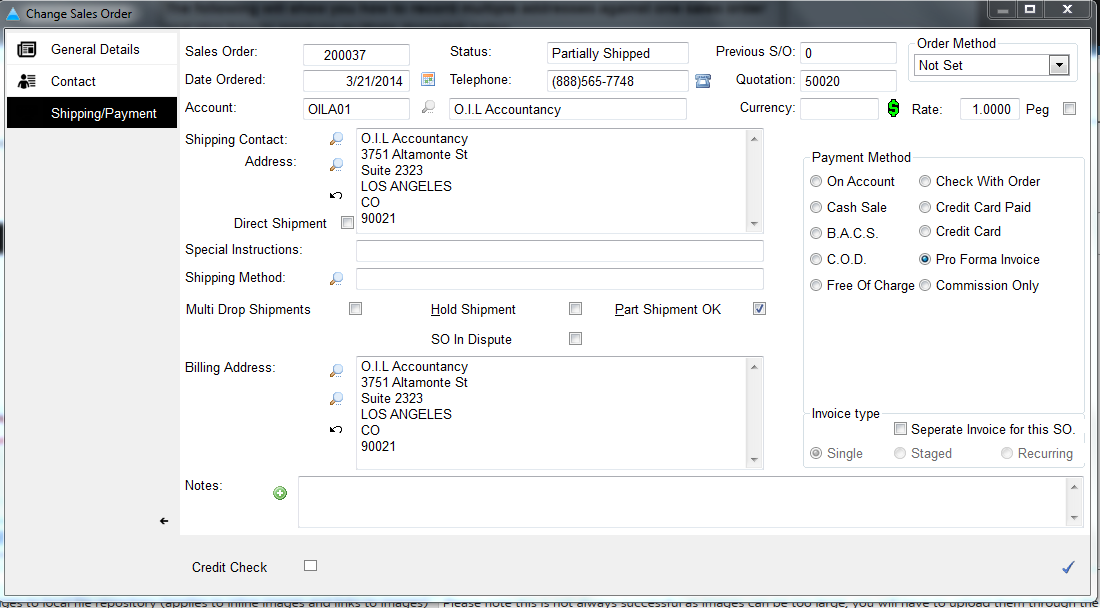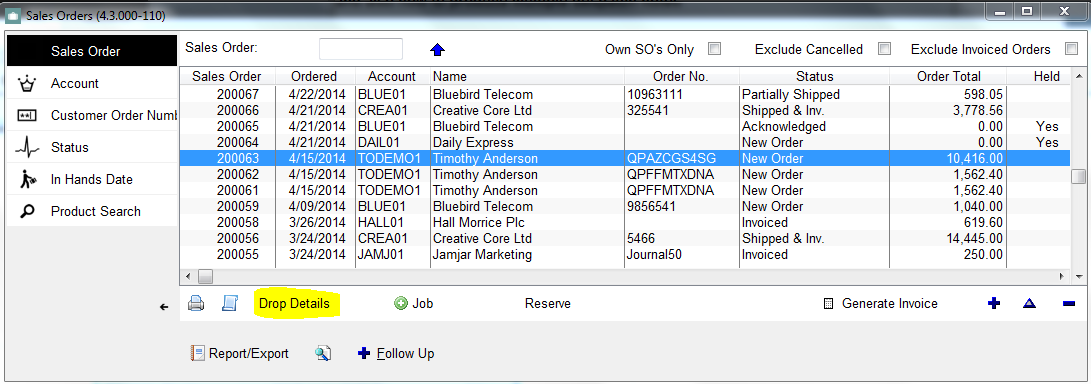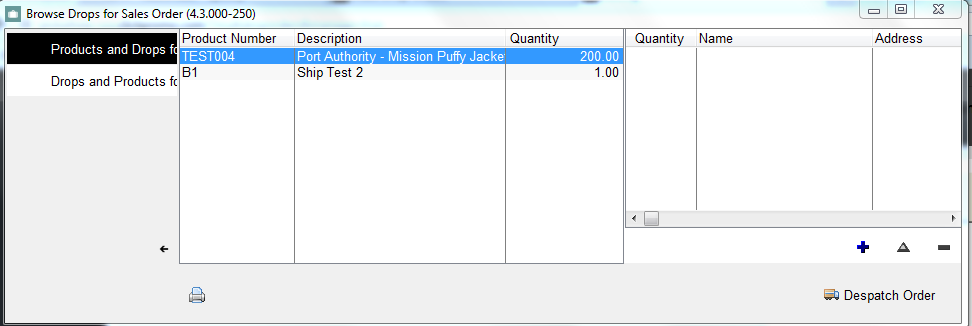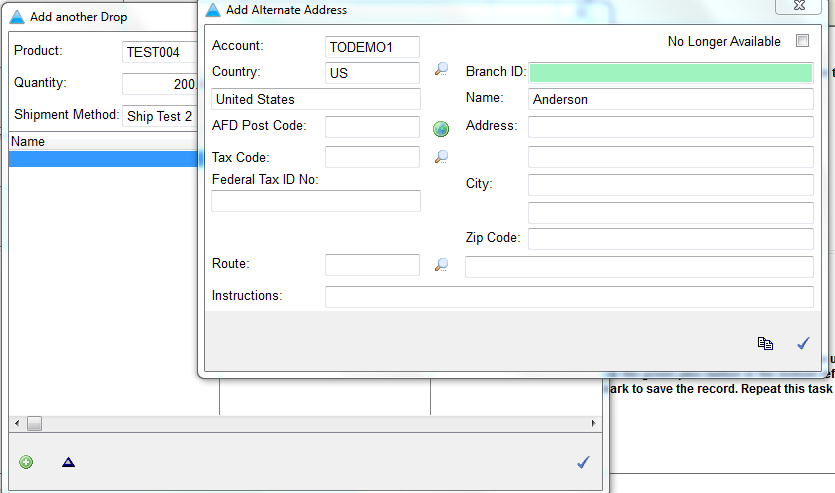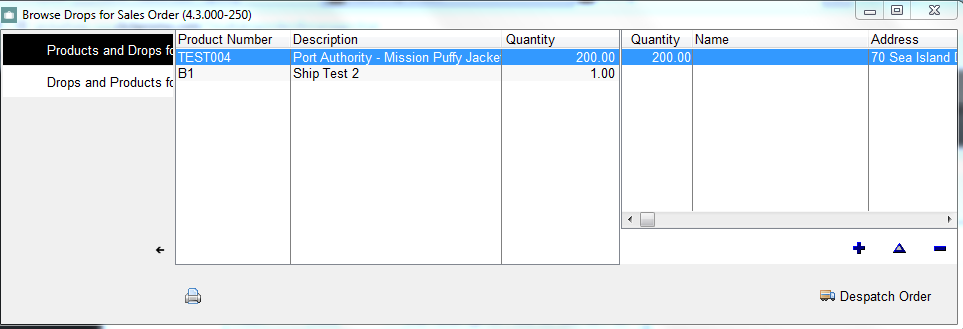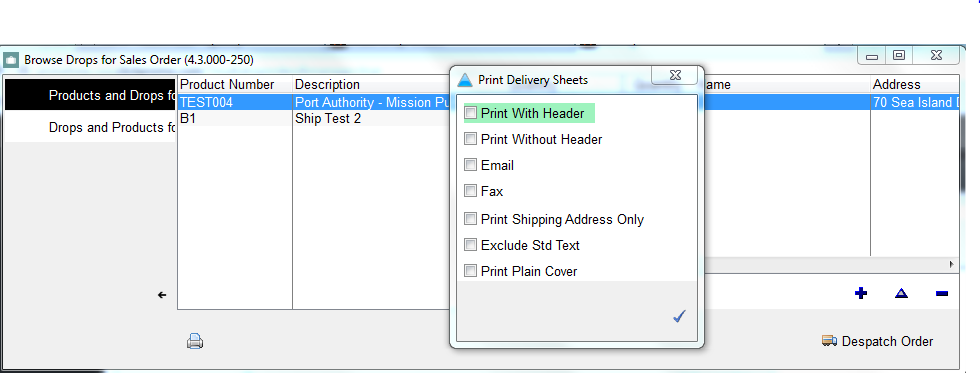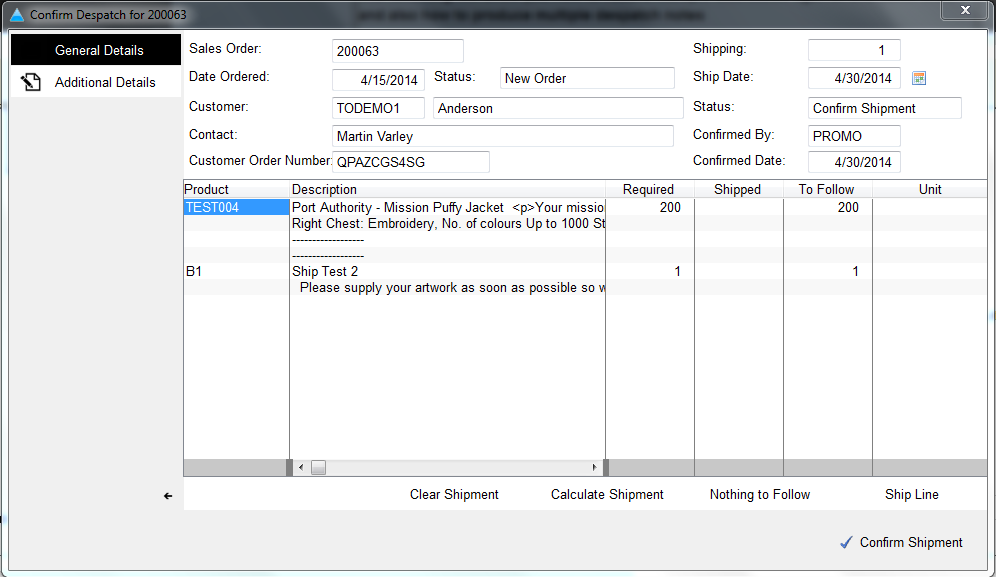Multi Drop Orders
The following will show you how to record multiple addresses against one sales order and also how to produce multiple despatch notes
|
|
|
|
Put a check next to 'Multi Drop Delivery'. Click the checkmarkat the bottom to save the record.
|
|
|
Click 'Drop Details' on the bottom
|
|
|
Add in the addresses you want to send the goods to. Click the insert button in the bottom right hand corner
|
|
|
STEP 5
The list of alternate addresses from the customer database populates. When using a current address, move onto Step 6. To add a new address, click the green plus button in the bottom left hand corner and fill in the address information. Click the checkmark to save the record. Repeat this task for each new address.
|
|
|
Highlight an addresses to ship the goods to, and enter the quantity going to that address. Click the checkmark. Choose the next address and enter the qty. Repeat this until quantity box is at zero. To ship goods to the main address as well, check 'Use Main Address'
|
|
|
STEP 7
To print your delivery confirmation, click the printer in the bottom left hand corner.
|
|
|
To ship the orders, click on the 'Despatch Order' button, then click the 'Confirm Shipment' button on the next screen
|
|