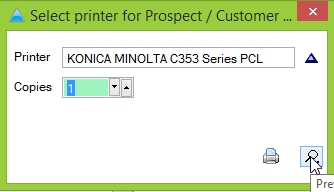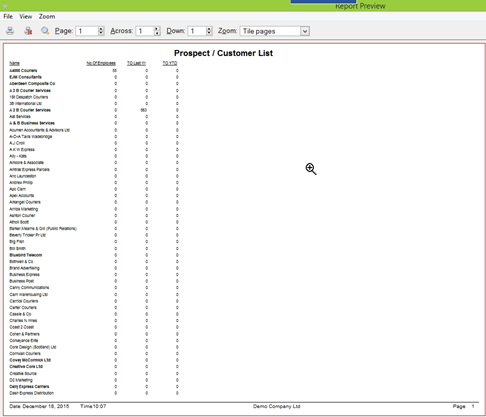How to Report on No Sales in (x) Days
This help sheet will walk through how to create a report which shows how many customers haven’t made a purchase in a specified number of days.
STEP 1
From the main menu of the system, navigate to Standard Reporting followed by Customer/Prospect reporting.
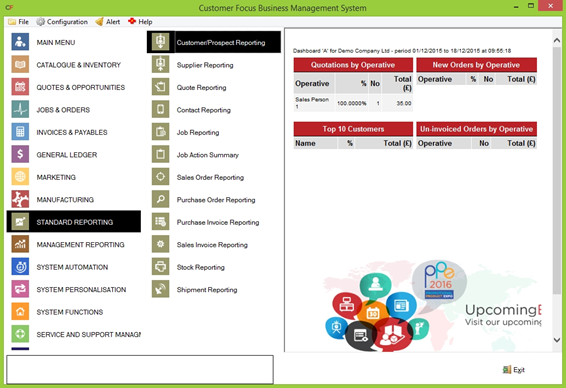
STEP 2
This will generate the Prospect/Customer Reporting window. The ‘controls’ tab is where you set the criteria of the report. You will notice around half way down the page there is a box labelled as ‘No Sales in N Days’. As the label suggests, this will include all customers that haven’t purchased a product in a set number of days.
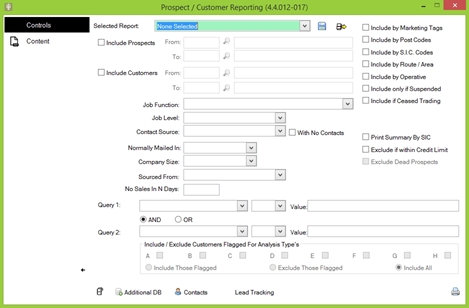
STEP 3
Specify the other criteria and content for the report. When you’re happy with the criteria you’ve set, click the printer icon in the bottom-right of the screen. This will process the report so you can either print or export it to a file. Click the magnifying glass in the bottom-right of the printer window to generate a preview document you can save if you wish