Creating A Sales Order
Follow this step by step guide on how to create a Sales Order within Spectrum.
STEP 1: Click on Projects > New Project

STEP 2: Complete the details and select 'Create Sales Order'.
The Subject field is there to help to you easily differentiate between multiple projects for the same customer.
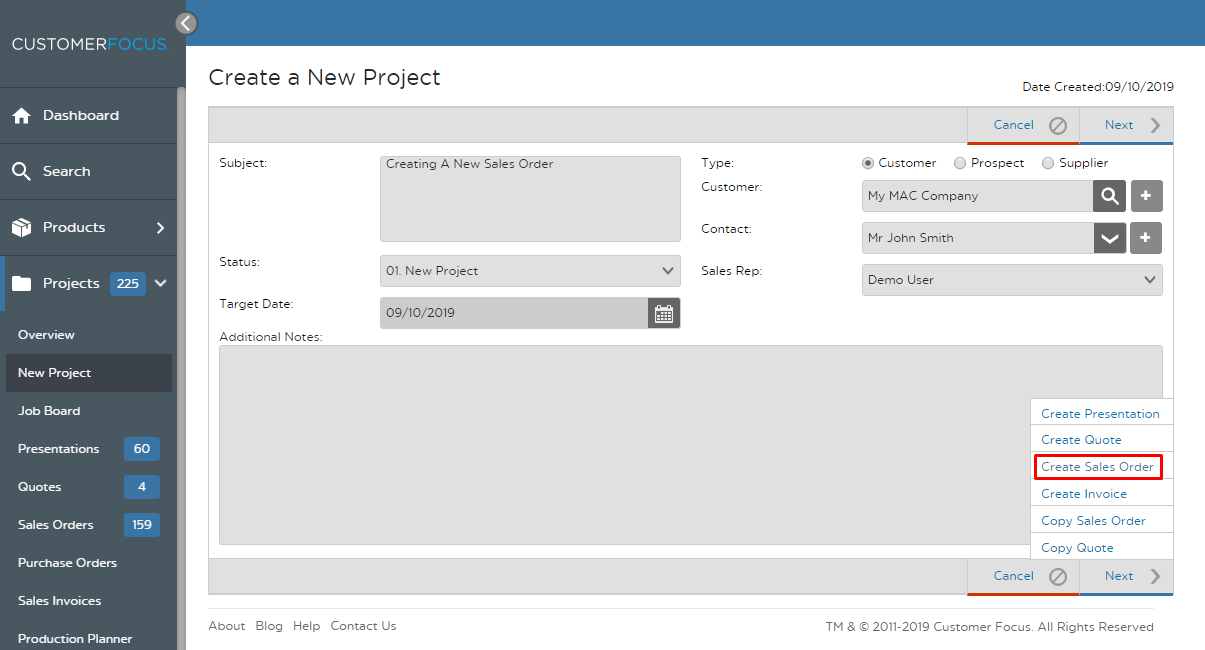
STEP 3A: There are three ways to add products to a Sales Order. Firstly, click on "Find Product".
This launches the product search menu with detailed search criteria, so if you don't know the product code of the item, this is your best option.
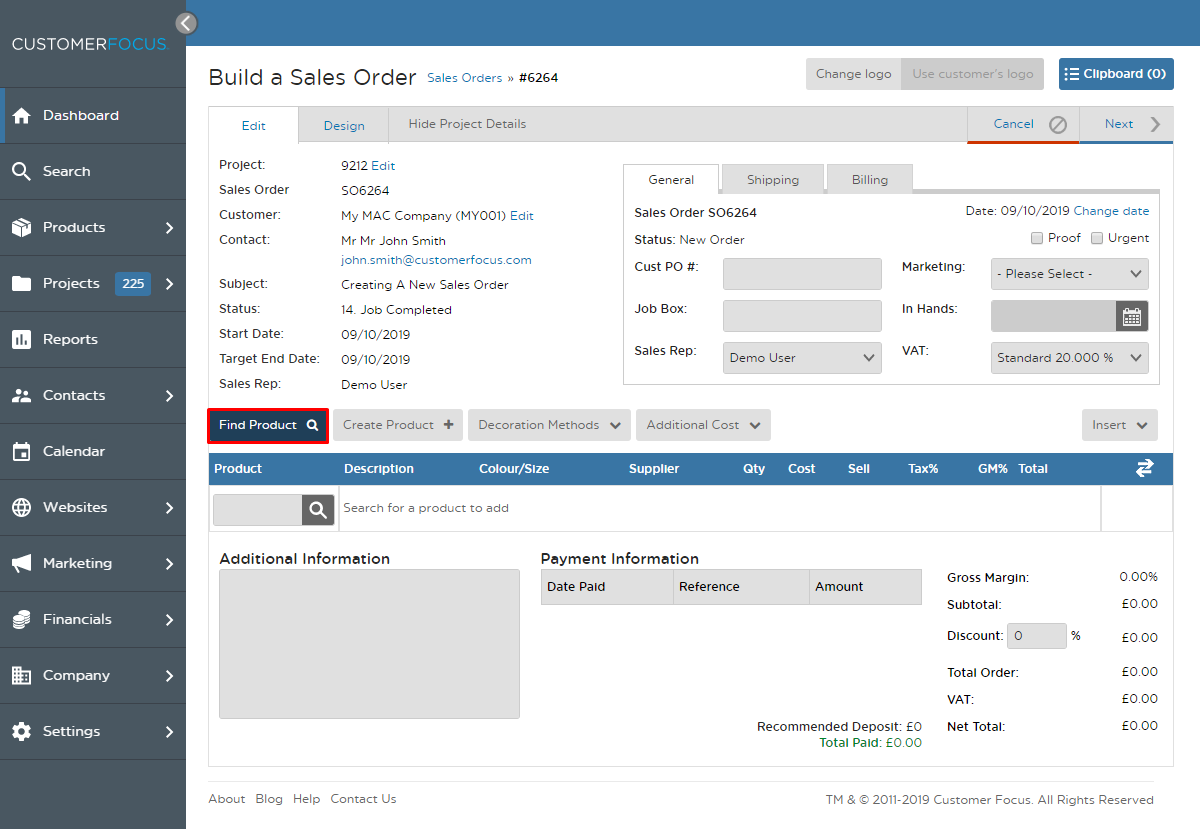

STEP 3B: Second, you can use your Clipboard.
Just click on the "My Clipboard" button to see all of your saved Clipboard products. If you're not sure how to add products to the Clipboard, here's a help sheet.
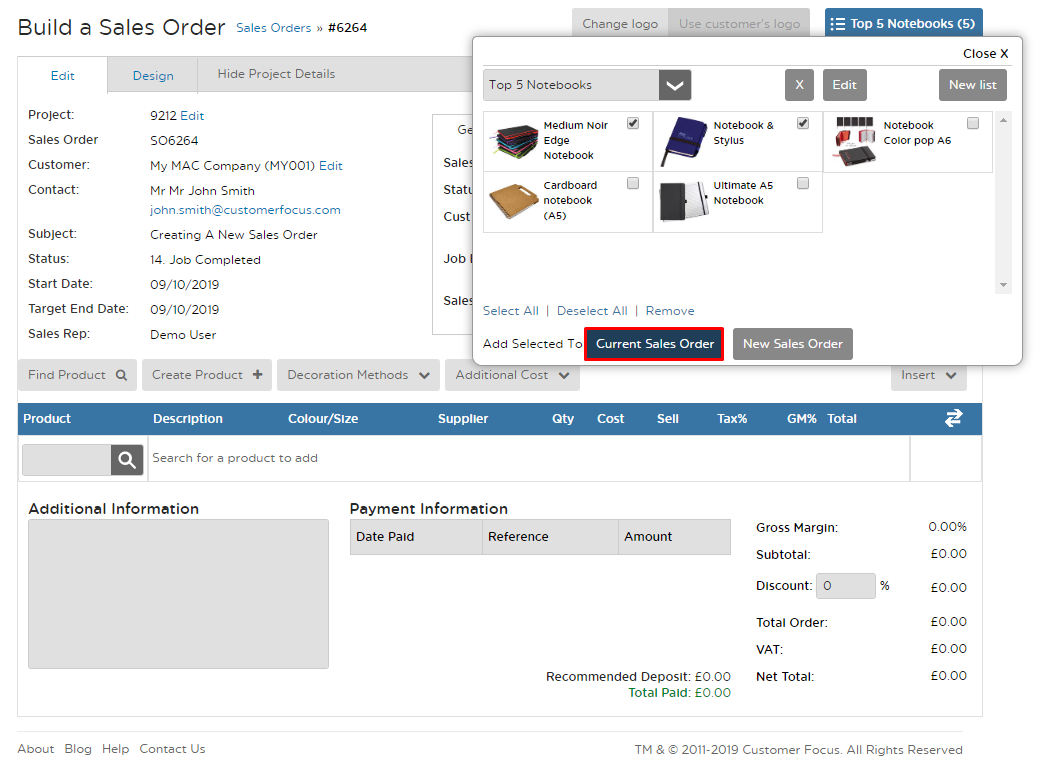
STEP 3C: Finally, you can type in the product code you want.
Just move your cursor towards the text box next to the search icon in the product grid, and start typing in the product code (either Customer Focus's or the supplier's own code). Spectrum will display a list of matching results and you can make your selection from there.

STEP 4: If the product has size or color variations, you'll be prompted to specify them.
You can also enter in the quantity you require for each colour/size.

STEP 5: Your choices will now be displayed in the product grid.

STEP 6: If you've set it up, you can easily add in decorator costs using the Decoration Methods drop down.
Here's a help sheet on Adding Decoration Methods.
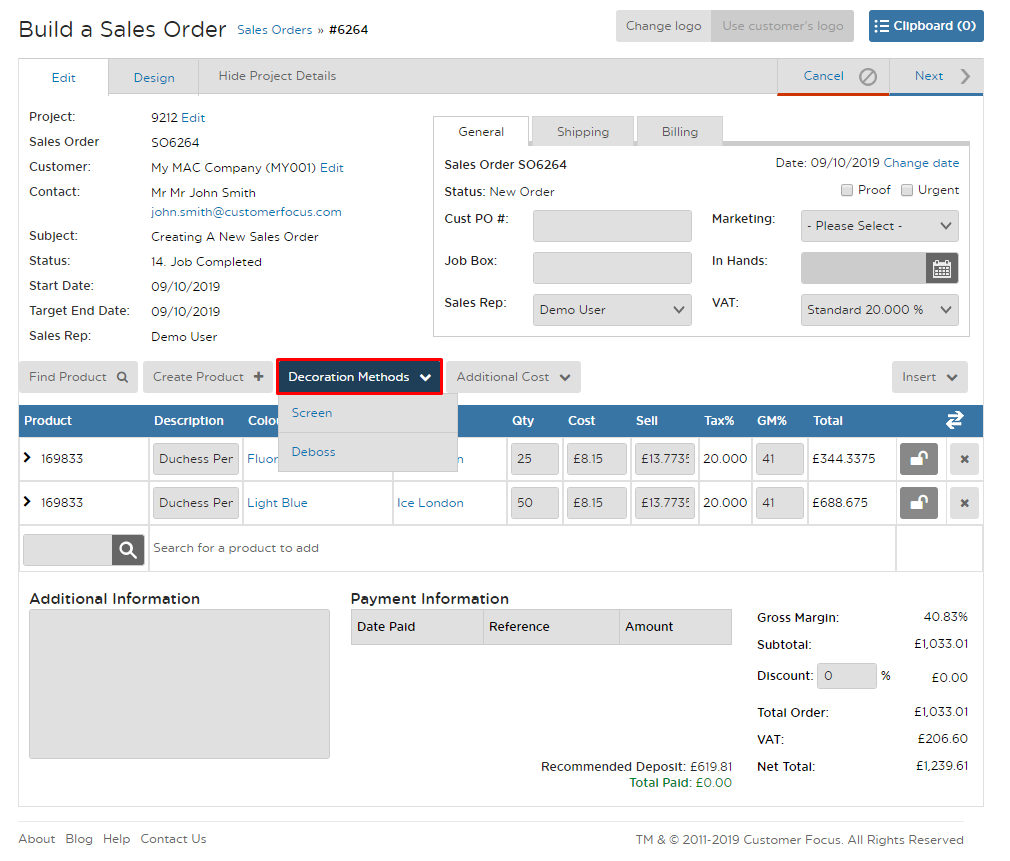
STEP 7: You can change the quantity, cost and sell price, plus margin and tax directly on the product grid.
Click on the 'Save' button to commit these changes to the order.

STEP 8: Click on to the Design tab to preview the Sales Order.
Here you can make choices about how the information is presented to the customer.
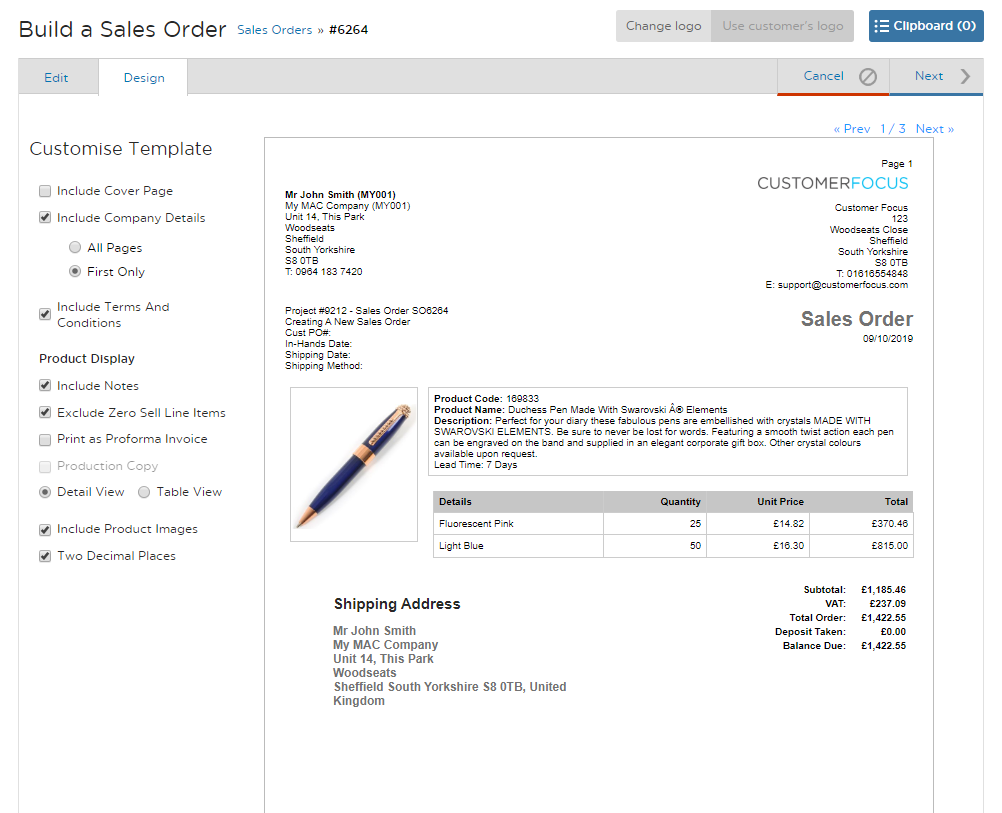
STEP 9: Hover over the 'Next' button to see your options.
Send/Share is the option to email the PDF order to your customer.

STEP 10: Save & Close will take you to the Project Overview screen.
From here you can manage the whole order process, including Purchase Orders and Invoices.


