How to Part-Despatch/Invoice
It is possible to partially despatch & invoice an order in Promoserve. However, the process of this is rather particular. The following help guide will talk you through the process step by step to make sure this is done correctly.
STEP 1
First, verify that you are ready to despatch the goods, and that the ‘hold despatch’ box in the sales order screen is unticked (You can find this under the despatch/payment tab of the sales order)

STEP 2
Next head to the despatch goods window and locate your sales order in the resulting list. Double-click this to open it.

STEP 3
Once in the sales order, select which of the items are to be despatched and which are to follow. Make your selection by manually entering the figure in the respective area of the grid, then confirm your entry by pressing the ‘tab’ key.
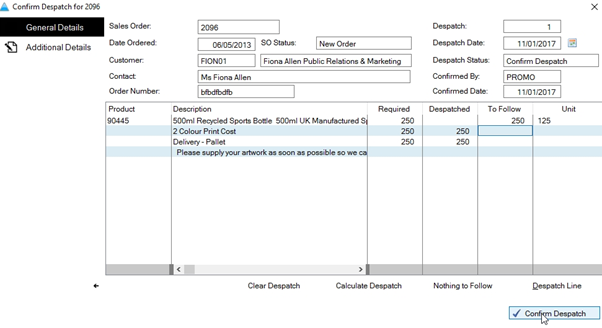
Once you’re happy with the quantities you’ve selected, click the ‘confirm despatch’ button at the bottom-right of the screen.
STEP 4
After clicking ‘confirm despatch’, a dialogue window will appear with a number of options. Ensure the ‘Generate Partial Invoice’ box is ticked. Once confirmed, click ‘Continue’

STEP 5
On the following screen, select which documents you wish to print or email. You can follow the usual process to print/email these documents.
Following this, the process has been completed. You will see that the Sales Order now has a status of ‘Part Desp. & Inv.’ to note that the order has been partially completed.


