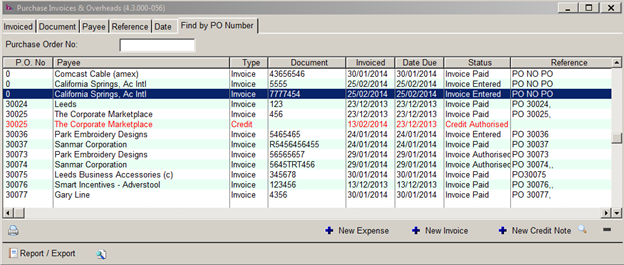Raising a Purchase Invoice without a Purchase Order
- From the main menu, click ‘Vendor Database’
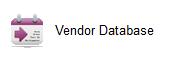
- A list of vendors is generated

- Highlight the vendor in need of record changes and click ‘∆’ to make adjustments
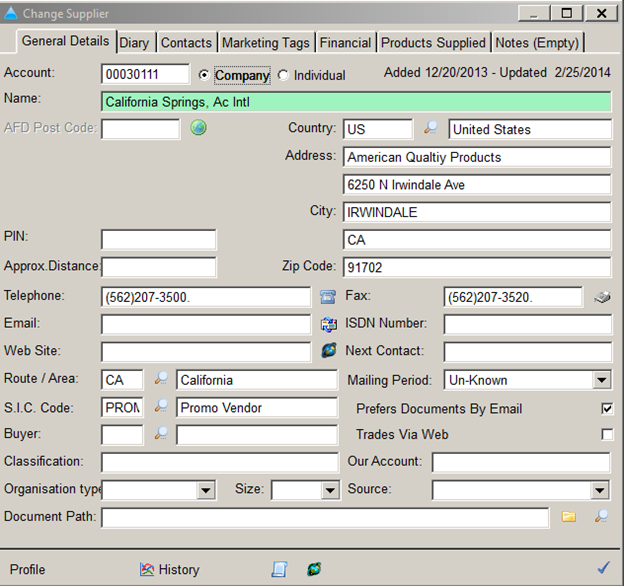
- Click on the ‘Financial’ tab and make certain ‘Invoice ok without Purchase Order’ is checked
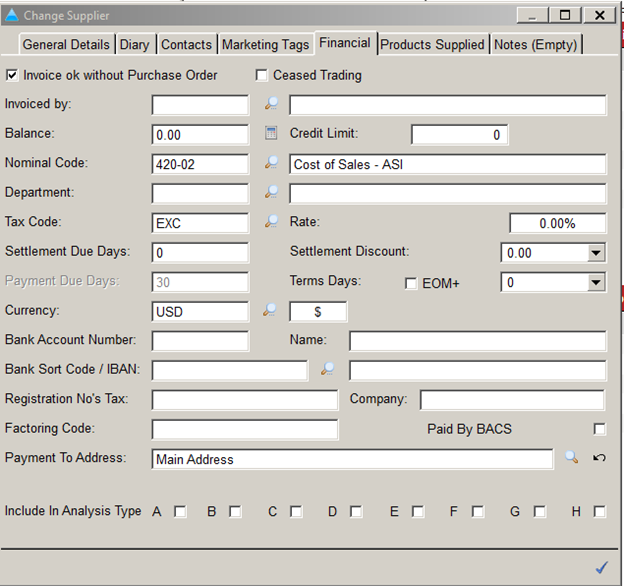
- Once done, click the checkmark on the bottom right to close the window and save the entry. Return to the main menu and click ‘Purchases, Invoices & Expenses’
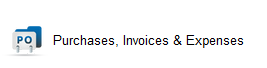
- In the submenu, click ‘Purchase Invoices & Overheads’
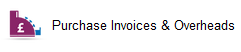
- ‘Purchase Invoices & Invoices’ window displays a list of vendor’s respective invoices
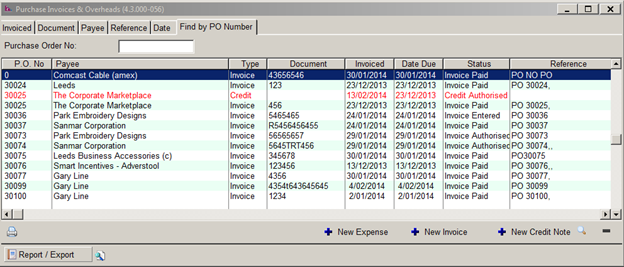
- Click
 on the bottom of the window
on the bottom of the window
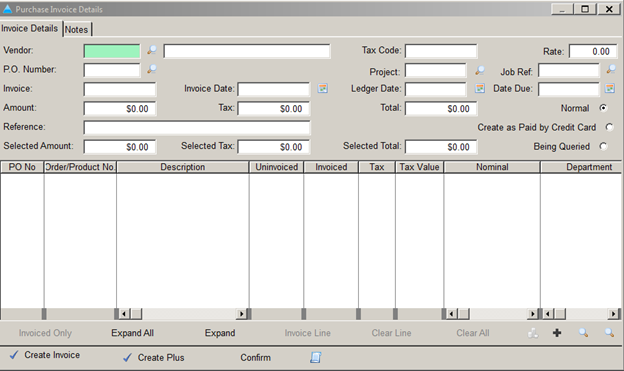
- Input vendor information to raise the invoice
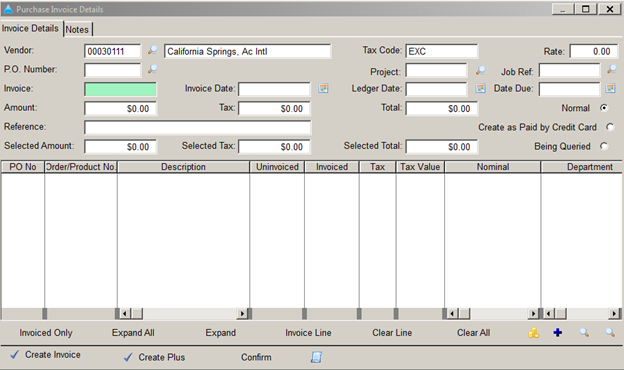
- Click ‘+’ to add a new invoice. Click ‘+’ to add a line to include invoice details.
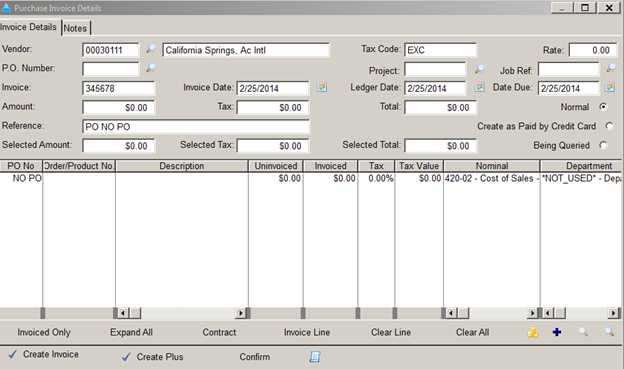
- Enter the invoice date and invoice number in the respective fields. Double click under the ‘Description’ column to input details concerning the invoice. Double click under the ‘Invoiced’ column to enter invoice amount. Once this is done, ‘Amount’ and ‘Selected Amount’ will populate with the entered dollar amount.

- Click ‘Create Invoice’. The new invoice will now appear in ‘Purchase Invoices & Overheads’