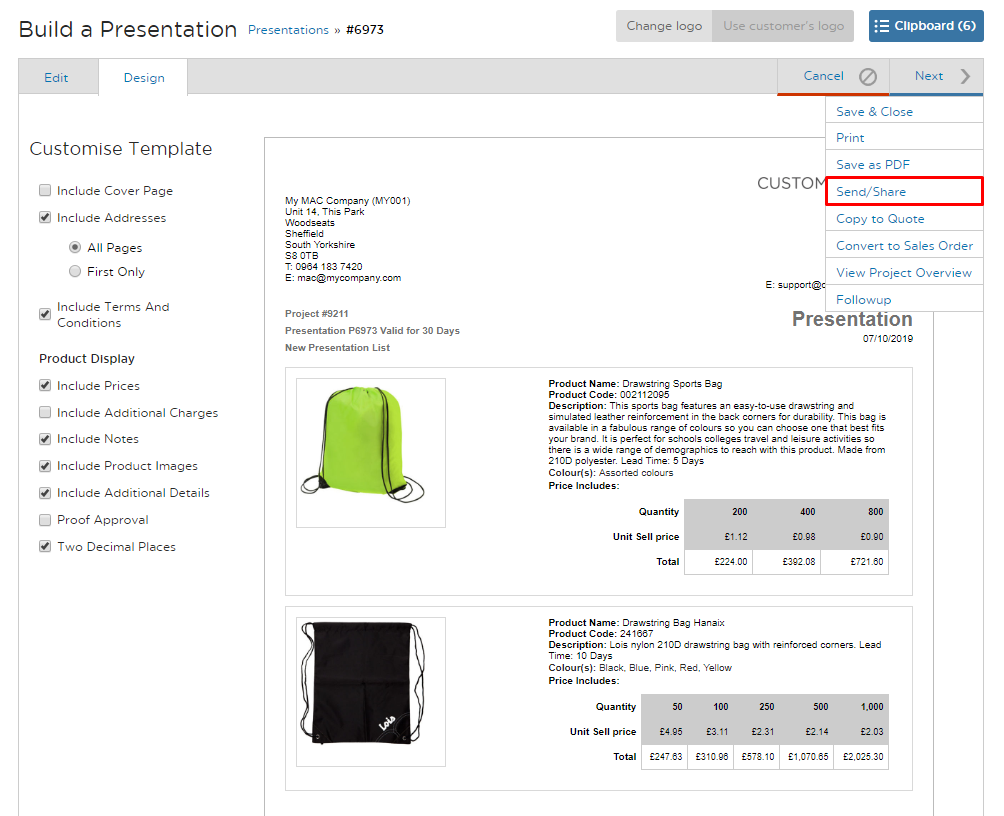Creating a Presentation in Spectrum
By using this guide, you will be able to create a Presentation within Spectrum.
STEP 1 – Firstly, you will need to search for the products you want to add into the presentation, by using the product search tab in the left side menu.
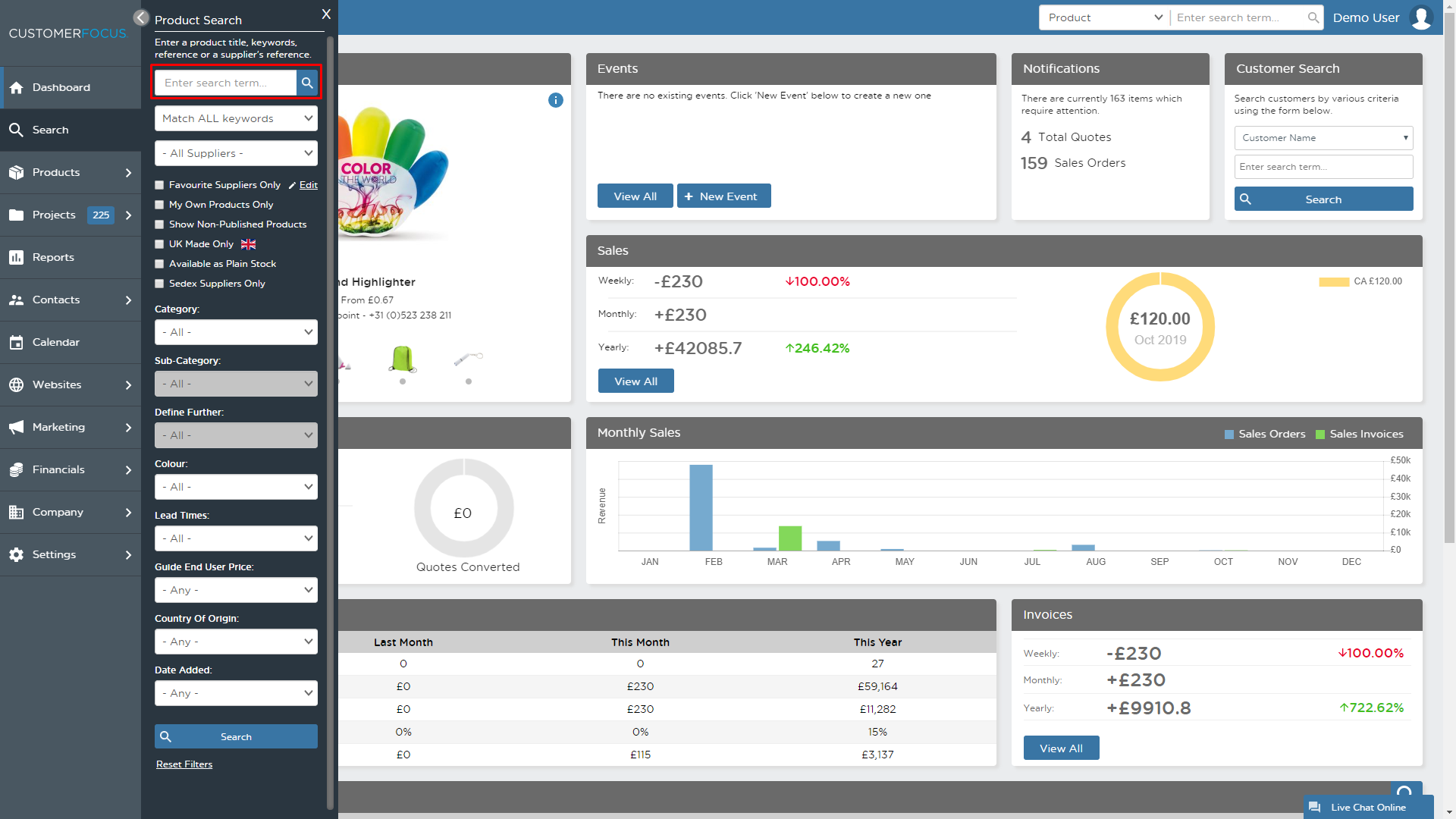
STEP 2 – Find the products you want to present and add them to your clipboard by clicking on the + Clipboard button for those products.

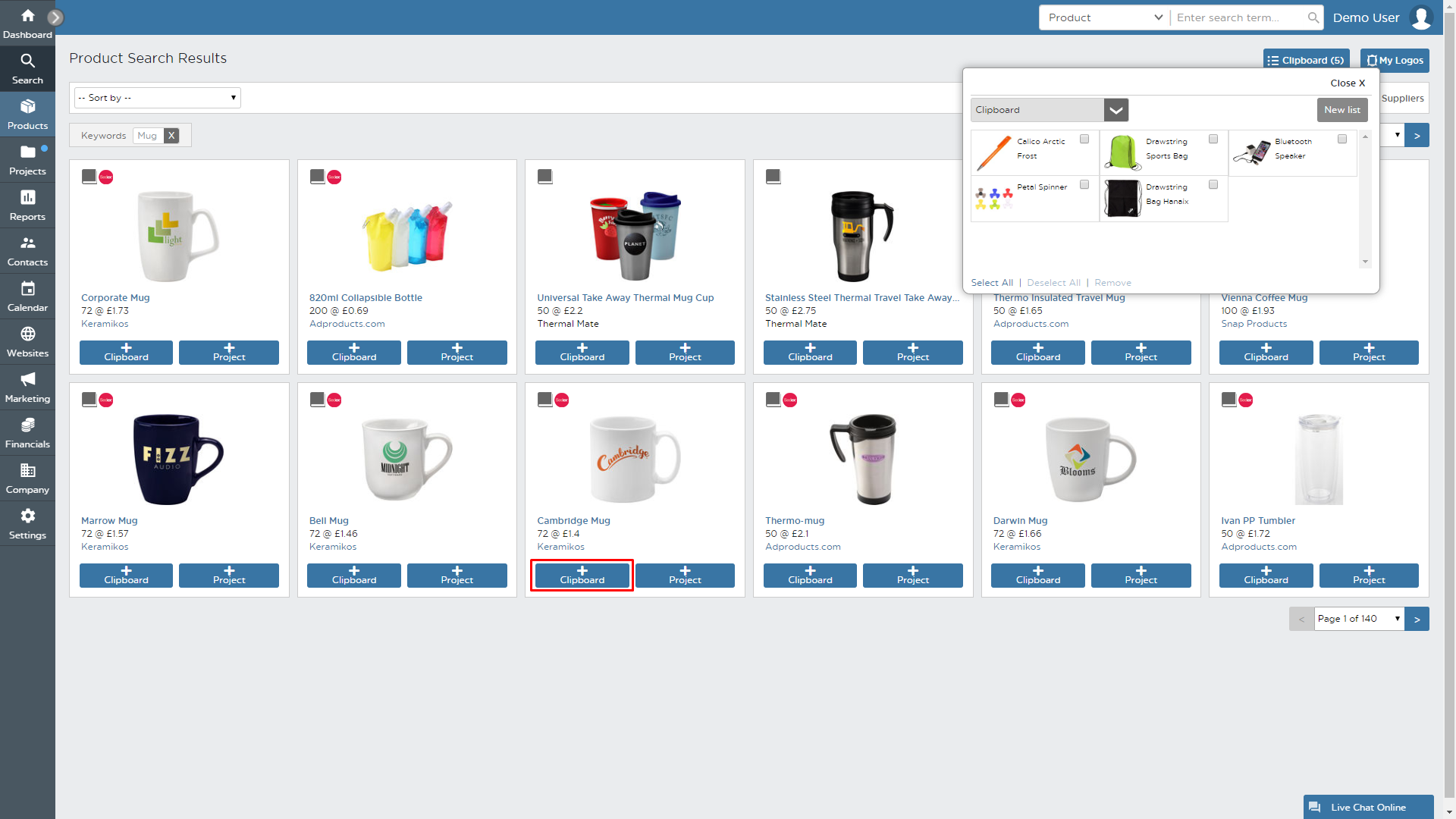
STEP 3 – Go to your clipboard and tick the boxes for the products you want the add, then click on New Project as shown below.
.png)
STEP 4 – Fill out the project details then hover over the next button and select "Create Presentation".
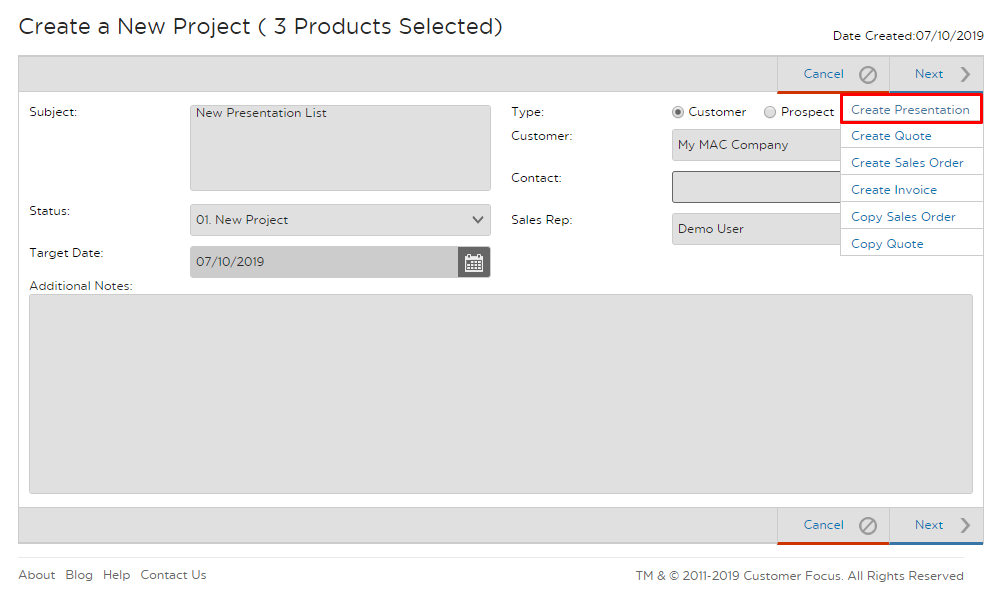
STEP 5 – You can edit the product details on the screen you see below, before you send the Presentation to your customer.
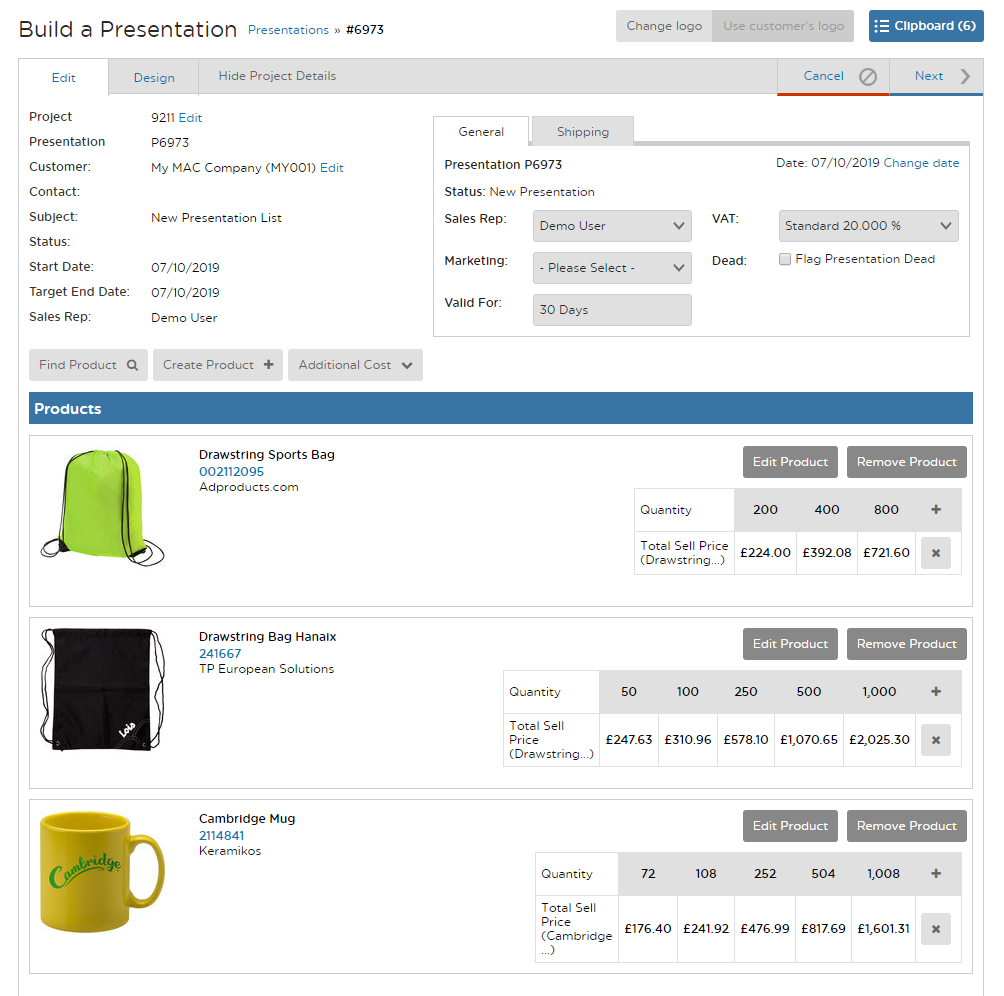
STEP 6 – Click on the design tab to view what you will send to your customer then hover over next and click ‘Send/Share’ to send the document.