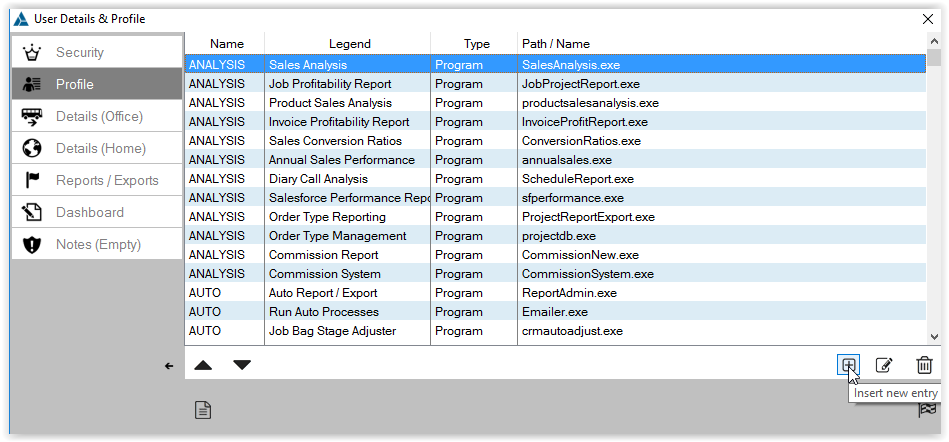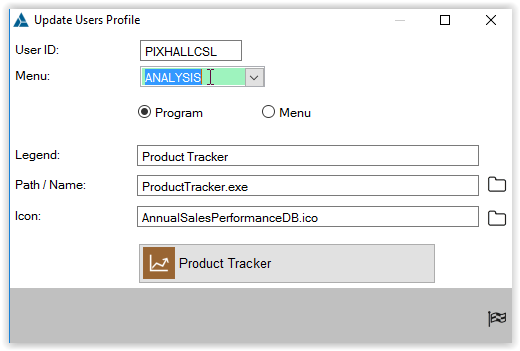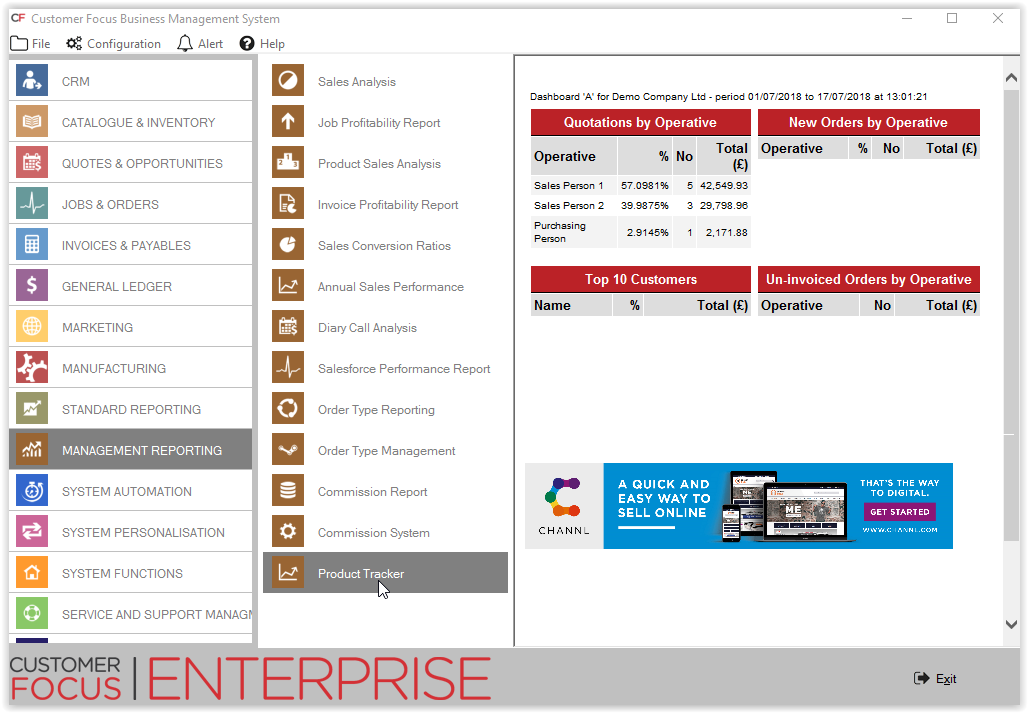Product Tracker Help Guide
This guide will assist you using the Product Tracker routine. This powerful report allows you to track which products have been sold over a two year basis and compare prices items were sold for.
An example spreasheet file with the field names explained on it may be found here
Step 1 - First you will need to set up the routine in your system. Once the support team have upgraded you to the latest version of the system log into your Enterprise system and go to System Functions and User Profiles and Permissions as shown below.
Step 2 - Find the pixhall profile and edit it to add a button as shown below.
Step 3 - Go to the profile tab and click the plus to add a new button.
Step 4 - Set up the new product tracker button as shown below - this will display in Management Reporting. Once added you can tick this to show against other profiles.
Step 5 - Now go to Managment Reporting from your main menu and you will see the new Product Tracker Button as shown below.
Step 6 - Choose the path you with to export to and click the disk.