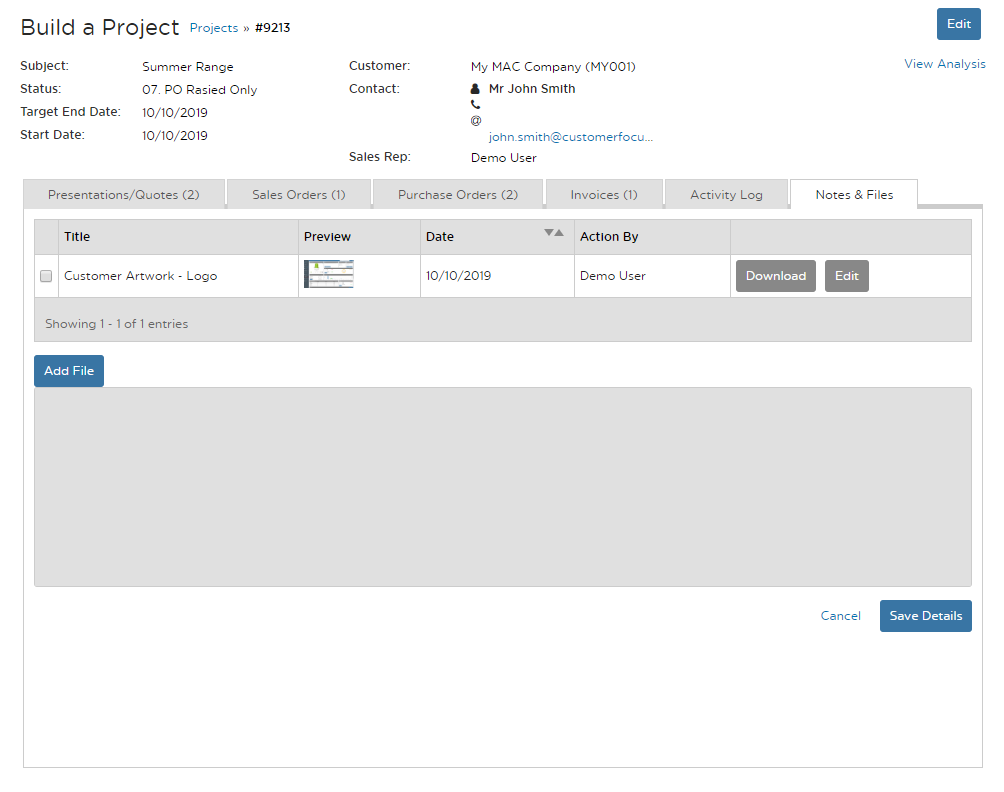Project Overview
Here you will see all the Project options available within Spectrum, from Presentations to Invoicing, and the Activitiy Log.
STEP 1: From the menu on the left side select Projects, then Overview.

STEP 2: After you create a Project it will be stored in your Projects Overview. Your Quotes, Sales Orders, Purchases Order, or Invoices associated with the project will be stored there. To open the Project, click the project number.
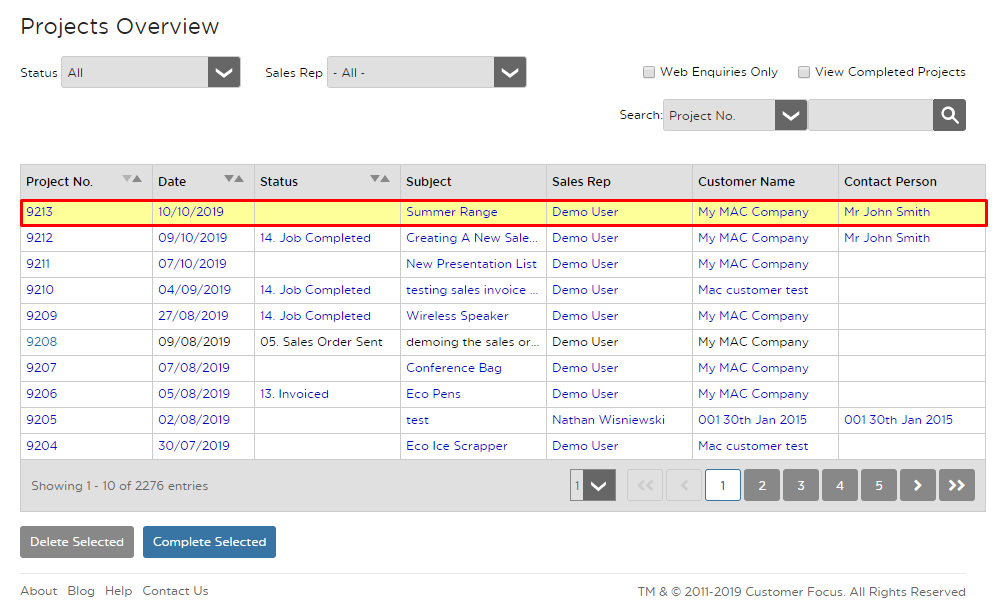
STEP 3: From this screen you can navigate to each part of the sales process, moving from Quotes to Sales Orders and Purchase Orders.
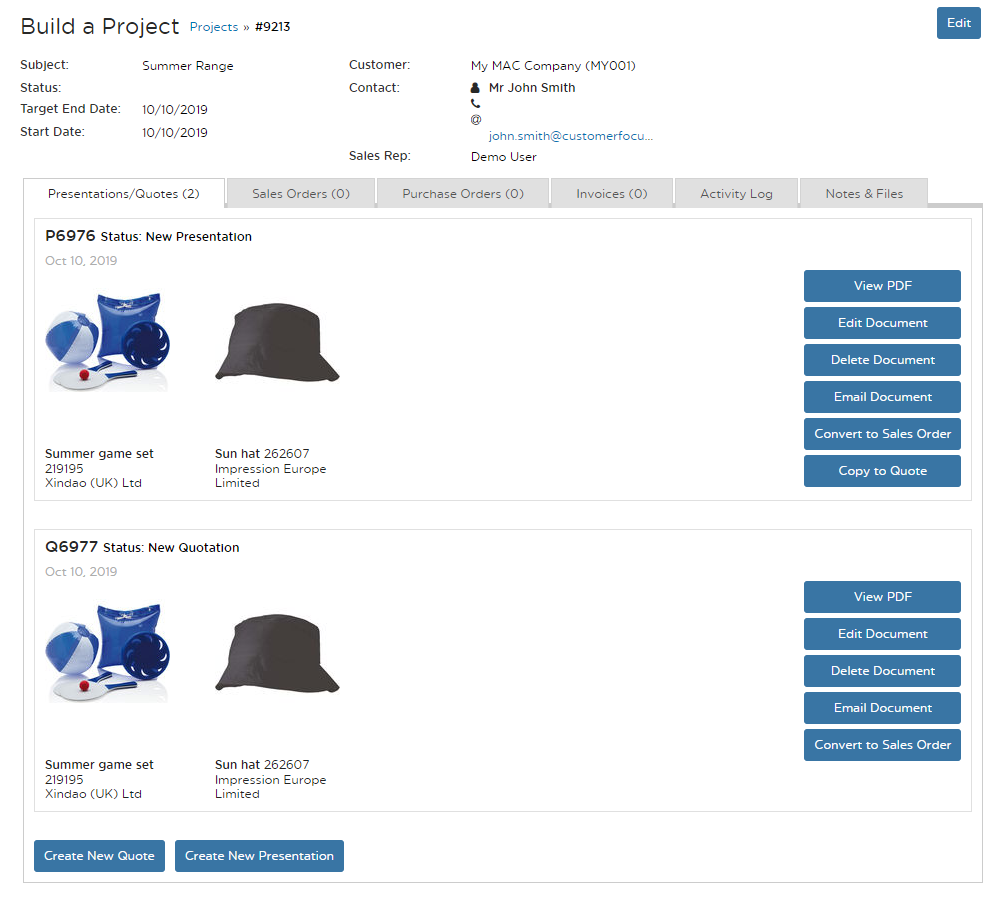
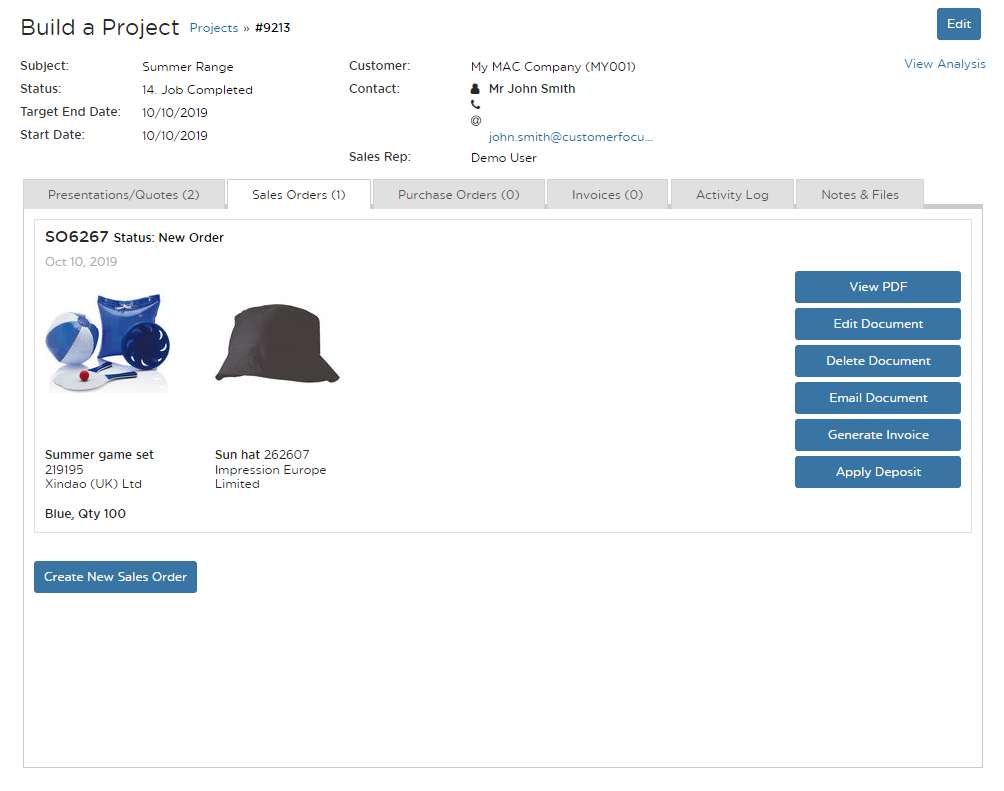
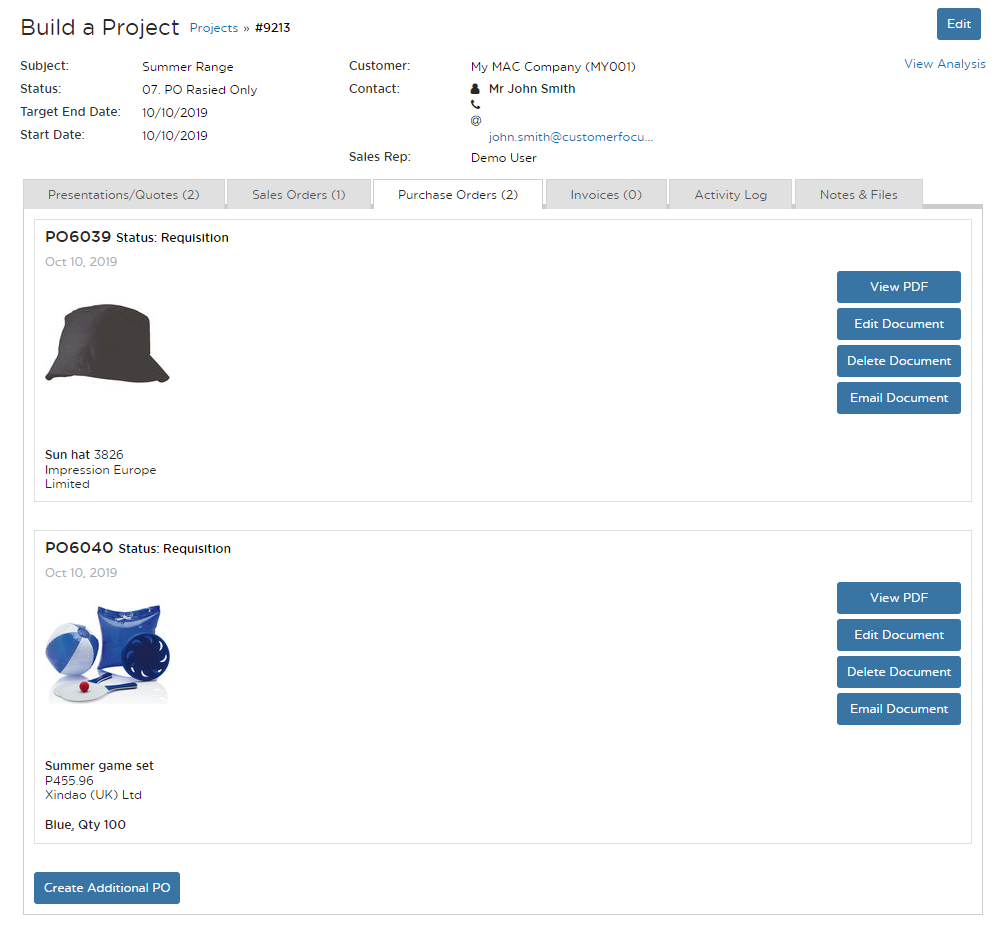
STEP 4: An Invoice can be created once your Sales Order is placed. You can then edit and email your Invoice to your customers, as well as view it as a PDF document.
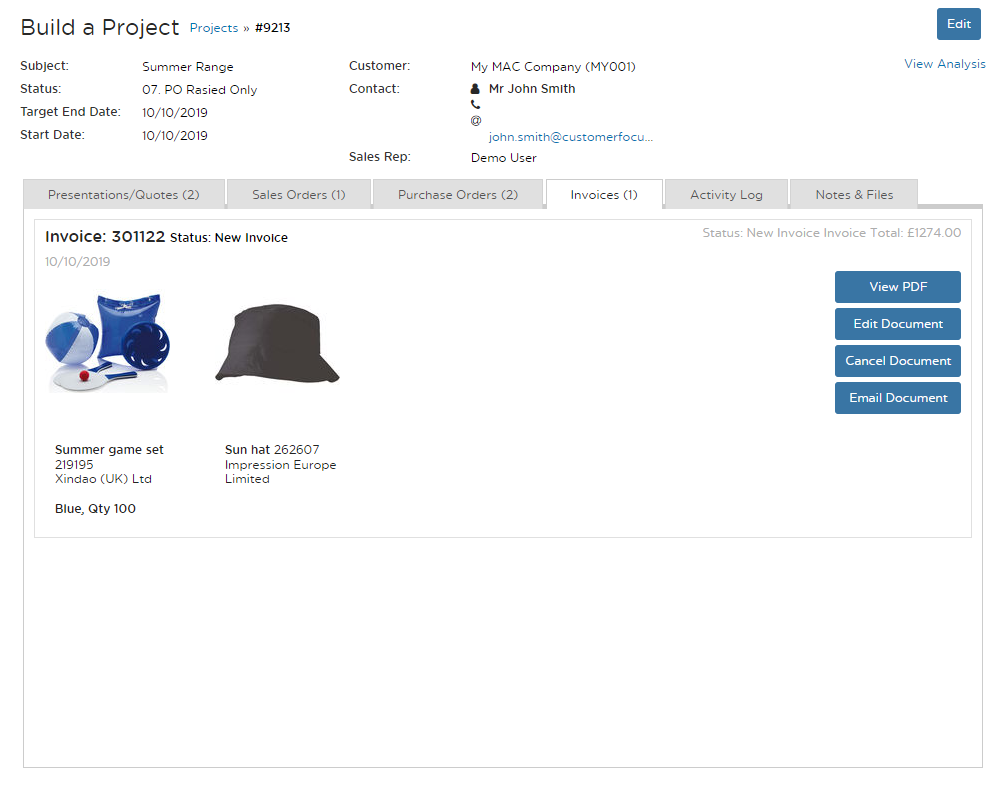
STEP 5: The Activity Log lets you log tasks and other actions needed for your project.
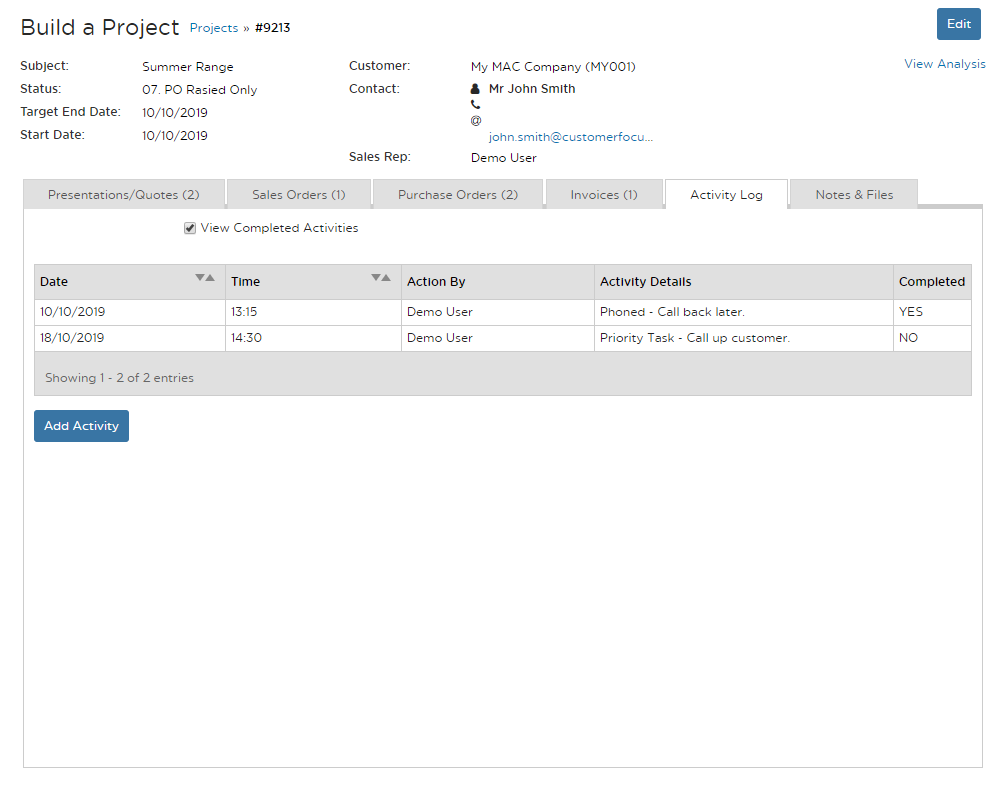
STEP 6: Notes & Files are the tabs where you can add additional documents to the project.