Raising Credit Notes
Overview
You can raise credit notes and apply them to invoices or confirm them in 3 easy steps!
- Raise the credit note from a locked invoice
- Make any edits to your credit note (if needed) and lock it by saving as a PDF or sending via send/share so it has a “Printed” status.
- You’re ready to apply your credit to an invoice or confirm the credit!
Raising Credit Notes
The Credit Note is a reduction in the amount payable on the Sales Invoice. A credit note is raised against an existing invoice that is locked and can be reinvoiced.
On the Sales Invoice Overview page, select to highlight the invoice you would like to raise the credit note for. From the Quick Actions dropdown, select Raise Credit Note.
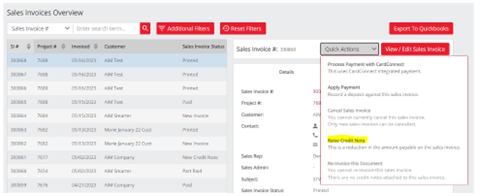
A message will appear “Are you sure you would like to raise a Credit Note against Sales Invoice: 300857? You will no longer be able to Apply Payments to this Document.” Click Yes to confirm if you wish to proceed.

Your new credit note will appear at the top of your Sales Invoice Overview. Click to highlight and from here you can open the credit note to make any adjustments you would like.
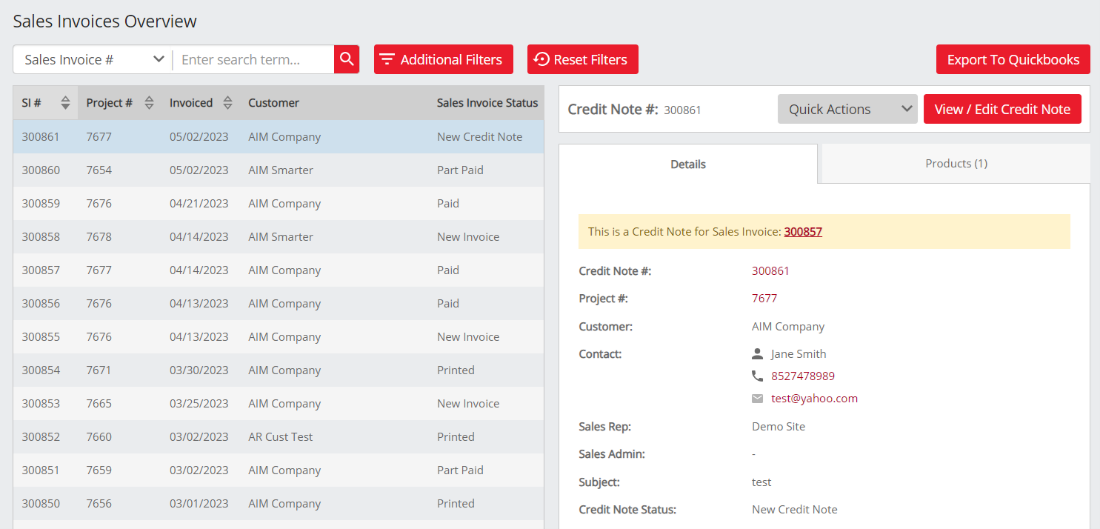
Note that the credit note is raised against an existing invoice that is locked and can be reinvoiced. The credit note will only apply to this particular invoice and will not apply to the customer’s account. However, you can apply the credit to any invoice for that customer under the Financials section. Read more under Applying Credit Notes to Invoices below.
Note that it may not always be necessary to reinvoice unless a mistake was made, and you need to make an adjustment. If you just need to credit it, only a credit note may be necessary.
Now, you can proceed with either confirming the Credit Note or Applying it to an Invoice.
Applying Credit Notes to Invoices - You may apply a credit to any invoice for the customer the credit note was raised. Learn how to do this here.

