Receive Payment/Deposit
In this section you will be shown how to apply a Payment or Deposit to one of your Sales Orders.
Step 1: Go To Financials then Receive Payment/Deposit
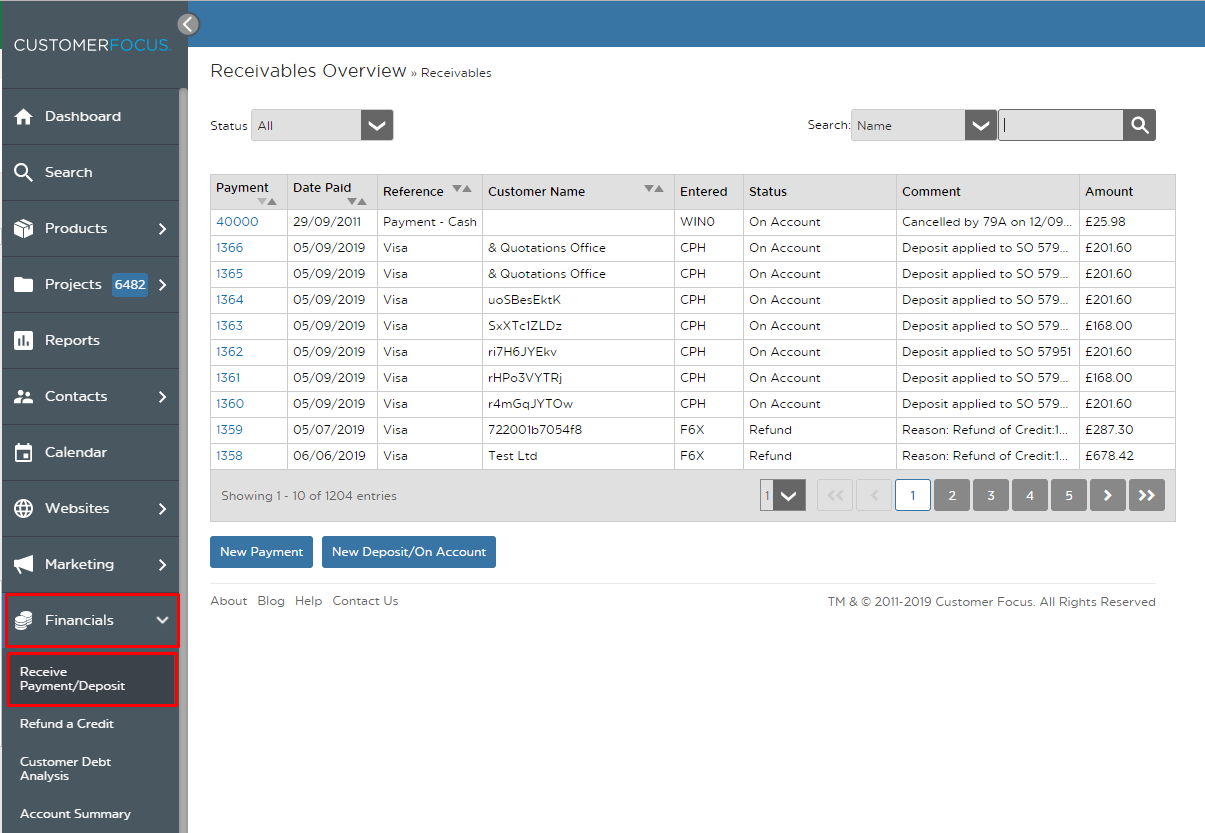
Once you’ve done that you’ll have a list in front of you of Sales Orders that you can apply payments and deposits to. There are two options for you to add a payment.
Step 2: Click New Payment or New Deposit/On Account
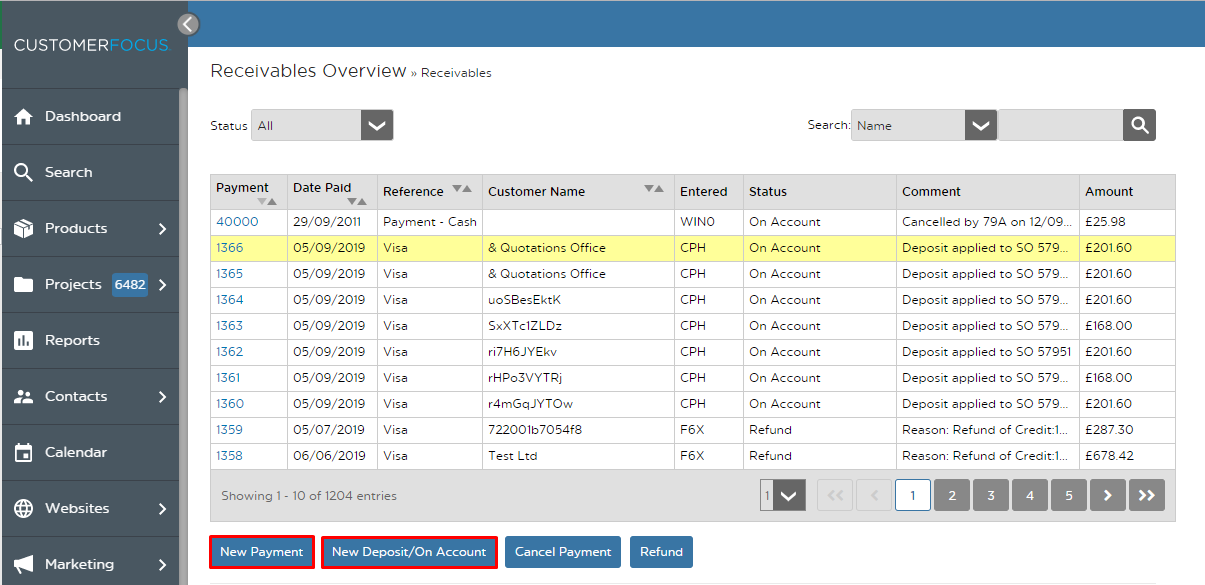
Step 3.1: For when you click New Payment
A new pop-up will appear with details that need filling in.
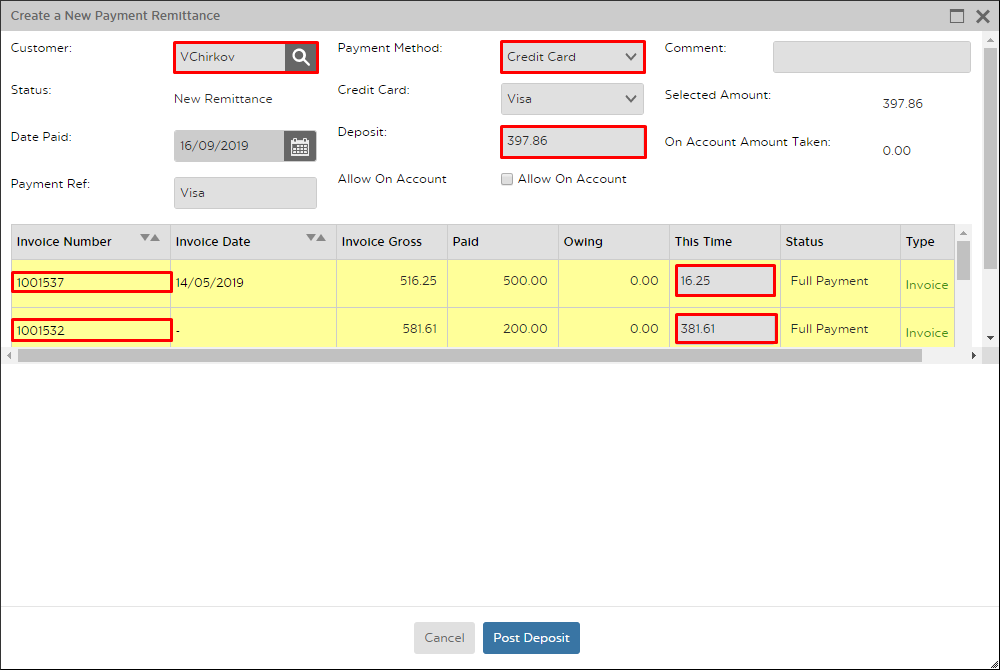
Find the Customer using the magnifying symbol to search through your database
Left-click to select which invoices you want to pay, selected invoices are highlighted yellow. You can select multiple.
In the “This time” column you can either leave the default amount for a full payment or input your own figures for a part payment.
Note the Deposit field will show you the sum of the This Time column of all selected invoices.
Select the payment method
Add a Payment Ref and Comment if necessary.
You can select Allow On Account if needed
After you’ve filled in all these details click on Post Deposit and the payment will be applied
Step 3.2: For when you click New Deposit/On Account
A new pop-up with appear with the following details required:

Find your Customer first
Select the Order to part-pay, selected invoices will be highlighted in yellow
Change any Payment Methods/References or add a comment if needed
As standard the Deposit will set itself to half of the value of the balance, but this can be changed if a smaller or larger deposit has been taken.
Again, you may Allow On Account
You have now successfully applied a payment or deposit to an invoice.

