Sending Sample Orders to Suppliers in Spectrum
Within Spectrum, you can create a sample order to send off to customers before they decide to proceed with a full order. Follow this handy guide on how to create those sample orders within the system.
STEP 1: Sample Orders are generated from the Quote Screen
When you're in the 'Build a Quote' screen, mouse over the 'Next' button to see a list of drop down options. Select 'Order Sample'.
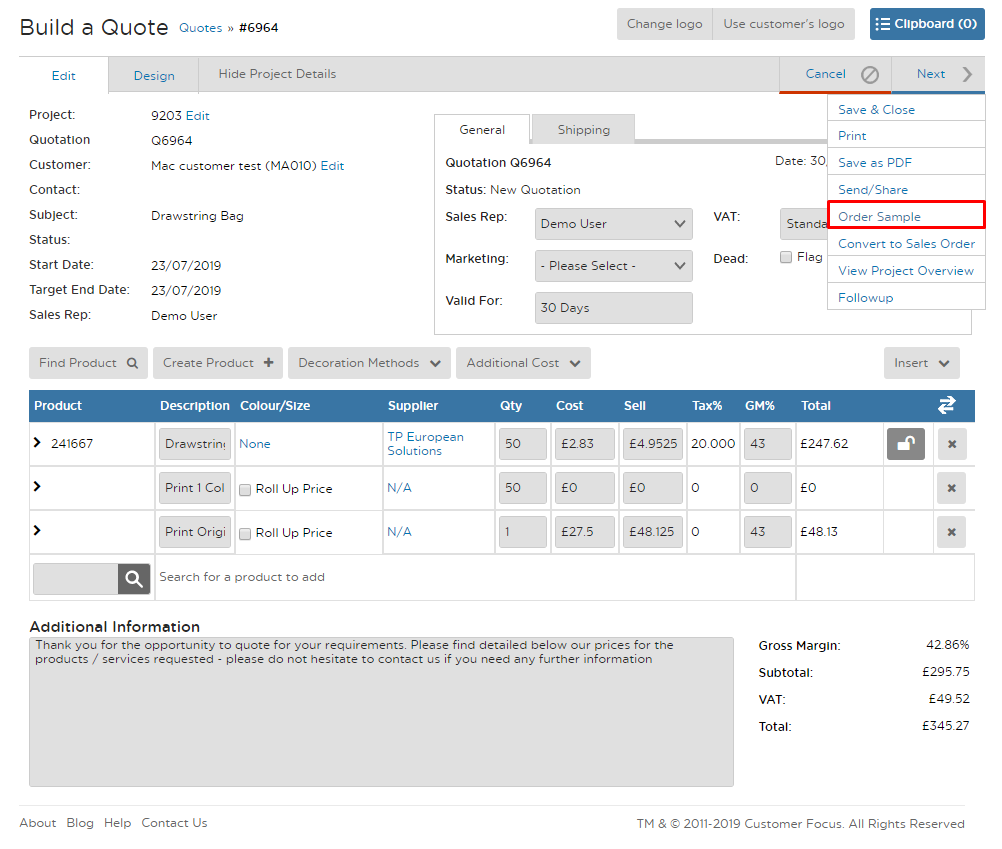
STEP 2: Spectrum will create Purchase Orders for all items on the Quote
The quantity ordered defaults to 1, and the cost price defaults to the highest price for that item. If the supplier doesn't charge for samples, you can simply click on 'Edit Document' from the Purchase Orders tab to zero out the line value.
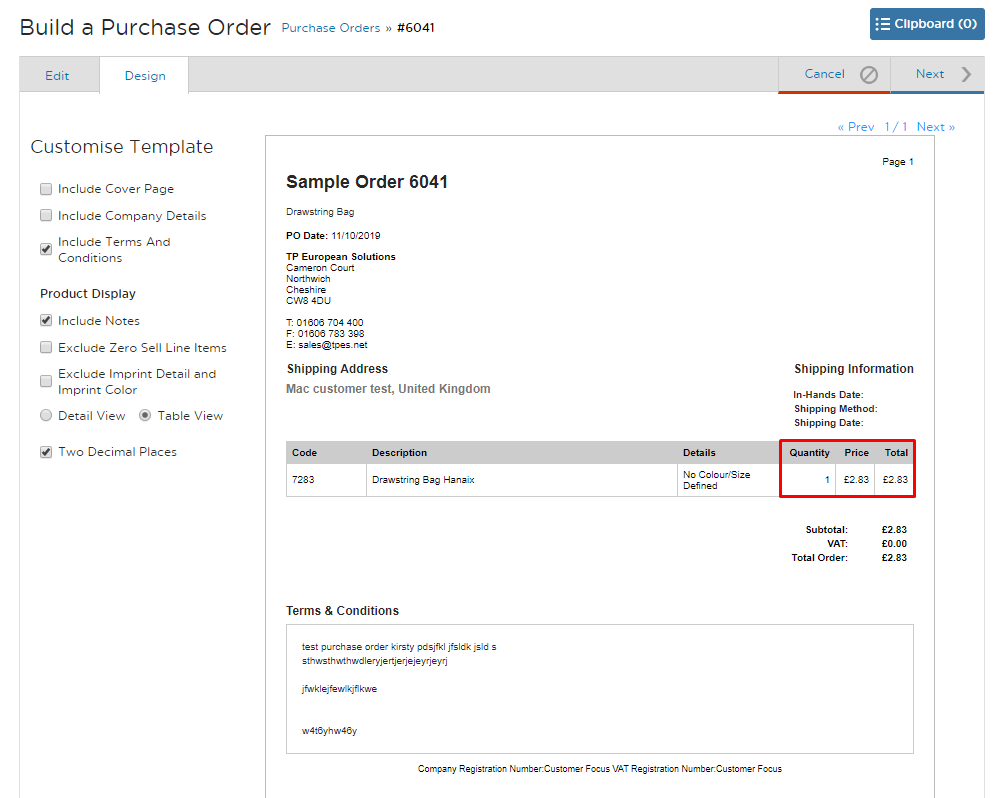
STEP 3: Send your Sample Purchase Orders to your supplier(s)
Click on Email Document and you'll see a preview of the Purchase Order (below); just mouse over the 'Next' button to Send/Share.
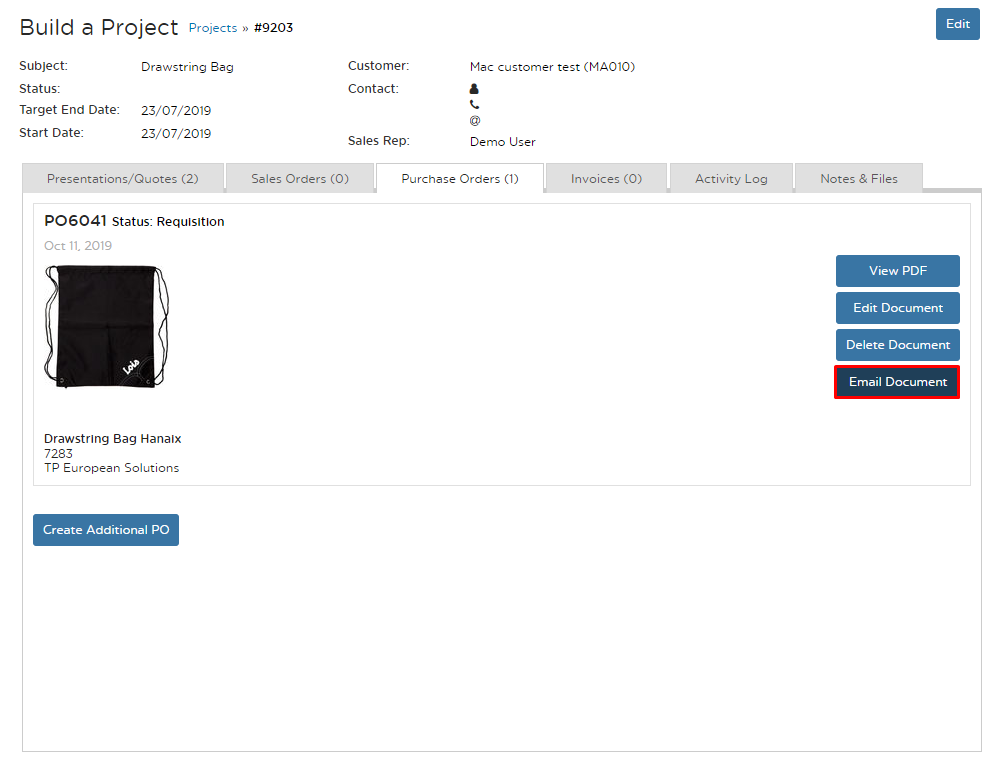
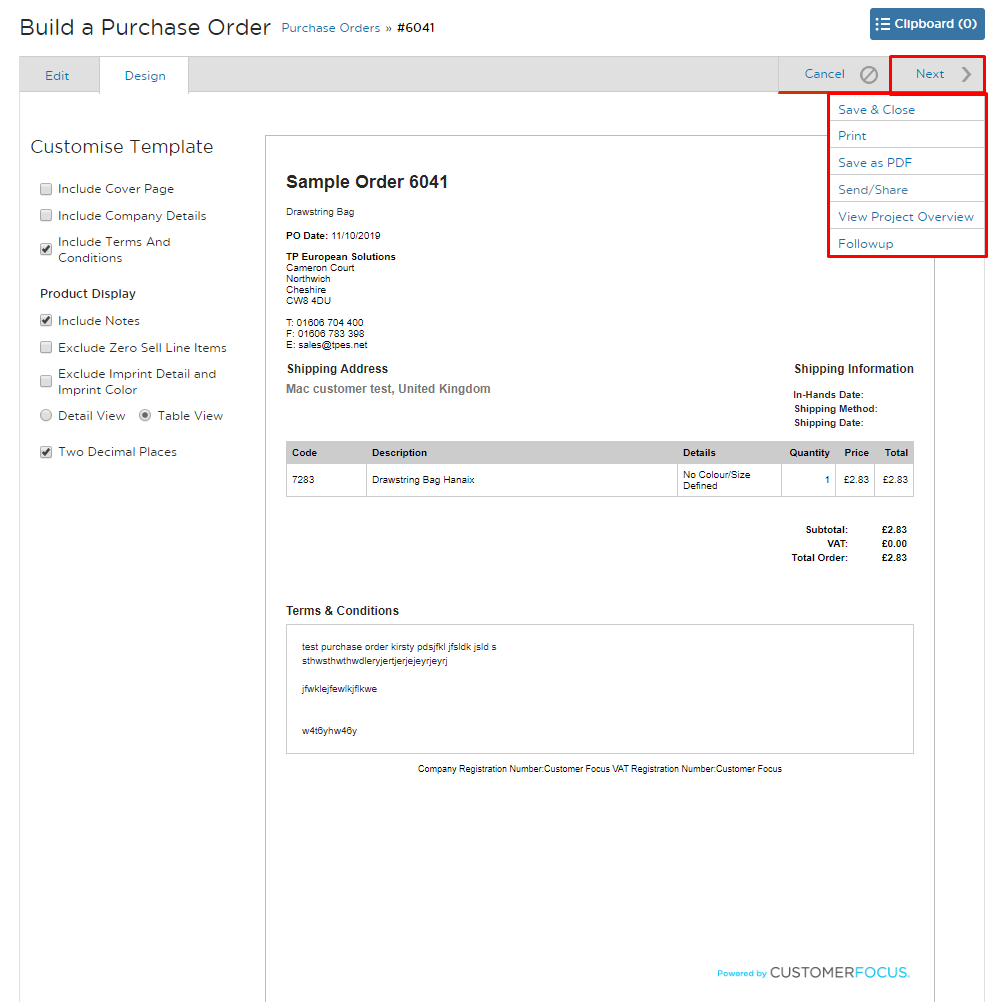
That's it! You'll now have a record of the sample order within this job jacket / project, and all sample orders by customer and by supplier.

