Setting up Delivery rates for Quotations/Sales Orders
The following will guide you through the process of adding Delivery to a quote.
| STEP 1
Under 'Catalog & Inventory,' select 'Inventory.'  |
|
STEP 2
Add in a product with the code DEL 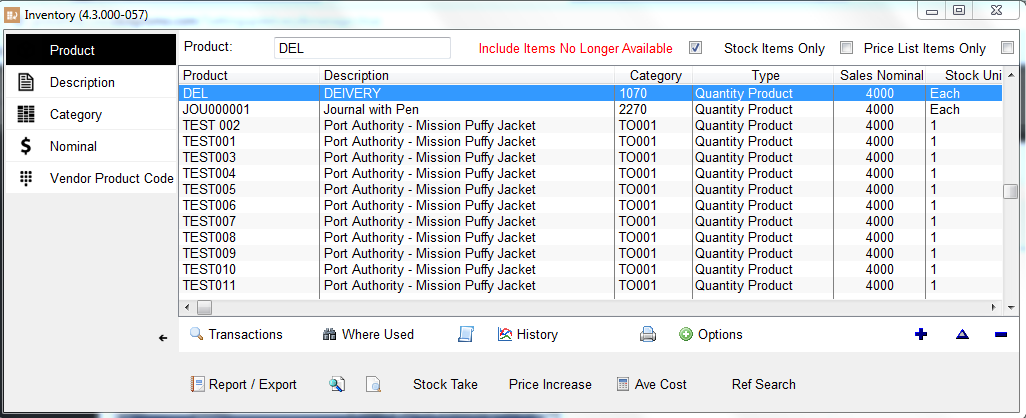 |
|
STEP 3
Now go to 'Zip Codes' under 'System Personalization.'
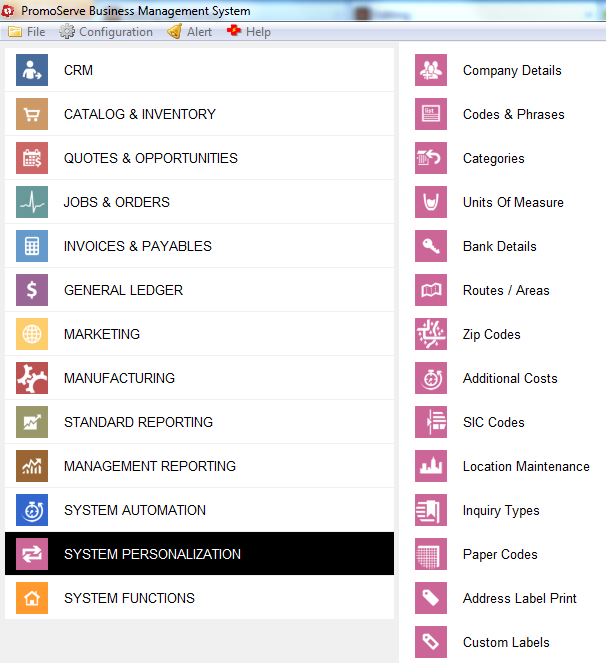 |
|
STEP 5
Highlight the zip code/region you wish to edit then click the triangle. 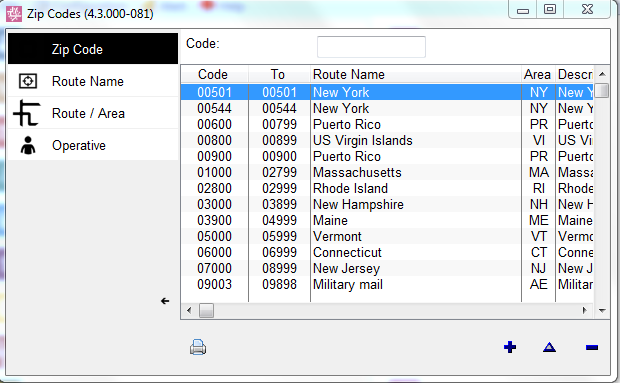 |
|
STEP 6
Assign a cost per pound for the post code/region 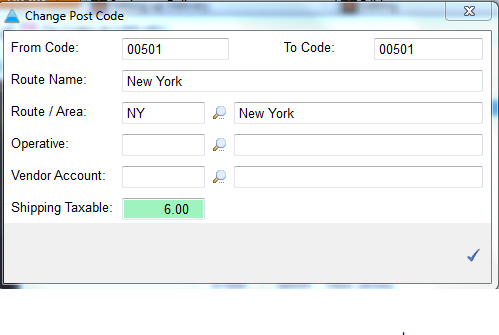 |
|
STEP 7
Ensure that your products have a weight setup against them. 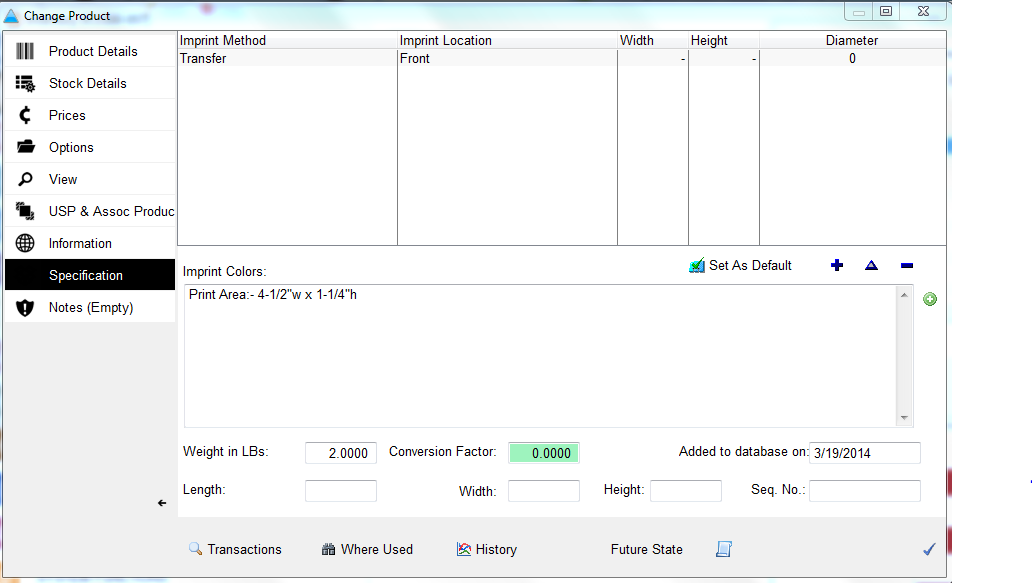 |
|
STEP 8
Now open your Sales Orders section  |
|
STEP 9
Open your highlighted Sales Order 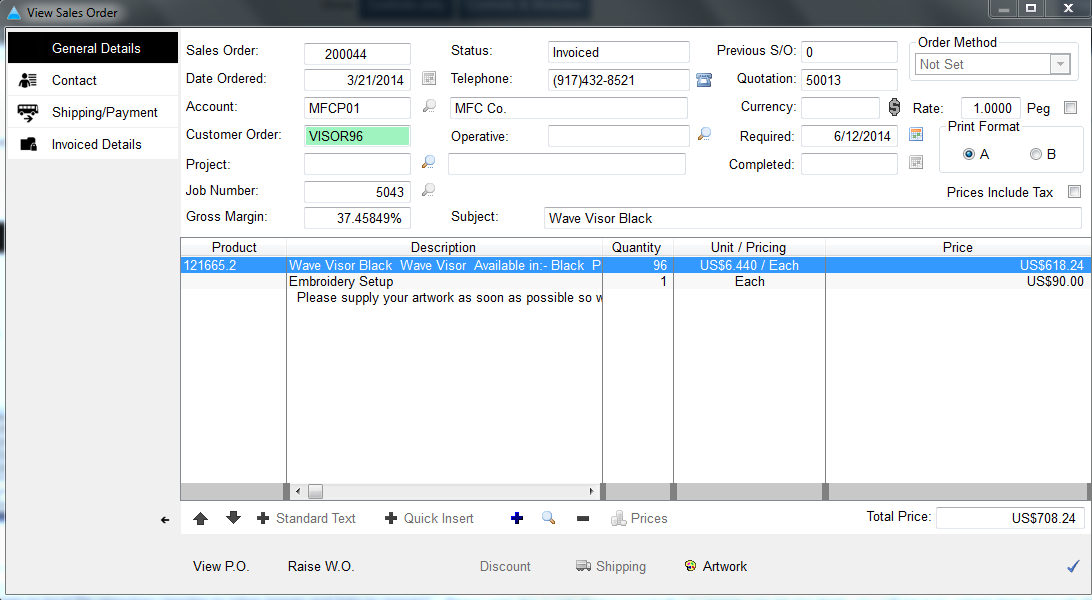 |
|
STEP 10
Click on the delivery button to add the delivery charge 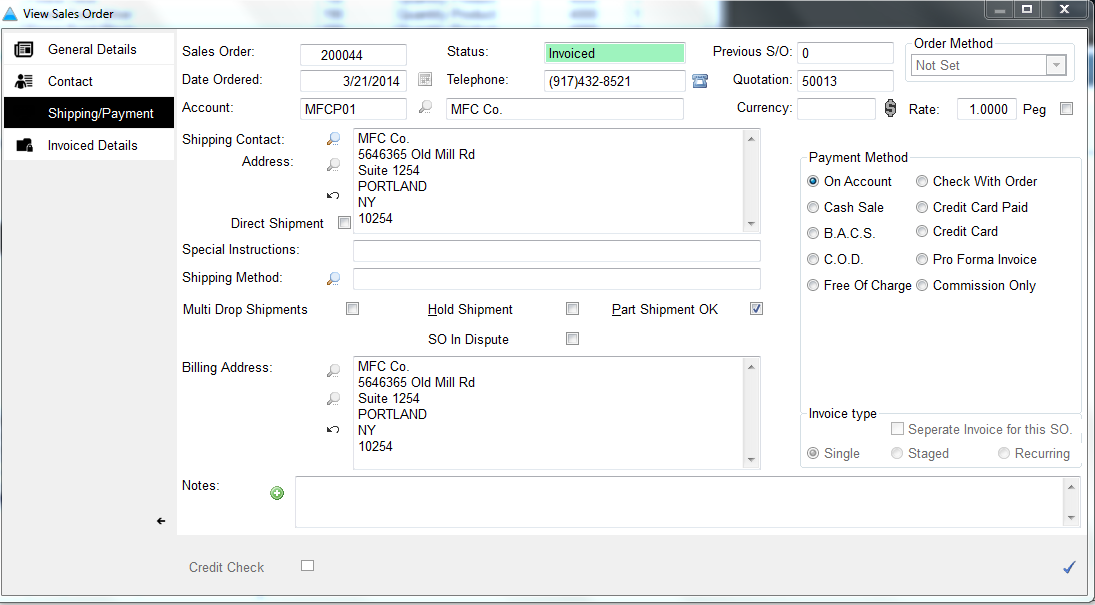 |
|
STEP 11
Delivery will now be added to the order at the correct rate using the wieght for the porducts and the rate set up in the post codes section for that customer. |

