Setting up users to authorize orders.
Setting up a user to authorize orders on behalf of their staff can be done by assigning different user types to different users.
The 2 user groups that you will need to assign to your users are:
Shopper
This user can login to a site, navigate, and find products which can be ordered (if using an Ecommerce website). Past orders can be seen in a list on the /past-orders.html screen.
Shopper Admin
This user can login to a site, navigate, and find products which can then be ordered (if using an Ecommerce website).
This user can see a list of past orders placed by any user that shares the same 'Customer' account as the Shopper Admin user on the /past-orders.html screen. The list of past orders shows details of which shopper has placed the order.
To activate an authorized user routine:
1) First Create a Customer How to add a customer. The standard instructions for setting up a customer apply; however, you will need to assign the customer with a group that is titled 'approval requried'. EG
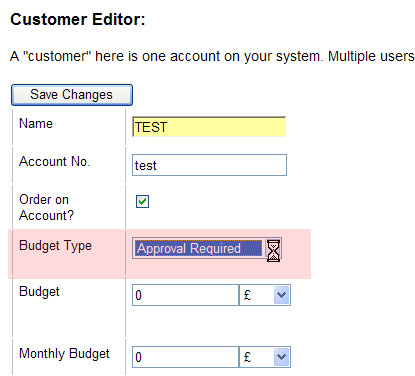
2) Create a 'shopper' user and assign them to the customer account that has been setup. You will need to click 'budget enabled' to ensure the user's orders are placed on hold until approved. If you do not click 'budget enabled' the user will be able to place the order without the need for approval.
The 'shopper' user will be the user that can place orders but NOT authorize them. To learn how to create a user and assign a particular group, see How to add a new user
To clarify, when the user(s) that is assigned to a 'shopper' group places an order, the user will receive a message on screen, which advises them that the order is awaiting approval.
FOR EXAMPLE:
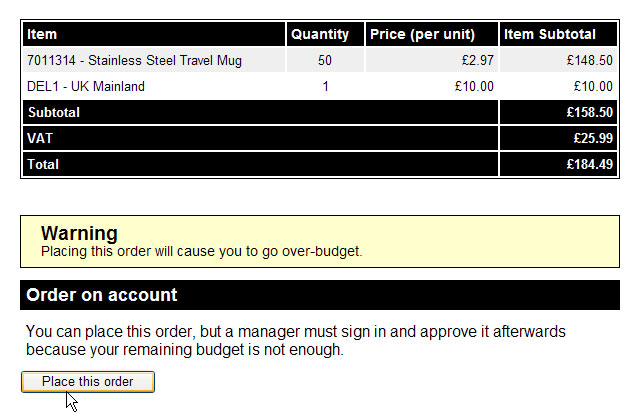
When the order is placed, the order will appear within the past-orders.html screen, when logged in as the 'shopper'. At this point the 'shopper' can update the PO number (reference field). However, once the order has been approved the 'shopper' will no longer be able to add a PO number. Example /past-orders.html screen can be seen below.
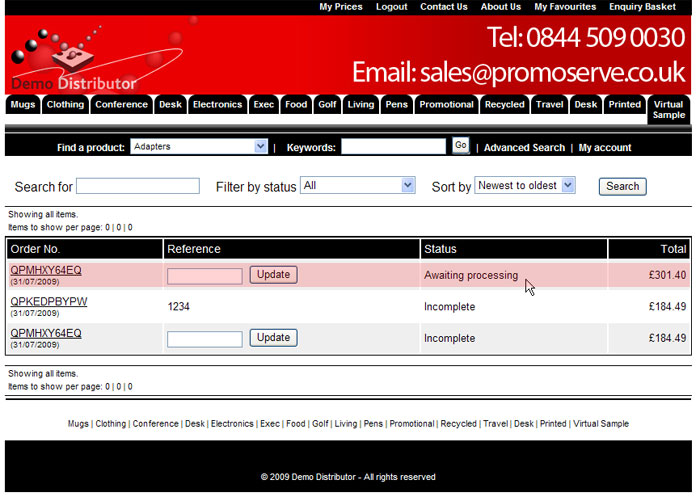
When an order is placed on a customer account that requires approval, all 'Shopper Admin' users on that customer account will receive an email to advise them that their is an order awaiting approval, the email will contain the order details and a link that will log the person in and take them to the order.
The order can also be seen (when logged in as the shopper admin user) on the /approve-orders.html page.
The shopper admin user will then be able to enter a PO number and approve the order.
When an order is approved, the original buyer will get an order update email, then the order will be downloaded into the site owners PromoServe/TransAction system.

