Special Offers
Quick Order Portal Allows you to setup Special Offers for a range of different criteria. Offers work in a such a way that once an offer has been created, the website user must enter in a 'Checkout Code' in order for that offer to be applied to their order.Alternatively an offer can be applied automatically once a particular criteria has been meant e.g. a specific product has been added to the basket - Buy one get one free.
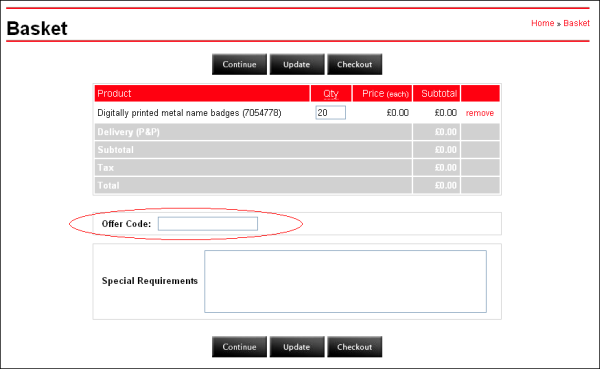
Once the offer code has been entered, the user MUST click the 'Update' button in order to apply the offer to the order.
Below are a few examples of offers. You should be able to tweak these to suit your requirements...
Buy 1 get 1 free on product X
In this case we will assume:
* you want the free product itself to automatically appear in the basket (instead of the customer having the option)
* you want the free product to use the same product code as the normal one, so your stock levels work as normal
Set the following when you add or update (any fields not mentioned should be left alone):
* Name - this appears in the basket, we suggest it is the product name plus the offer name
* Enabled - tick
* Expiry Date - some time in the future
* Offer Type - per-cheapest (the discount is done per-product)
* Offer Code - the same as the product's product code
* Required Product - choose the product
* Required Quantity - 1
* Max Quantity Per Order - 0 (means unlimited)
* Quantity to Add - 1 (so we add 1 free for every 1 they buy)
* Price Adjustment - Replace, Percentage, 0, Percent (calculates the offer unit price as zero)
* Tax - same as product tax code
Buy 1 get 1 free on category X
In this case we will assume:
* you want the shopper to choose wether they get the free product (ie. for every 2 they add, they get one free)
* the offer must have its own product code because we don't know which products the shopper will be buying
Set the following when you add or update (any fields not mentioned should be left alone):
* Name - this appears in the basket, we suggest it is 'buy 1 get 1 free on all'
* Enabled - tick
* Expiry Date - some time in the future
* Offer Type - per-line (the discount is on a group of products)
* Offer Code - your in-house product code for this offer
* Required Category - choose the category
* Required Quantity - 2 (ie. for every 2 products we apply this discount)
* Max Quantity Per Order - 0 (means unlimited)
* Quantity to Add - 1 (so we give them 1 discount for every 2 they buy)
* Price Adjustment - Replace, Percentage, -50, Percent (for every 2 they buy, subtract 50% of the total)
* Tax - same as product tax code
Buy 1 get another half price
In this case we will assume:
* you want the shopper to choose wether they get the free product (ie. for every 2 they add, they get half the price of one off)
* the offer would be best using its own code, but you could use the product code if it's just for one product
* we want a maxiumum of 5 lots of this discount per order
Set the following when you add or update (any fields not mentioned should be left alone):
* Name - this appears in the basket, we suggest it is 'buy 1 get another half price'
* Enabled - tick
* Expiry Date - some time in the future
* Offer Type - per-line (the discount is on a group of products)
* Offer Code - your in-house product code for this offer, or if its just one product,
* Required Category, Product, Class 1-4 - set one or more of these to restrict the offer to certain products
* Required Quantity - 2 (ie. for every 2 products we apply this discount)
* Max Quantity Per Order - 5 (max 5 lots of the discount per order)
* Quantity to Add - 1 (so we give them 1 discount for every 2 they buy)
* Price Adjustment - Replace, Percentage, -25, Percent (for every 2 they buy, subtract 25% of the cost of 2)
* Tax - same as product tax code
Buy product X get a free product Y
In this case we will assume:
* you want to automatically add 1 product Y to the basket for each product X they buy
Set the following when you add or update (any fields not mentioned should be left alone):
* Name - this appears in the basket, we suggest it is the name of product Y plus '(free when you buy X)'
* Enabled - tick
* Expiry Date - some time in the future
* Offer Type - per-cheapest (the offer price is based on a single product)
* Offer Code - the code for product Y
* Required Product - set to product X
* Required Quantity - 1 (the quantity of product X we need to trigger this offer)
* Max Quantity Per Order - 0 (unlimited)
* Quantity to Add - 1 (1 lot of Y for every X)
* Price Adjustment - Replace, Percentage, 0, Percent (makes the line price zero)
* Tax - same as product tax code
Spend over X get a free product Y
In this case we will assume:
* you want to automatically add 1 product Y to the basket if they spend over X
Set the following when you add or update (any fields not mentioned should be left alone):
* Name - this appears in the basket, we suggest it is the name of product Y plus '(free when you spend over X)'
* Enabled - tick
* Expiry Date - some time in the future
* Offer Type - per-order (the offer price is based on the whole order)
* Offer Code - the code for product Y
* Required Subtotal - the amount they need to spend to qualify for this offer
* Required Quantity - 0 (because for this we don't need a quantity of stuff, we need an amount)
* Max Quantity Per Order - 1 (apply this offer only once, so it doesn't get added for each X they spend!)
* Quantity to Add - 1 (1 lot of the offer)
* Price Adjustment - Replace, Percentage, 0, Percent (makes the line price zero)
* Tax - same as product tax code
Spend over X get 10% off your order
In this case we will assume:
* you want to automatically take 10% off the order total before tax and shipping if they spend over X
* you want to stop offering this when a total of over £1000 has been saved by shoppers
Set the following when you add or update (any fields not mentioned should be left alone):
* Name - this appears in the basket, we suggest it is the name of product Y plus '(free when you spend over X)'
* Enabled - tick
* Expiry Date - some time in the future
* Offer Type - per-order (the offer price is based on the whole order)
* Offer Code - your internal product code for this offer
* Required Subtotal - the amount X they need to spend to qualify for this offer
* Required Quantity - 0 (because for this we don't need a quantity of stuff, we need an amount)
* Max Quantity Per Order - 1 (apply this offer only once, so it doesn't get added for each X they spend!)
* Quantity to Add - 1 (1 lot of the offer)
* Price Adjustment - Replace, Percentage, -10, Percent (makes the line price equal minus 10% of the order)
* Tax - set as appropriate to match your internal systems
* Max Discount - set to -1000 (the Total Discounted will go more negative with each order and this offer will be disabled when that goes lower than -1000)
Spend over X on category Y get 10% off your order
In this case we will assume:
* you want to automatically take 10% off the total they spent on category Y products (before tax) if they spend over X
* you want to stop offering this when over 100 people have used it
Set the following when you add or update (any fields not mentioned should be left alone):
* Name - this appears in the basket, we suggest it is '10% off when you spend over X on Y'
* Enabled - tick
* Expiry Date - some time in the future
* Offer Type - per-line (the offer price is based on the total of a group of products)
* Offer Code - your internal product code for this offer
* Required Category - the category Y they must spend X in to qualify for the offer
* Required Subtotal - the amount X they need to spend to qualify for this offer
* Required Quantity - 0 (because for this we don't need a quantity of stuff, we need an amount)
* Max Quantity Per Order - 1 (apply this offer only once, so it doesn't get added for each X they spend!)
* Quantity to Add - 1 (1 lot of the offer)
* Price Adjustment - Replace, Percentage, -10, Percent (makes the line price equal minus 10% of the total spent on category Y)
* Tax - set as appropriate to match your internal systems
* Max Quantity - set to 100 (the Qty Used will go up each time this is used and the offer will be disabled when it's higher than this number)
10% off all category X
In this case we will assume:
* you want to automatically take 10% off the total the spend on category X
Set the following when you add or update (any fields not mentioned should be left alone):
* Name - this appears in the basket, we suggest it is '10% off all X'
* Enabled - tick
* Expiry Date - some time in the future
* Offer Type - per-line (the offer price is based on the total of a group of products)
* Offer Code - your internal product code for this offer
* Required Category - the category X they must spend in to qualify for the offer
* Max Quantity Per Order - 1 (apply this offer only once - if you don't use a required quantity or total, this is the default)
* Quantity to Add - 1 (1 lot of the offer)
* Price Adjustment - Replace, Percentage, -10, Percent (makes the line price equal minus 10% of the total spent on category X)
* Tax - set as appropriate to match your internal systems (usually the same as all category X products)
10% off all colour red items
In this case we will assume:
* you are using the Classification 2 field on products to store the colour, eg. 'Red'
* you want to automatically take 10% off the total the spend on products which have the Classification 2 field set to 'Red'
Set the following when you add or update (any fields not mentioned should be left alone):
* Name - this appears in the basket, we suggest it is '10% off Red things' or similar
* Enabled - tick
* Expiry Date - some time in the future
* Offer Type - per-line (the offer price is based on the total of a group of products)
* Offer Code - your internal product code for this offer
* Classification 2 - 'Red'
* Max Quantity Per Order - 1 (apply this offer only once - if you don't use a required quantity or total, this is the default)
* Quantity to Add - 1 (1 lot of the offer)
* Price Adjustment - Replace, Percentage, -10, Percent (makes the line price equal minus 10% of the total spent on category X)
* Tax - set as appropriate to match your internal systems (usually the same as all Red products)
10% off with promotional code X
In this case we will assume:
* you want to take 10% off the order (before tax and shipping) if they enter promotional code X
* you want to limit the offer to the first 1000 shoppers using the code
Set the following when you add or update (any fields not mentioned should be left alone):
* Name - this appears in the basket, we suggest it is '10% off Red things' or similar
* Enabled - tick
* Expiry Date - some time in the future
* Offer Type - per-order
* Offer Code - your internal product code for this offer
* Checkout Code - X
* Max Quantity Per Order - 1 (apply this offer only once - if you don't use a required quantity or total, this is the default)
* Quantity to Add - 1 (1 lot of the offer)
* Price Adjustment - Replace, Percentage, -10, Percent (offer line price is -10% of the order subtotal)
* Tax - set as appropriate to match your internal systems

