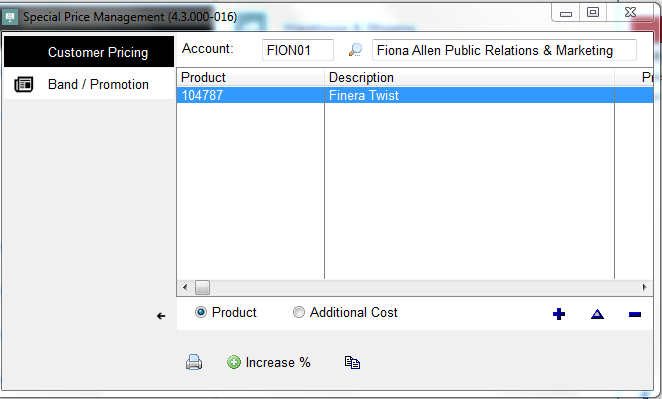For every product in the database, a price can be set for each individual customer. This gives you complete flexibility if you need it. Special Pricing overwrites all price bands and discount breakdowns that have been attached to the customer or a product. The special prices can only be put as an amount and not a percentage.
To create a special price for an item, go to 'Special Price Management' under 'Jobs and Orders.'
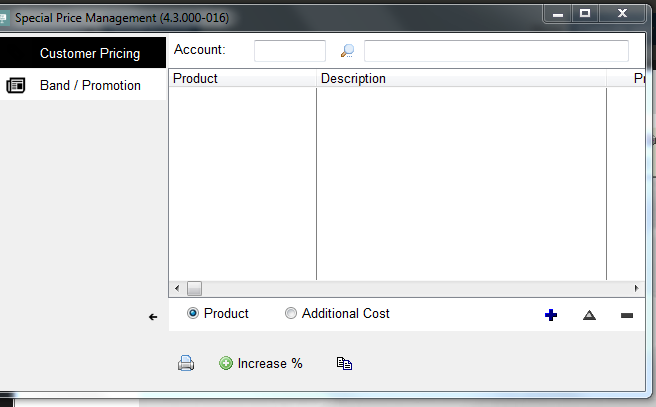
Where it says account, enter the customer number or click on the magnifying tool to select the customer you wish to give special prices to:
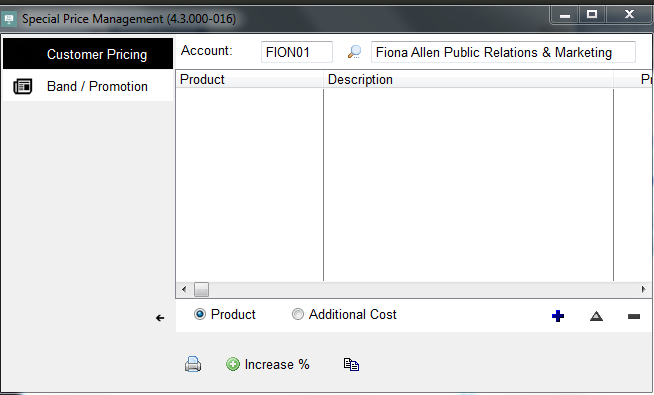
Once selected you can start to insert the products via the Insert button. Using the magnifying tool you can select the product and then amend the box headed price to the new amount that will be charging the client. On the right it shows how much it is selling for at the moment:
When you have entered the new price, click OK. The box will appear blank again ready for you to enter the next product is you so desire. If you have finished what you wanted to re-price then just click cancel and it will bring you back to the main screen, showing the prices that you have amended and when they were done.
All prices will now be displayed as Customer Special Price Management. The list of the special prices can be printed out for each customer using the Print button at the bottom and selecting Special Price Products Only: