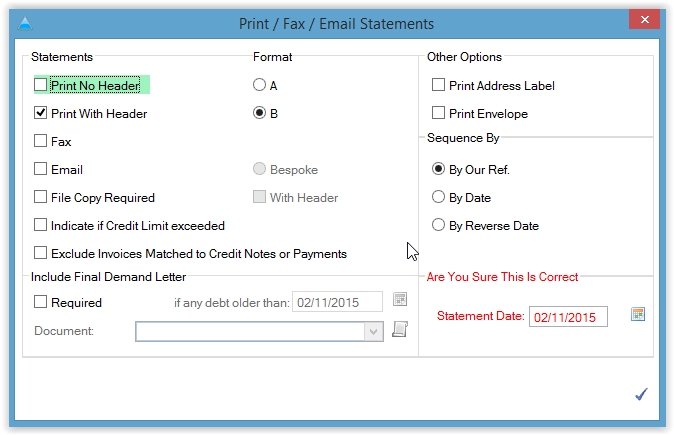How to Produce a Customer Statement
This helpsheet will show you how to print/email out a customer statement within PromoServe
STEP 1
First, locate the 'Customer Statements' option under 'Invoices and Payables' within the main menu of the system.
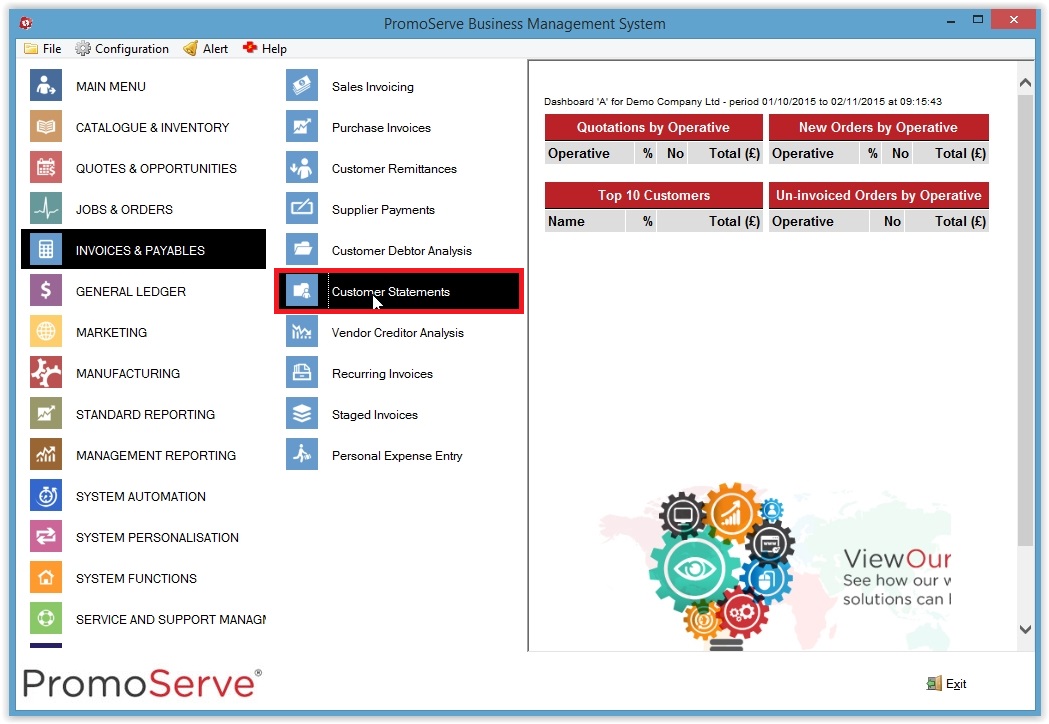
STEP 2
Once there, highlight the account you wish to produce the statement for, then click the little printer icon in the bottom right of the screen.

STEP 3
This will bring up the print options dialog box. Use this to decide the style of the export (print/email) and configure any variables. Once you are happy, click the blue tick in the bottom-right of the window. On the next screen, you can click the magnifying glass to preview the document that will be produced. If you hare happy with the preview, click the print icon again to produce the desired document.