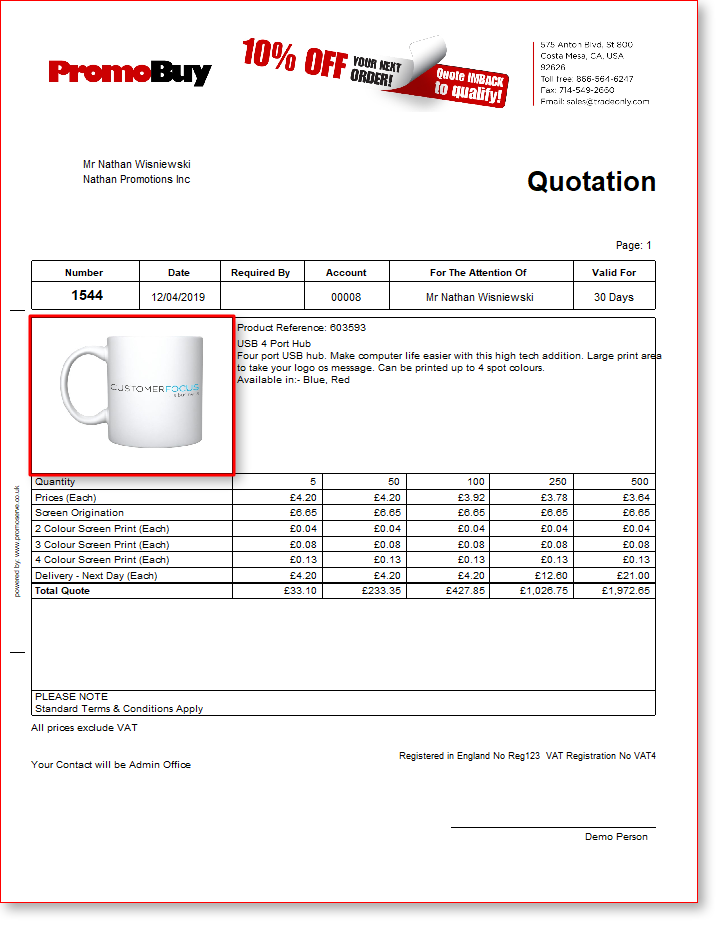How to Add Custom Images to Quotations in Enterprise
This is a guide on how to add custom images and those made using Technologo Instant onto Quotations within Enterprise.
Internet Explorer / Mozilla Firefox / Google Chrome
Also please note that the recommended file size for the image is 500 x 500px (square).
STEP 1
Firstly, you will need to have created your own custom image, like the one below. If you are using Technologo Instant, follow this help guide on how to accomplish this. You will also need to download and save your image before moving on to Step 2.

STEP 2
Once you have downloaded the custom image, open your Enterprise system and sign in. Then, go to Quotes & Opportunities -> Quotations.
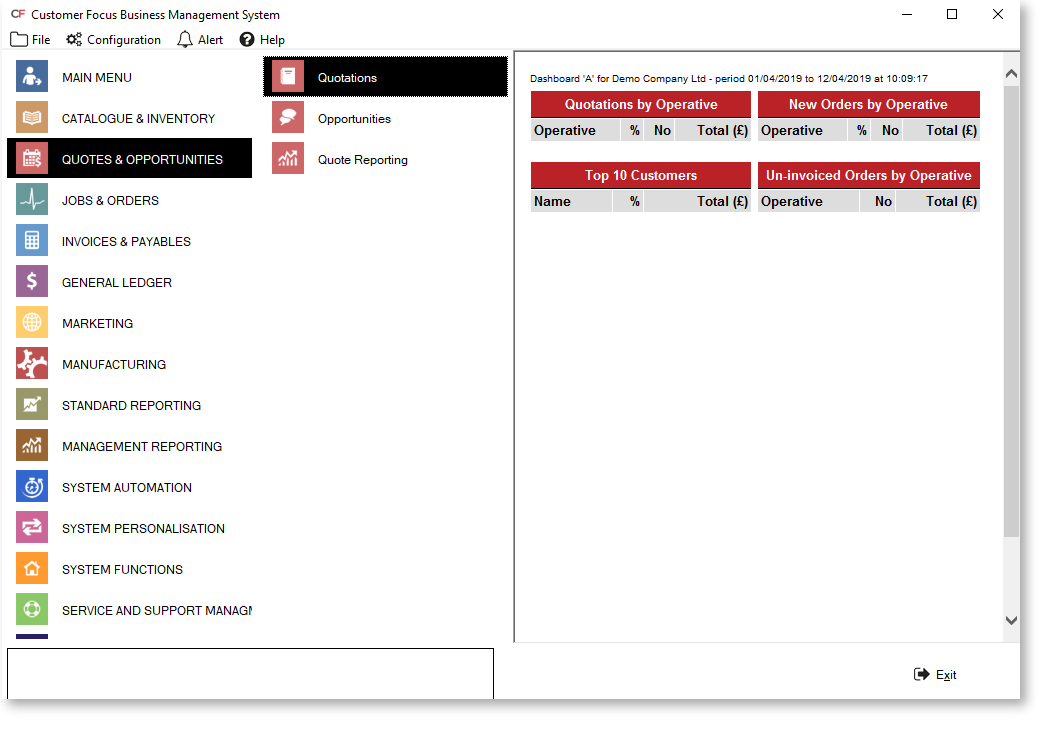
STEP 3
In this section, you will need to either find the quote you want to add the image to and double click into it, or if it’s a new one, you’ll need to create it. If you need some assistance on how to create a new quote, follow this link to our help sheet.
STEP 4
Once you have the quote open, highlight the product you want the custom image for and click on ‘Artwork’.

STEP 5
In the next window, click on the plus button highlighted below and browse to your custom image. Select it and click Open, then on the new window that’s opened, you will need to rename the Document Name to the Product Code of the product that you are changing the image for and then click the flag icon to save it. (For example, if the product code is 603593, then the Document Name needs to be 603593).
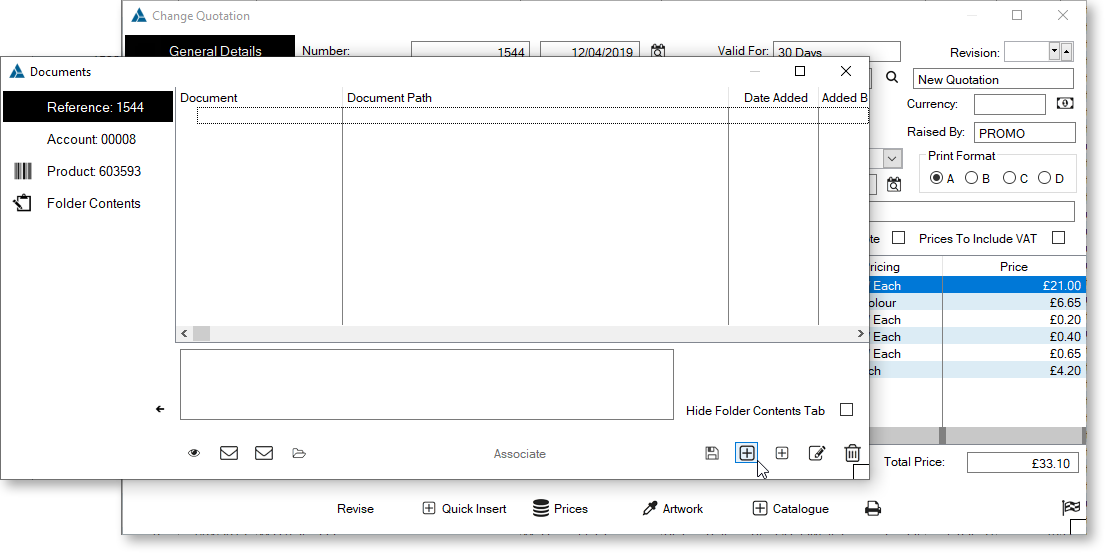
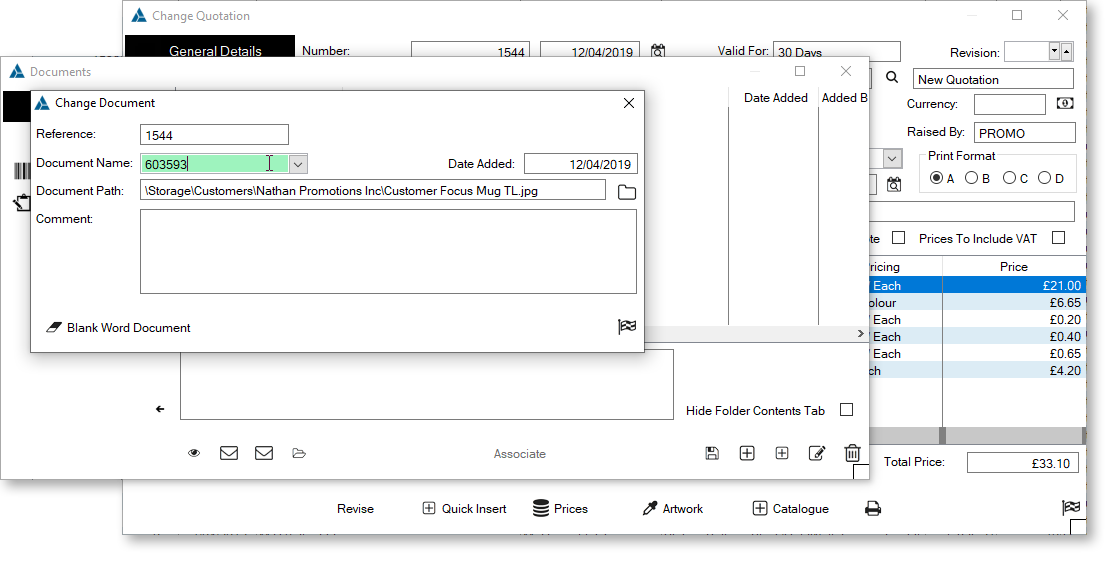
STEP 6
Once this is completed, when you go to print or email the quotation off to your customer, it will show the custom image you have now attached to the product.