How to upload Virtual Catalogue covers
With the help of this guide, you will be able to upload your own front and back covers for your virtual catalogue.
Step 1:
Firstly, you will need 4 JPG files for your covers, a front cover, back cover and zoomed versions of the front and back cover (these can just be copies of the covers).
Step 2:
You will then need to create a CSV file called ‘covers.csv’ that contains the following column headers:
Cover ID
Description
Company Name
Phone Number
Website
Front Cover Image
Back Cover Image
Front Zoomed Cover Image
Back Zoomed Cover Image
You can download an example CSV file from this link:
http://images.technologo.com/demo/covers.csv
Once set, you will need to fill in the information on the sheet like the example seen below:

Step 3:
With your covers and csv file, you will then need to add those files into a zipped archive file, this can be done by having all files in one location, selecting them all, right click and go to Send to and then Compressed (zipped) folder.
You can find an example zipped file here:
http://images.technologo.com/demo/demo-covers-archive.zip
Step 4:
Log onto the website and click on ‘Upload Covers’.

Step 5:
Click on ‘Browse’ and find the zipped file you created. Once selected, then click on ‘Upload’.
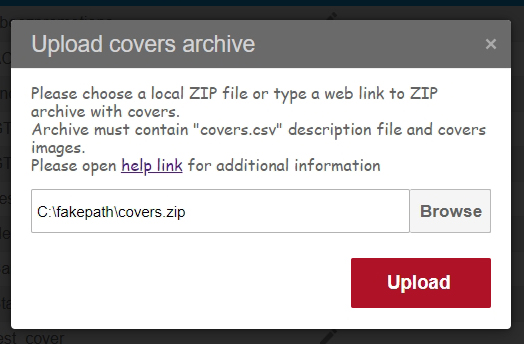
This will now create the virtual catalogue with your covers, you can then see a preview of the covers using this icon ![]() , get the link to the catalogue from the link icon
, get the link to the catalogue from the link icon ![]() or you can email the catalogue directly to your client using this icon
or you can email the catalogue directly to your client using this icon ![]() .
.

