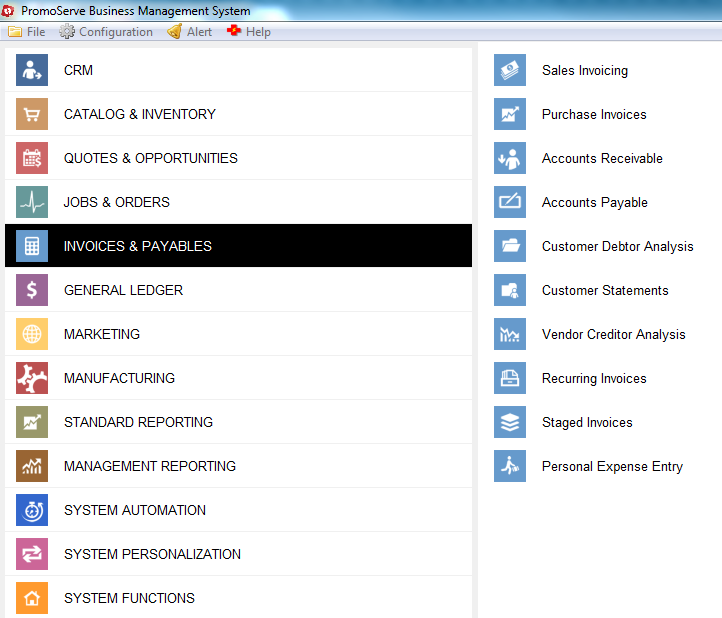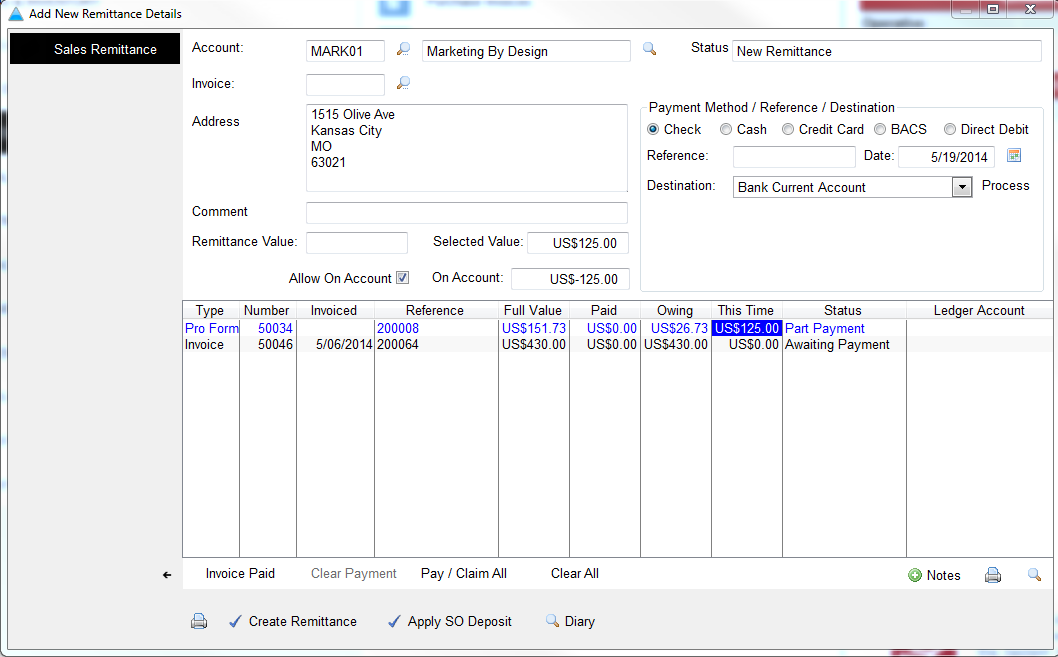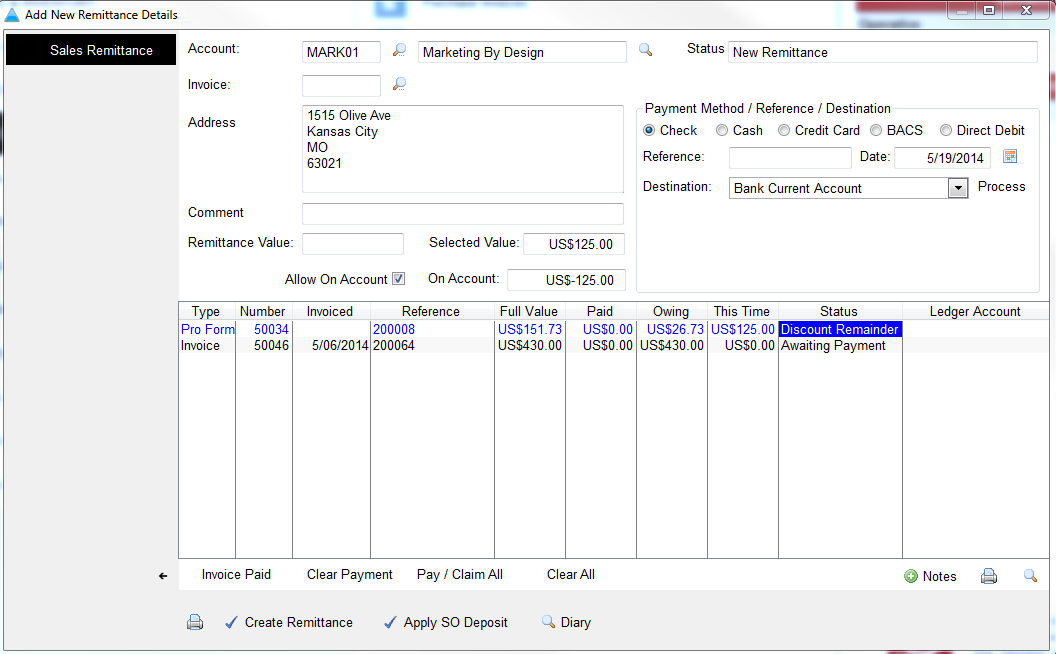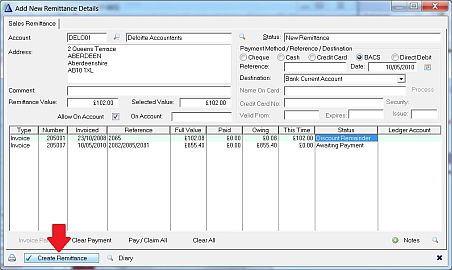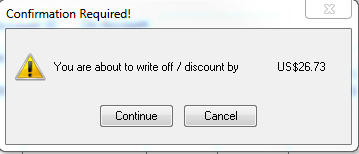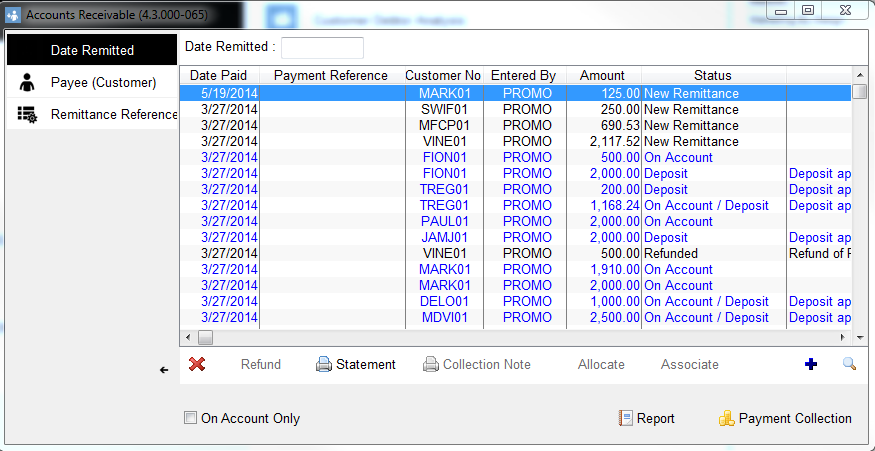Writing off/Discounting Customer Balances
This guide will show you how to part pay and write off/discount the remainder or write off/discount a customers balance
These write off amounts will get posted to the default write off nominal code you have set in the nominal ledger, please check these setting first if you are unsure.
|
|
|
|
Press the insert button as normal and select the customer Double click under the 'This Time' column on the invoice effected and enter the amount they are paying you, then press 'TAB' on the keyboard
|
|
|
This will now show the status of 'Part Paid' if you double click on this box, it will change to 'Discount Remainder' If you double click on this again it will change to 'Write Off Remainder' If you double click on it again it will go back to 'Part Payment'
|
|
|
Once you chosen the option you want to use, press 'Create Remittance at the bottom
|
|
|
You will now see this warning message appear, press 'Continue' if you are happy to proceed
|
|
|
You will now see the entry in your remittances list If you just want to write off a customers balance, then go to step 2 but dont enter a value in the 'This Time' column just double click on the status box and choose the option you want then press 'Create Remittance'
|